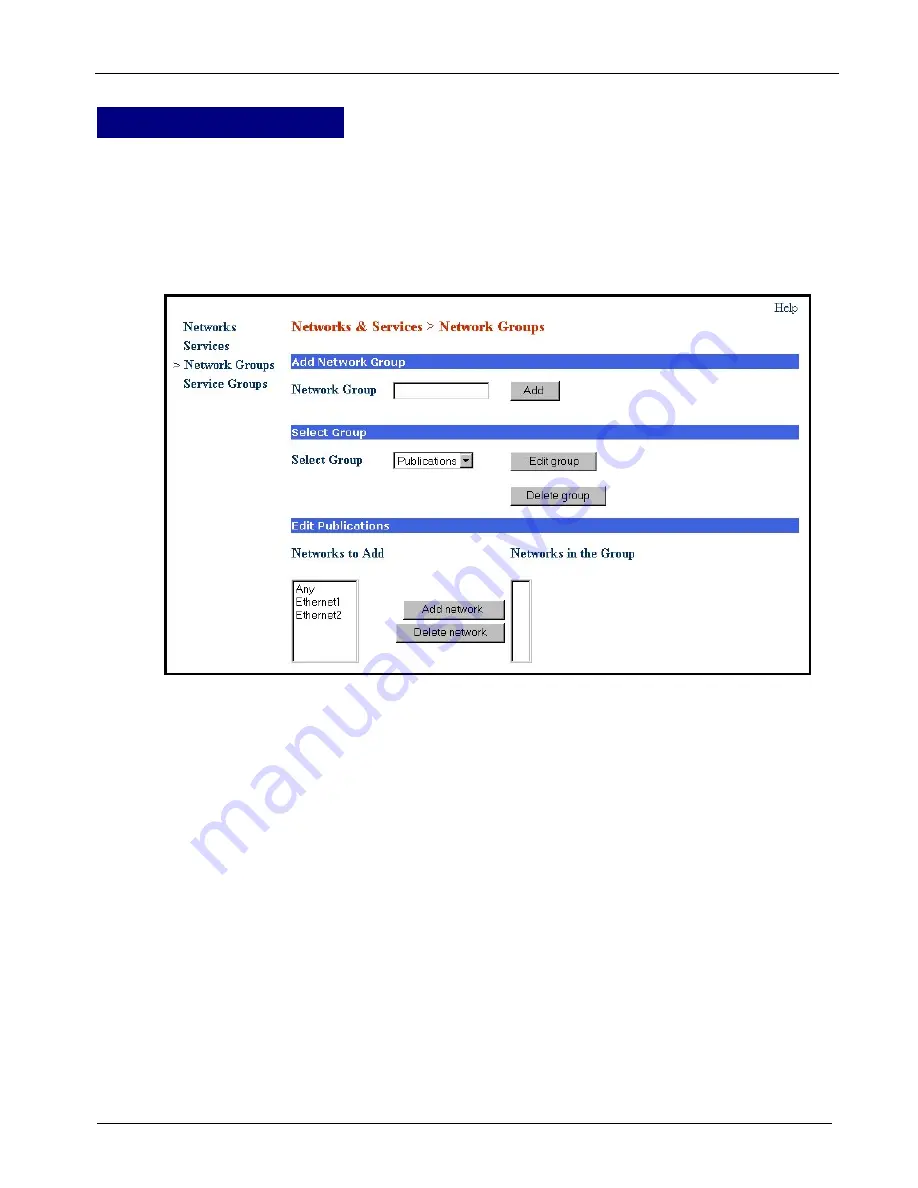
Chapter 3 – Software
MultiAccess Communications Server MA30120 User Guide 54
Networks & Services > Network Groups
Networks & Services
> Network Groups
On this screen you can group various networks into a group. The networks that were added in the
Network &
Services > Networks
section can be placed into a group.
A network, which is already a part of a group, cannot be added to any other group. It is suggested that you start
a group name with a
G-
or
Group-
. This will identify group network names in contrast to network names.
When editing Network Groups, note that by pressing the
Shift
key, several entries can be marked together
allowing them to be added or deleted together.
Note:
Every change in Network Groups is effective immediately.
Add Network Group Name
Network Group
Enter a unique name for the network group in
Add Network Group
. This name is used later if you want to
perform operations such as setting packet filter rules. Confirm your entry by clicking the
Add
button.
Select and Edit the [Group Name Selected Above Displays]
Click the
Edit Group
button to add networks to a group. The group for which the networks have to be
added has to be selected from the box. When the
Edit Group
button is clicked, the list of all the networks,
which are not part of any group, and the list of networks which fall under that group will be displayed.
Delete the Group
The
Delete
button must be clicked to delete the group selected.
Adding Networks to a Group
This option will be available if the
Edit Group
button is clicked. The groups can be selected from the list of
networks displayed to the left of the
Add Network
button. After selecting the networks (multiple selections
can be done), the
Add Network
button must be clicked to add the networks to the selected group.
Deleting Networks from a Group
This option will be available if the
Edit Group
button is clicked. The networks to be deleted can be selected
from the list of networks displayed to the right of the
Delete Network
button. After selecting the networks
(multiple selection can be done), the
Delete Network
button must be clicked to delete the networks from
the selected group.
Networks & Service > Service Groups
Summary of Contents for MultiAccess MULTIACCESS MA30120
Page 1: ...MA30120 User Guide ...






























