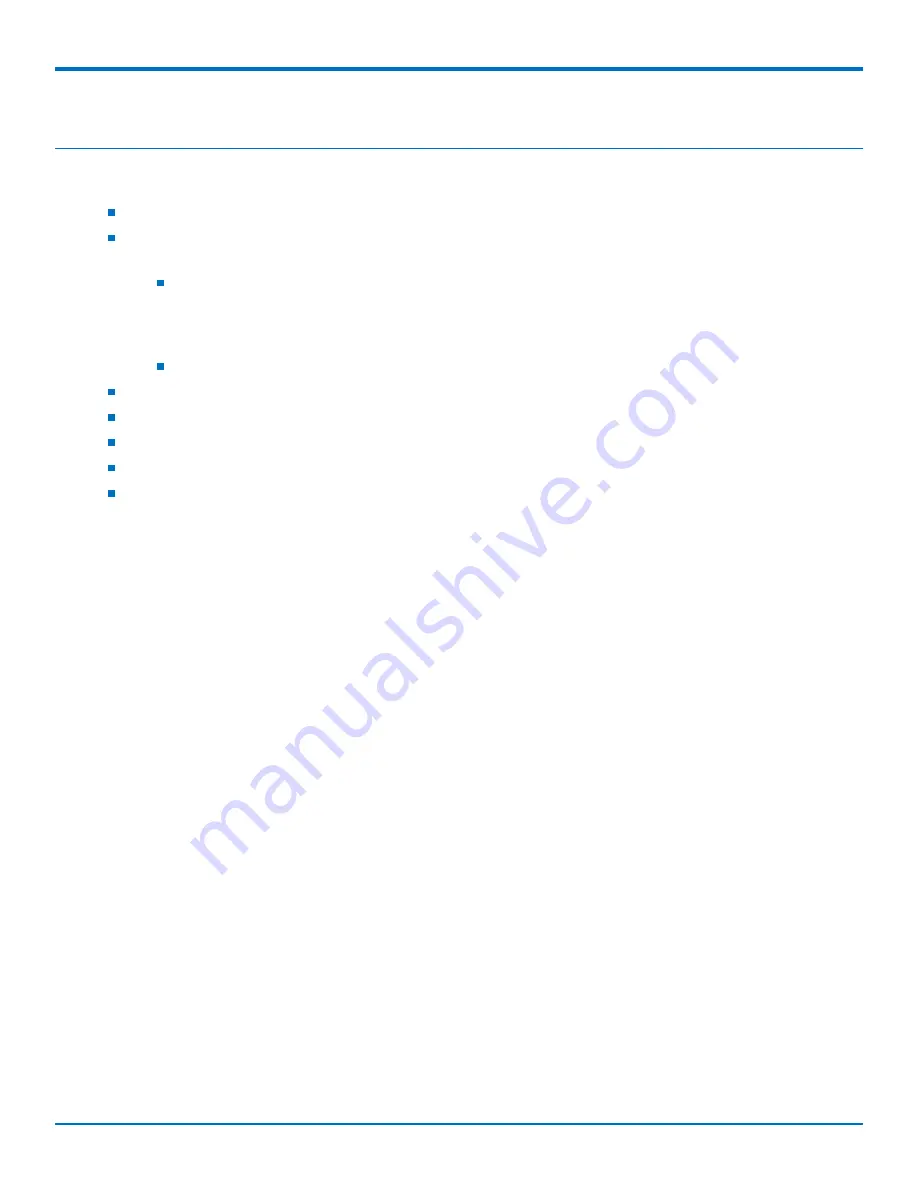
USING CONNECTION MANAGER
36
SocketModem
®
Cell MTSMC-MNG2 Device Guide
Chapter 11 – Using Connection Manager
Use Connection Manager to:
Install the latest device drivers.
Activate and connect your device to your carrier’s network.
Note:
Connection Manager can install drivers and connect your device regardless of your cellular network;
however, activation is only supported with Verizon, Aeris, Sprint, and some regional carriers. If you
cannot activate your device with Connection Manager, refer to
Account Activation for Cellular
Devices.
MTD-H5 models use SIM-based activation. If you do not have a SIM card, contact your carrier.
Switch the firmware in your device to a different carrier (if supported by your device).
Manage cellular connection and automatically reconnect with the keep-alive feature.
View device details.
View line charts of signal level and data rates.
Use a terminal window for communicating with and troubleshooting the device.
Installing Connection Manager
Connection Manager installs the appropriate drivers for USB devices along with the application. Serial devices do
not require drivers.
Note:
Attempting to plug in the device before the appropriate drivers are installed can cause the connection to
fail.
To install Connection Manager and the device drivers:
1.
Go to
https://www.multitech.com/support/connection-manager
.
2.
Click
Connection Manager
.
3.
Open or unzip the
Connection Manager
file and run the installer (.msi file).
4.
In the MultiTech Connection Manager Setup Wizard, read the end-user license agreement and check
I
accept the terms in the License Agreement
.
5.
Click
Next
to have the installer automatically disable the native WWAN AutoConfig service in Windows.
The WWAN AutoConfig service manages mobile broadband connections. Connection Manager requires
that this service be disabled.
Note:
This page appears only on Windows 10.
6.
If a MultiTech device is connected to the computer, disconnect it and click
Next
.
7.
If you use a USB device, check
Install the modem driver
.
CAUTION:
Unless you are certain that the drivers for your USB device are already installed on the
computer, make sure that you check
Install the modem driver
. Failure to do this will cause the
application to incorrectly detect your device or not detect the device at all.
Note:
Because serial devices do not require drivers, it does not matter if you check or uncheck
Install the modem driver
for a serial device.
Summary of Contents for MTSMC-MNG2
Page 1: ...SocketModem Cell MTSMC MNG2 Device Guide...
Page 5: ...CONTENTS SocketModem Cell MTSMC MNG2 Device Guide 5 Index 44...
Page 8: ...DIMENSIONS 8 SocketModem Cell MTSMC MNG2 Device Guide Chapter 2 Dimensions MTSMC MNG2...
Page 9: ...DIMENSIONS SocketModem Cell MTSMC MNG2 Device Guide 9 MTSMC MNG2 U...










































