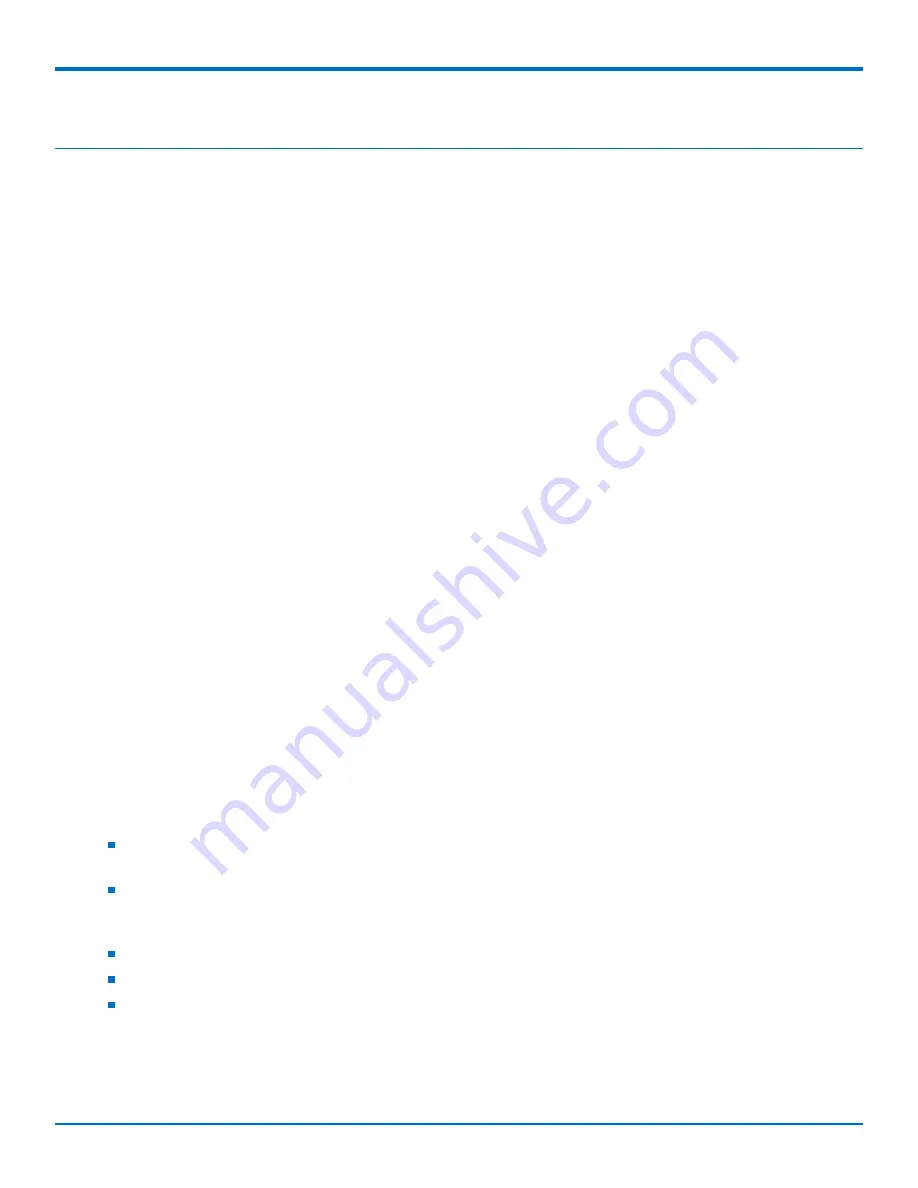
SYSTEM
18
MultiConnect
®
eCell User Guide
Chapter 6 – System
System
This section includes system information, system logs, system tools (i.e. firmware updates), scheduling, and
external syslog server setup.
Change Password
1.
Old, New, and Confirmation Password
: To change your password, type in your old password, then enter
in the new password in the new password and confirm password fields. Click
Save
to store your settings
or
Undo
to cancel the changes.
2.
Administrator Time-out
: Other options allow you to set when there are no activities on the web user
interface.
3.
Telnet with CLI
: Check to
Enable
CLI access via LAN or WAN.
4.
Connection Type
: Check to
Enable
Telnet or SSH access via LAN or WAN. The Telnet and SSH access IP
port number can be configured to use custom port.
5.
Options
: Setup local or remote HTTP or HTTPS web UI access. Enter unique remote IP address and subnet
mask to restrict remote web UI access. Enable web UI access for LANandd/or WAN interfaces.
System Information
This section displays System Information for the WAN interface and the current date and time.
System Status
System Status displays and captures log information. It also allows log files to be sent to an external syslog server.
1.
Web Log
: Check
Enable
for System, Attacks, Drop, and Debug categories, then click
Save
. Click
View
to
display or download log files.
2.
Syslogd
: Check to
Enable
logging to an external syslog server. The external syslog server's IP address can
be configured using the
External Servers
option.
System Tools
Options to setup system time, perform firmware updates, ping test, trace route test, reboot or schedule a reboot,
reset to factory defaults, wake up on LAN, and backup configuration settings.
System Time
: Configure the time zone. You can select sync current time and date with external time server
or local PC time.
Firmware Upgrade/Configuration Restore
: Perform firmware upgrade or restore a backup configuration
file.
Note:
To check the current firmware version, refer to the top of the page after login.
Reboot
: Select reboot now or set a schedule for an auto-reboot to occur.
Reset to Default
: Reset all settings back to factory defaults.
Backup/Restore Configuration Settings
: Save all current settings to a configuration file or restore a backup
configuration file.
























