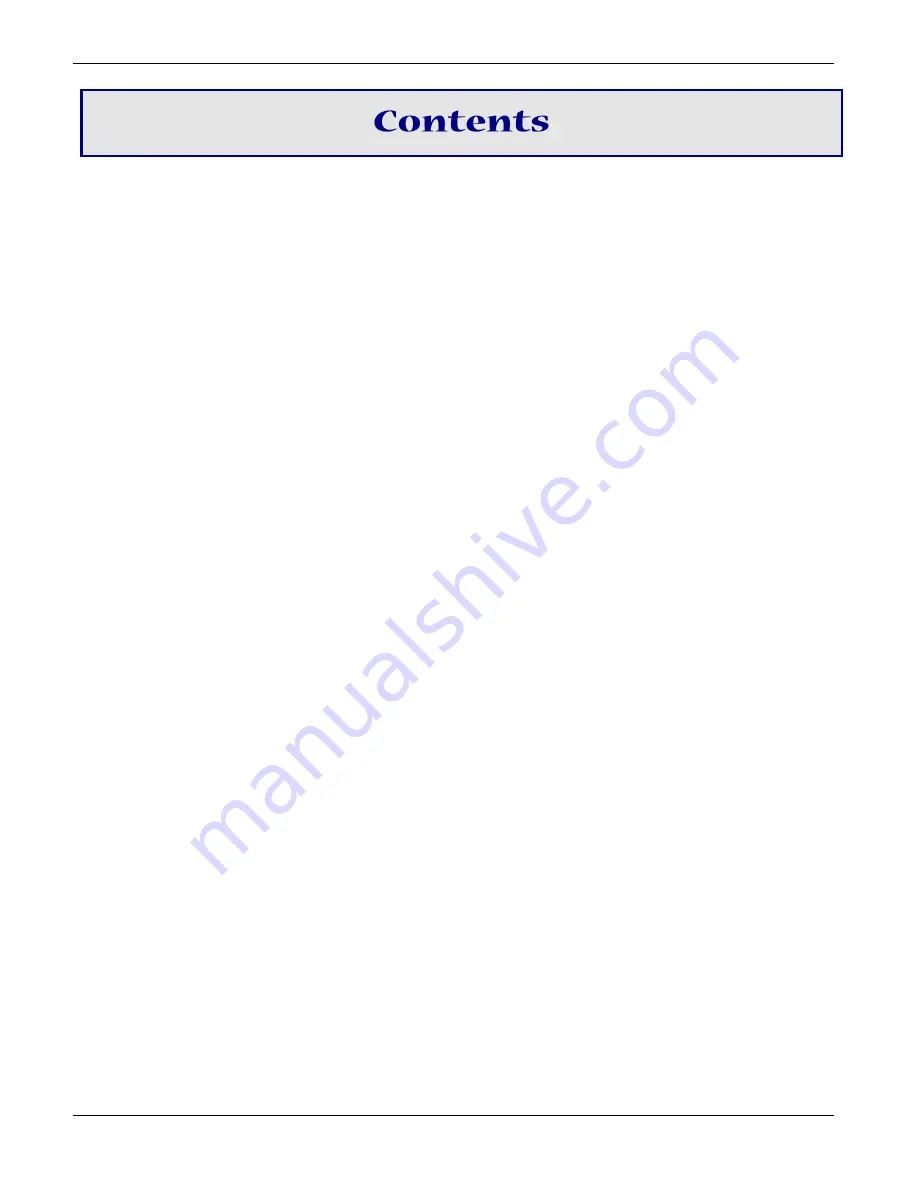
3
MT9234ZBA-USB User Guide
Chapter 1
– Product Overview
.................................................................................................................... 5
Feature Overview
........................................................................................................................................................ 5
Package Contents
....................................................................................................................................................... 5
Other Documentation
.................................................................................................................................................... 5
Technical Specifications
........................................................................................................................................... 6
Chapter 2
– Installing the Modem
.............................................................................................................. 7
Safety Warning Telecom
............................................................................................................................................ 7
Connecting the Modem to Your PC
......................................................................................................................... 7
Connecting the USB
..................................................................................................................................................... 7
Connecting the Line
...................................................................................................................................................... 8
Connecting a Phone
..................................................................................................................................................... 8
Installing the Modem Driver
...................................................................................................................................... 8
Manually Installing the MT9234ZBA-USB-CDC in Windows 7
.............................................................................. 8
Installing the Modem Driver for use with Windows Vista
...................................................................................... 13
Installing the Modem in Windows Server 2008, 2003 and XP
............................................................................. 14
Configuring the Country Where Modem is Used
................................................................................................ 18
Using the Global Wizard to Configure Your Modem
.............................................................................................. 18
Using AT Commands to Configure Your Modem
................................................................................................... 18
Chapter 3
– Operating the Modem
........................................................................................................... 19
Front Panel Overview
............................................................................................................................................... 19
Connecting to the Internet
...................................................................................................................................... 19
Setting Up Remote-Node Client Program
............................................................................................................... 19
Chapter 4
– Remotely Configuring the Modem
...................................................................................... 20
Remotely Configuring the Modem
......................................................................................................................... 20
Changing Default Passwords and Escape Character
........................................................................................ 20
Changing the Setup Password
.................................................................................................................................. 20
Changing the Remote Escape Character
................................................................................................................ 20
Chapter 5
– Troubleshooting
.................................................................................................................... 21
None of the Indicators Light
....................................................................................................................................... 21
The Modem Does Not Respond to Commands
...................................................................................................... 21
The Modem Cannot Connect When Answering
..................................................................................................... 21
The Modem Doesn’t Work with Caller ID
................................................................................................................ 22
Fax and Data Software Can’t Run at the Same Time
........................................................................................... 22
The Modem Dials But Cannot Connect
................................................................................................................... 22
The Modem Disconnects While Online
.................................................................................................................... 23


















