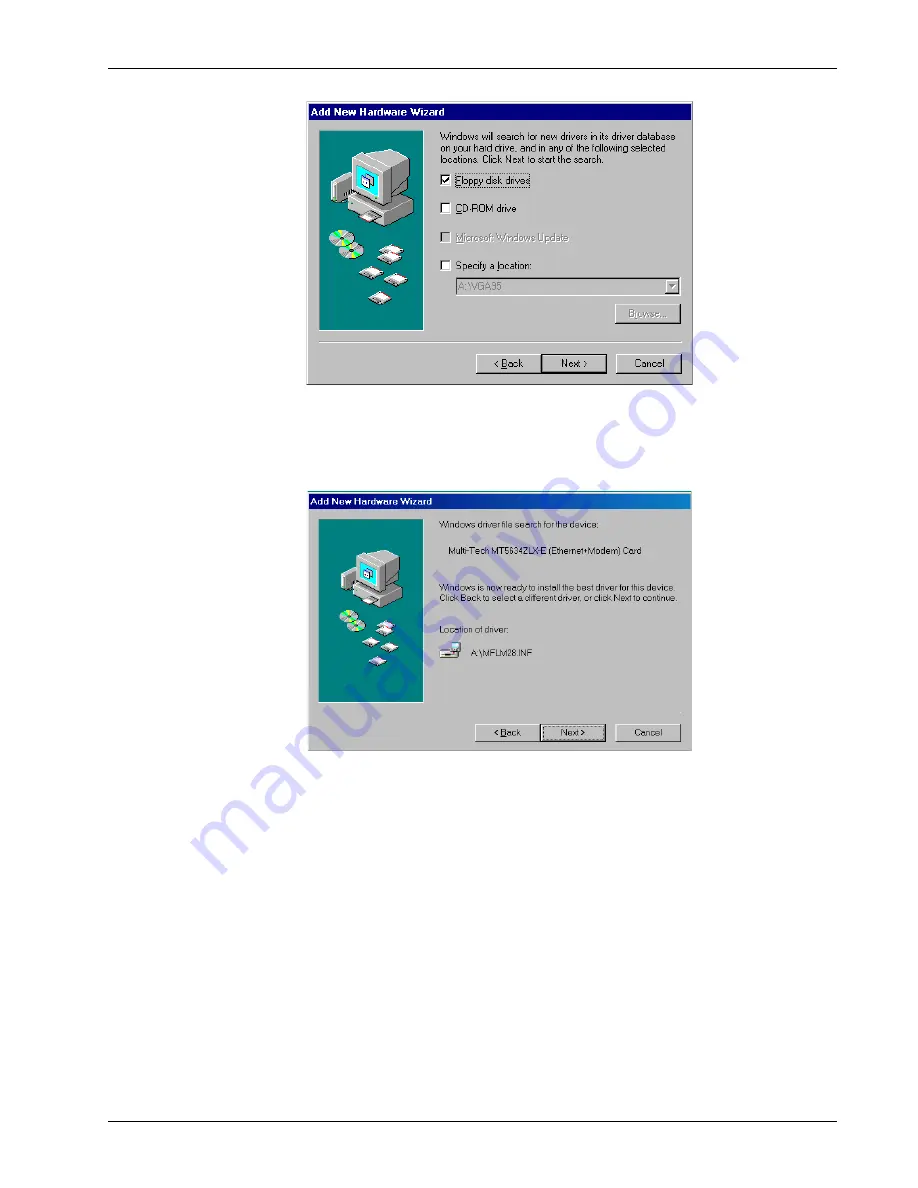
15
Chapter 2 - Quick Start
MT5634ZLX/E
6.
The Add New Hardware Wizard dialog box is displayed.
Insert the MT5634ZLX/E Driver disk, ensure the “Floppy Disk Drives” option is enabled, and
then click Next >.
7.
The Add New hardware Wizard is displayed indicating that it is ready to install the best
driver for the device.
Click Next > to copy driver files to the system.
8.
Once the files have been copied to the system, Windows detects new hardware and displays
the New Hardware Found screen (indicating that it has found the new modem card), and
then displays the Copying Files screen.
Summary of Contents for MT5634ZLX 2
Page 1: ...Models MT5634ZLX E and MT5634ZLX E T 2 PC Card Modem with Ethernet Adapter User Guide...
Page 5: ...Chapter 1 Introduction and Description...
Page 10: ...10 MultiMobile User Guide MT5634ZLX E...
Page 11: ...Chapter 2 Quick Start...
Page 32: ...32 MultiMobile User Guide MT5634ZLX E...
Page 33: ...Chapter 3 AT Commands S Registers and Result Codes...
Page 44: ...44 MultiMobile User Guide MT5634ZLX E...
Page 45: ...Chapter 4 Remote Configuration...
Page 48: ...48 MultiMobile User Guide MT5634ZLX E...
Page 49: ...Chapter 5 Troubleshooting...
Page 55: ...Appendices...






























