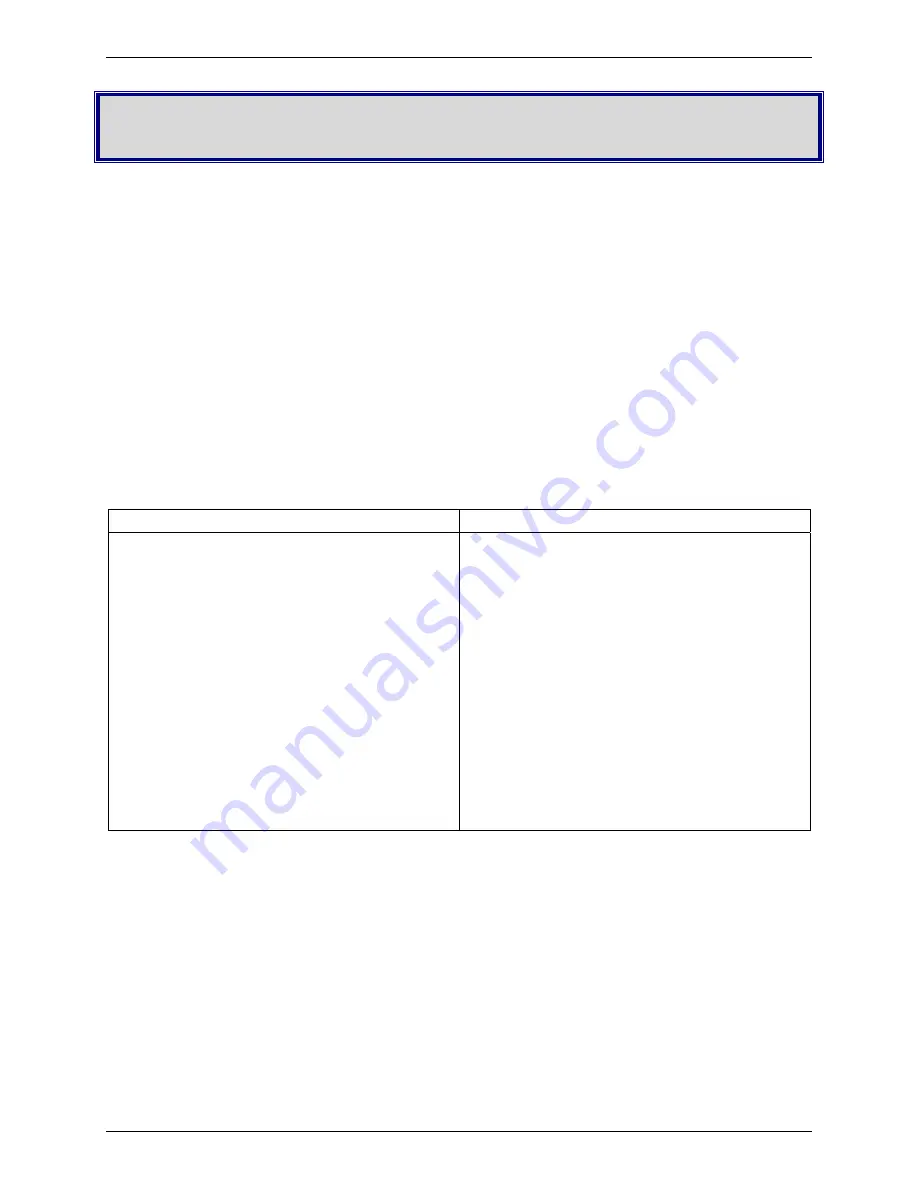
Chapter 2: Installation
Multi-Tech Systems, Inc.
FaxFinder Admin User Guide
9
Chapter 2 – Installation
Introduction
This chapter shows you how to set up your Multi-Tech Model FF120/220/420/820 FaxFinder.
The setup process includes both cabling of the FaxFinder unit and configuration of the FaxFinder server
software. The FaxFinder server software resides on the FaxFinder unit and does not need to be installed.
PBX Compatibility
Before proceeding with cabling or software installation, you should confirm that the telephony equipment
with which you intend to use the FaxFinder is compatible with it. Although the FaxFinder can simply be
connected to an ordinary phone subscriber line (a POTS line), it is often connected to a PBX. One of the
convenient features of the FaxFinder is its ability to deliver incoming faxes as email messages
directly
to
users on an Ethernet network. This
direct
service depends on the PBX’s ability to route multiple phone
extension numbers to a single station port. If the PBX lacks that ability, incoming faxes must be sent to
users through an attendant. If you will be connecting the FaxFinder to a PBX, it is important to
understand the PBX’s capabilities in this regard beforehand. The following section explains why the
capabilities of your PBX will determine how you set up the FaxFinder unit to work with it.
We Supply
FF120/220 FF420/820
•
A FaxFinder (FF120 or FF220) with factory-
installed software
•
One universal power supply with power
cord
•
Common telephone cables (one for each
port; RJ-11 at both ends)
•
A product CD that contains: (a) a software
package for client PCs, (b) a system
management software package for the
administrator’s PC, and (c) additional
documentation for both administrators and
client/users
•
A printed
Cabling Guide
•
A FaxFinder (FF420 or FF820) with factory-
installed software
•
One universal power supply with power
cord
•
Common telephone cables (one for each
port;
RJ-11 at both ends)
•
A product CD that contains: (a) a software
package for client PCs, (b) a system
management software package for the
administrator’s PC, and (c) additional
documentation for both administrators and
client/users
•
A set of four self-adhesive plastic feet
•
Rack-mounting fasteners
•
A printed
Cabling Guide
You Supply
•
A nearby AC power outlet
and a connection to your Ethernet LAN
•
A telephony connection:
either
- a PBX station port
or
- a common subscriber (POTS) phone line jack
•
An admin PC (with web browser) to configure the FaxFinder
•
Client PCs (Windows 2000/XP/2003/Vista) with email and printing applications. Network clients
receive faxes in their email inboxes. They will send faxes by printing to the FaxFinder server from
application programs.






































