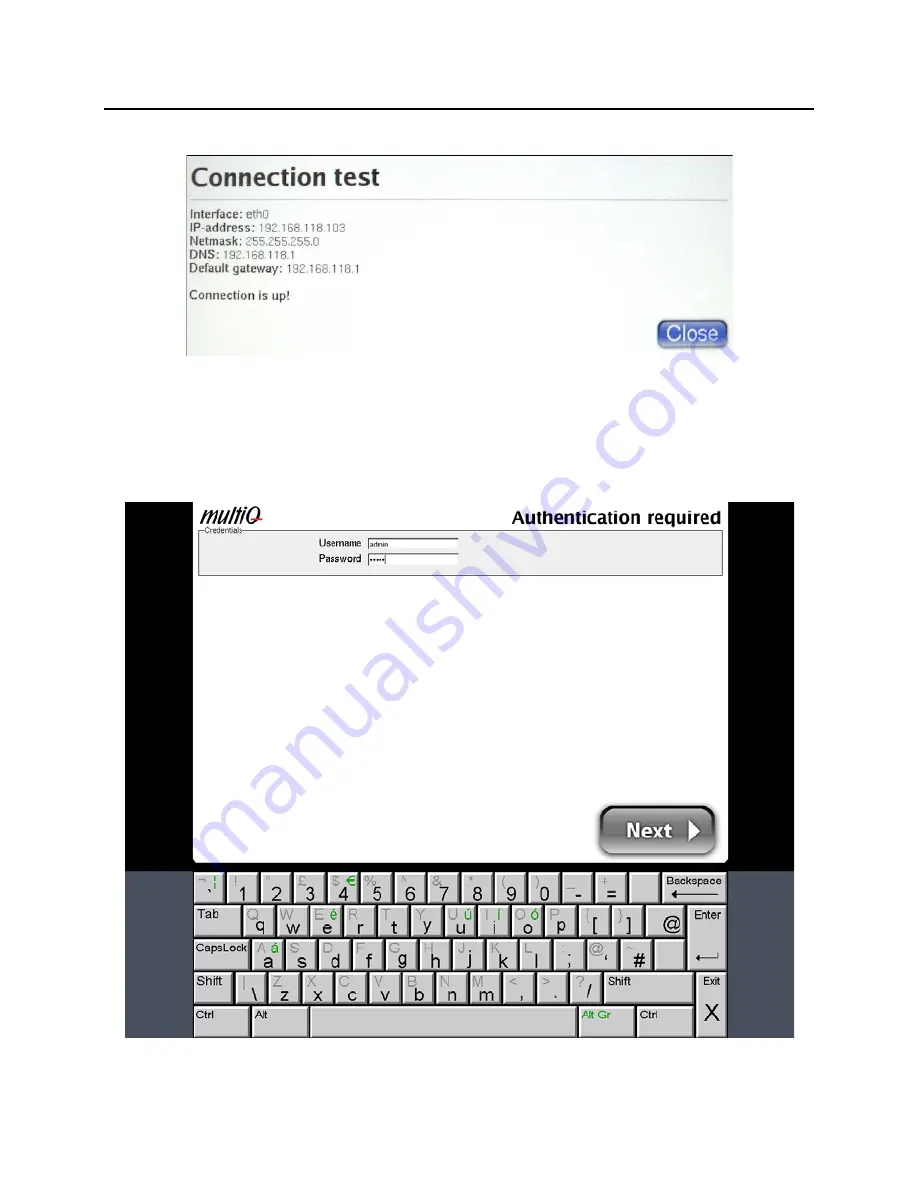
15 - English
7. Configuration and connection check
Figure 7. The connection test will provide you with the IP address of the media monitor.
Next is the setup menu login page. You will find see the virtual keyboard at the bottom of
the page. By default the username is “admin” and the password is “admin”.
Figure 8. Use the virtual keyboard to enter username and password.













































