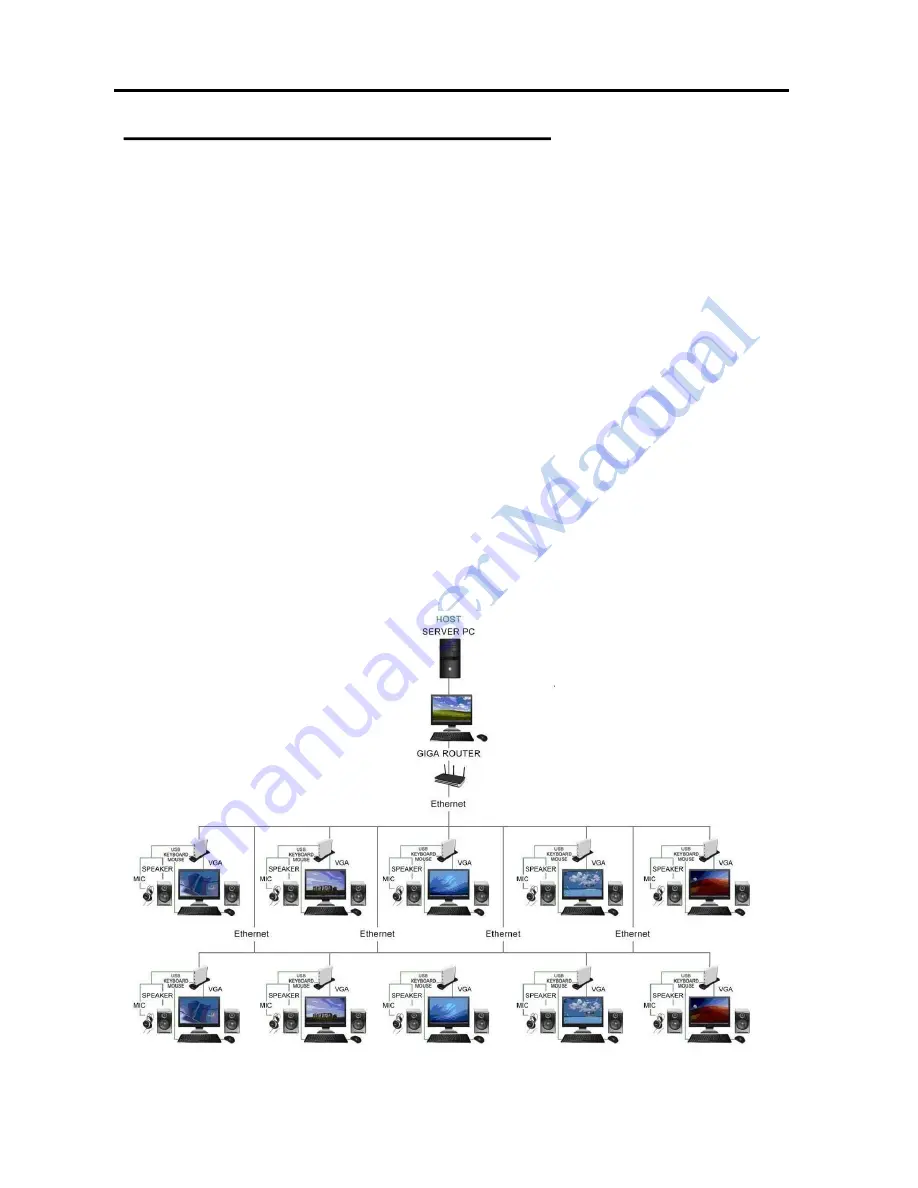
12
Step 1.
DEVICE INSTALLING - HARDWARE
Connecting monitor to the VGA connector of the MultiPoint Workstation, turn on the monitor.
Connecting power adapter,
Giga
LAN cable, keyboard, and mouse to the MultiPoint
Workstation.
Noted:
Plugging keyboard/mouse directly into main system USB ports is prohibit,
administrator need to use an intermediate USB root hub for both keyboard & mouse
connections from main system.
Step 2.
Connect one end of the Giga LAN cable to the MultiPoint Workstation and the other end to
an available Giga LAN port of Router. The driver installation will proceed automatically.
Step 3.
Repeat steps 1 & 2 for the remaining MultiPoint Workstation on to other workstation.
DRAWING OF HARDWARE INSTALLING VIA GIGALAN PORT



























