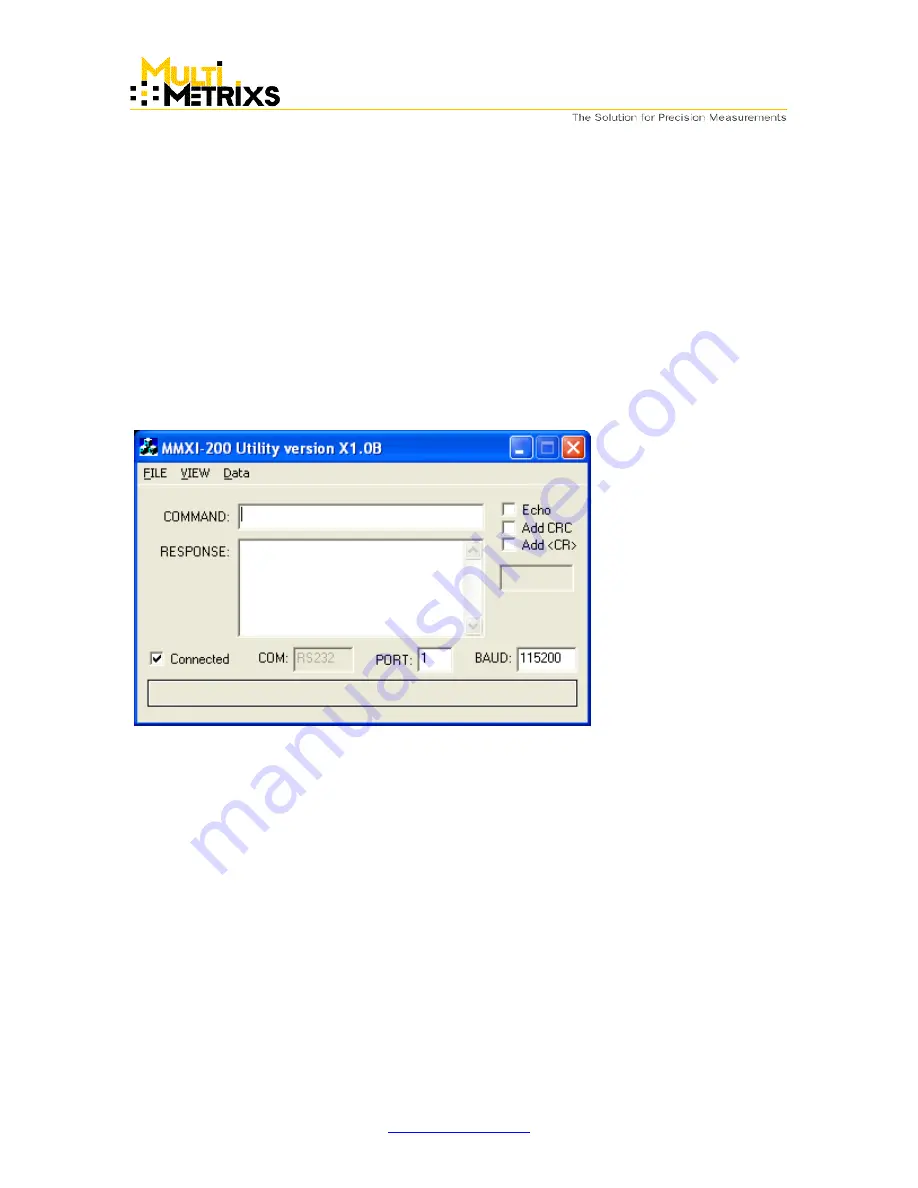
Confidential
Page 12
Firmware Updates
When new firmware is available from Multimetrixs for the MMXI controller, it will be supplied in the
form of an executable utility file. The utility program may be run on a Windows PC connected to
the MMXI controller via an available RS232 port on the PC. The connection is the same as
previously described for normal serial communications with the controller.
To use the utility, first connect the RS232 cable from the PC to the MMXI controller and make
sure the sensor cable is also connected to the MMXI controller. Power up the controller and wait
15 seconds. Then run the utility program. If the RS232 cable is connected to the COM 1 port on
the PC, the program should start up with the “Connected” check box checked as shown in the
image below.
Main screen of the utility program.
The long grey status box at the bottom of the window will display text whenever an error occurs.
When this box is empty as shown above, the error log is empty. Clicking in the status box will
pop up a window displaying the log of errors that have occurred. Clicking on the “OK” button
within this “ERROR LOG” window will close the error log window and clear the error log.
If you are using a different COM port number, enter the number in the edit box labled “PORT” and
then check the “Connected” checkbox. If the program is unable to connect with the controller, the
“Connected” check box will automatically uncheck itself within a few seconds. If it fails to
connect, you may try again after ensuring that the COM number is correct. If you have changed
the default baud rate previously on the controller, you will need to use the right mouse button
within the “BAUD” edit box to select the correct baud rate. The default settings for
communications as described in this document require that the three checkboxes in the top right
corner of the window remain unchecked. Always wait about 15 seconds after powering up the
controller before attempting to connect to it.















