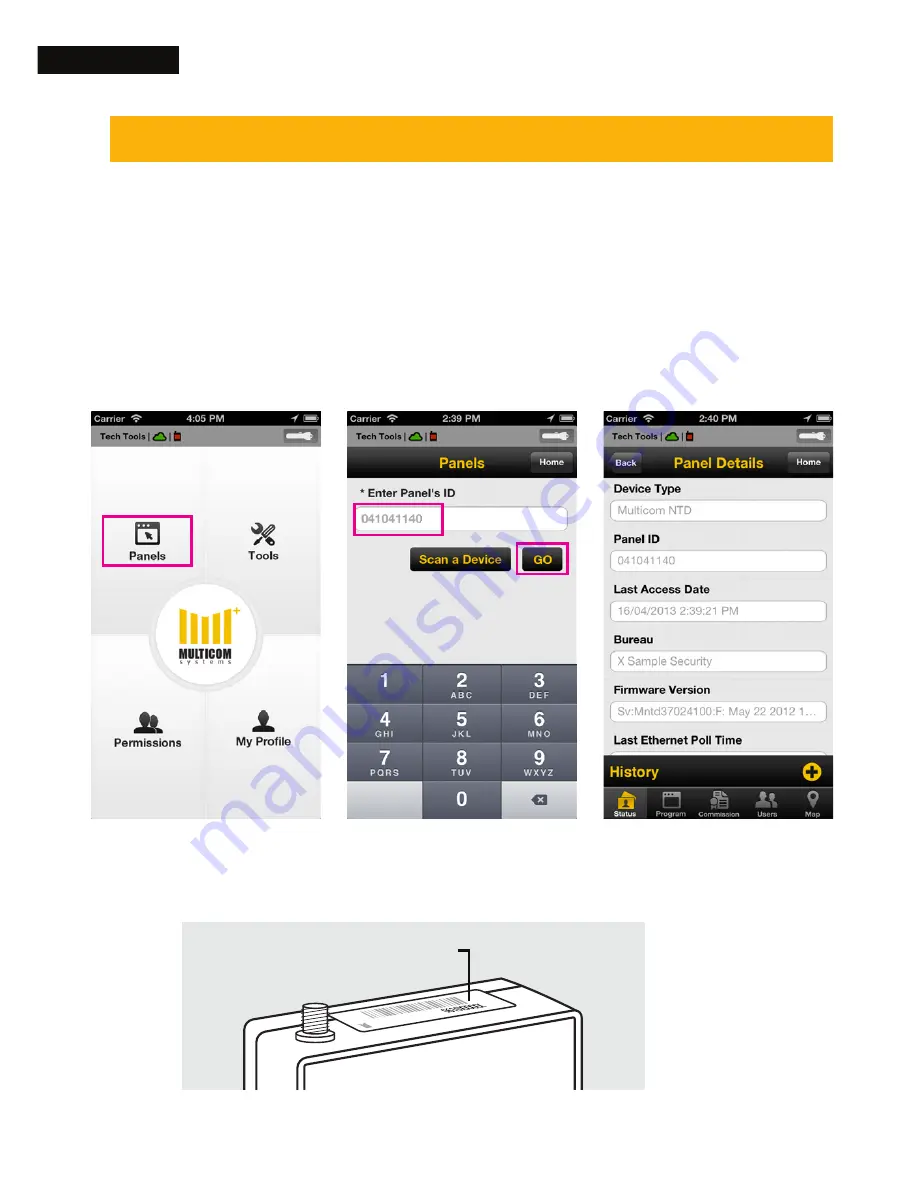
22
Program the Multicom
Program the Multicom
Once your TechCode has been authorised you can then
log on to the Multicom via TechTools.
14. Log On
Launch TechTools on your smartphone to access
the Multicom. Proceed as follows:
1. Tap on ‘Panels’
2. Enter the ‘Panel’s ID’ and tap Go
The Panel ID is found on the Multicom and outer packaging
Panel ID (0650XXXXX)





























