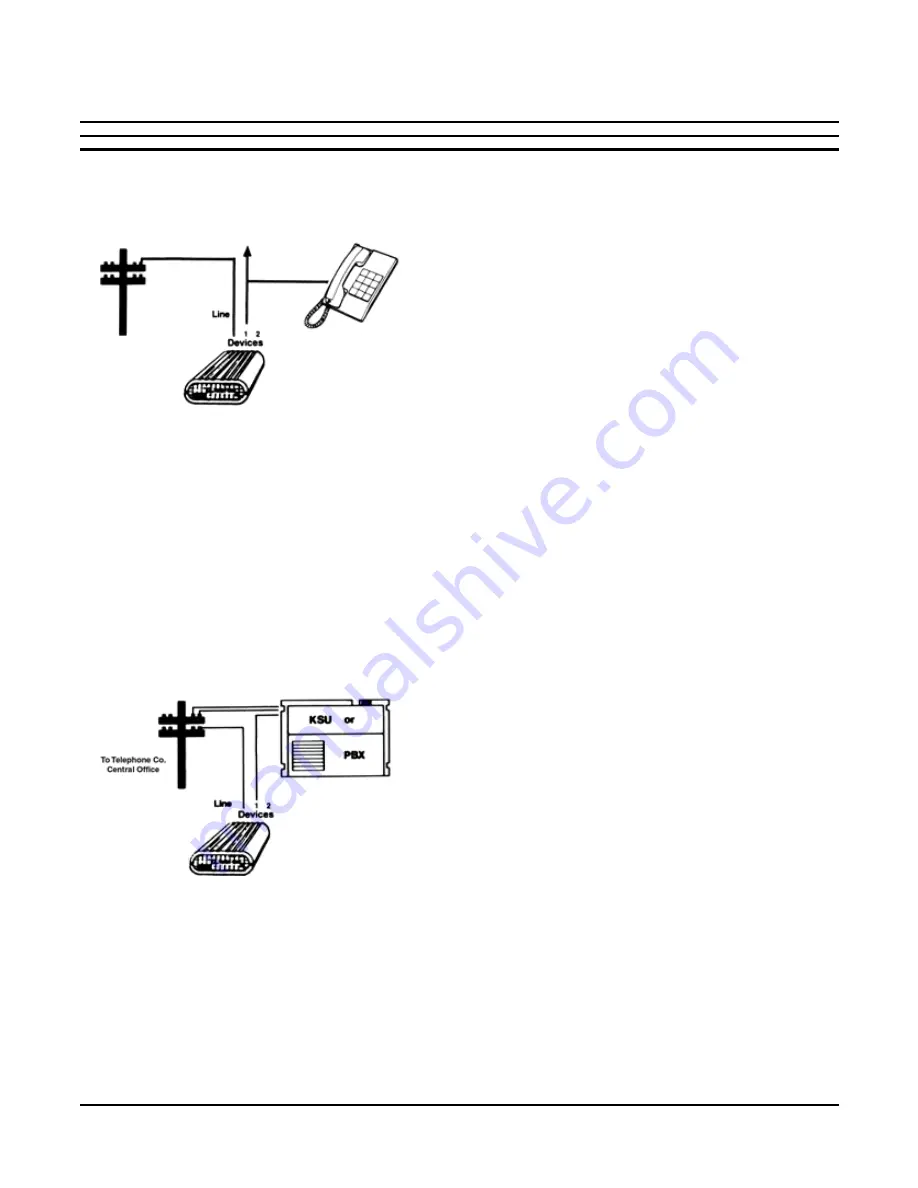
VERSA-LINK ATX-250
4
5.3. SINGLE LINE
5.3.
TELEPHONES
Attach your telephone system to the
DEVICE 1
connector on the back of your
ATX-250 . If you have only one phone with
no extensions, you can connect the
phone by plugging it into the
DEVICE 1
connector on your ATX-250 . If you have
extensions, attach the
DEVICE 1
connector to one of the extension jacks .
This will re-connect all the extensions .
5.3.2 MULTI - LINE
5.3.2
TELEPHONES
If you are using a multi-line Key system,
attach your KSU telephone input for the
selected line to the
DEVICE 1
connector
on the back of your ATX-250 .
NOTE:
Your ATX-250 is not designed to
operate at a station port of a KSU . It will
only operate on the trunk side of a key
system .
If you are using a two-line feature phone
system with no controller (called an RJ-
14 system), connect the telephone cable
attached to the selected line of your dual
line phone system to the
DEVICE 1
connector on the back of your ATX-250 .
5.3.3 PBX (Private
5.3.3
Branch Exchange)
Your ATX-250 can be used at a station
extension of any PBX . It can also be used
on the trunk side of most loop-start PBX’s
Whether you are installing your ATX-250
on a station extension or on a PBX trunk,
first verify that the circuit is compatible by
testing it with a single-line telephone . If
you are unable to get a dial tone, the line
is not compatible .
WARNING:
Improper connections to PBX
extensions and trunks can cause
damage to telephone equipment . If you
are in doubt, contact your local telephone
service company .
Products are available to allow use of
loop-start equipment on a ground-start
PBX trunk . Contact your local telephone
service company or our experts here at
Multi-Link .
5.4 ATTACHING OTHER
5.4
DEVICES (FAX,
5.4
MODEM, ETC.)
When you attach your FAX, computer
MODEM, credit terminal, or other
equipment, set the equipment to answer
incoming calls on the first or second ring,
if possible .
INSTALLATION



























