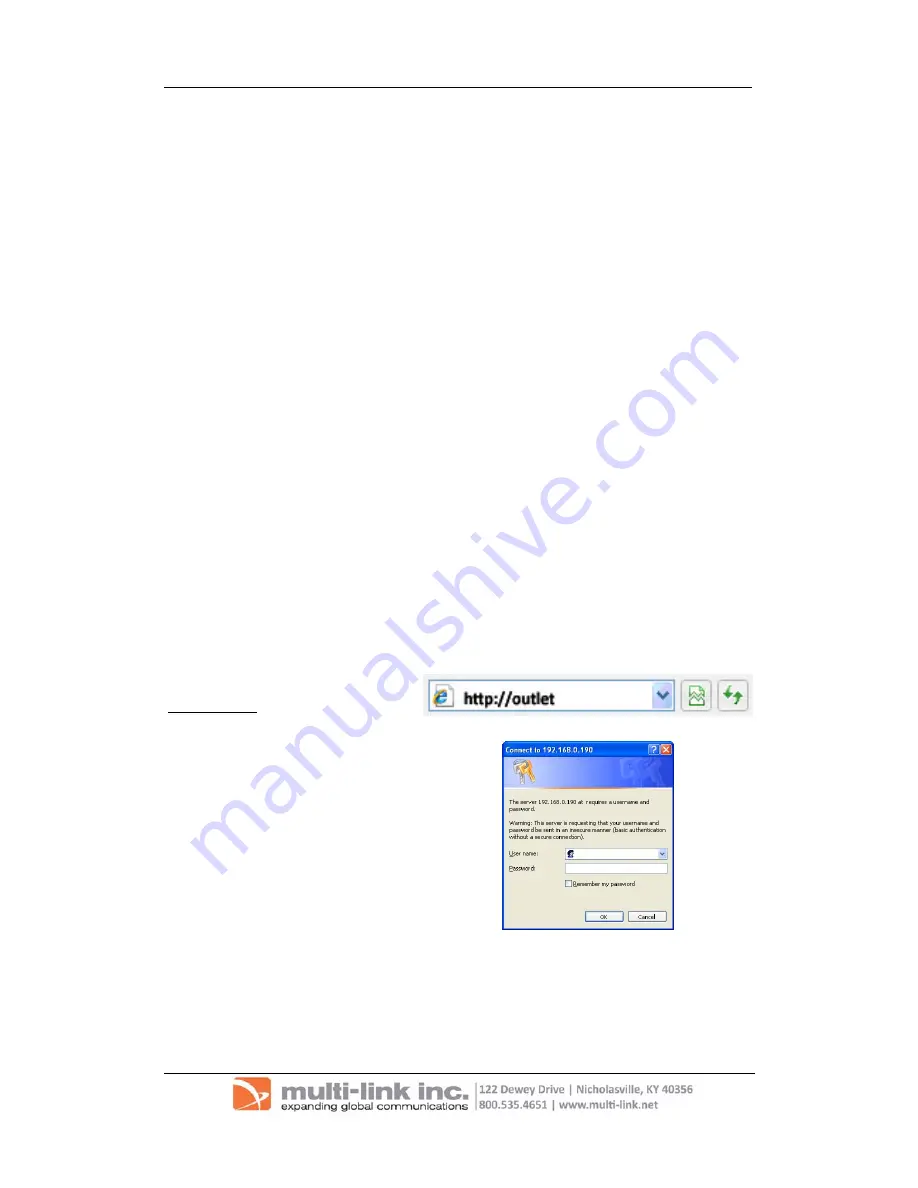
-7-
Chapter 3: Software & Web Setup
Chapter
3:
Software
&
Web
Setup
(For
Advanced
User)
3.1.
Introduction
IP4000
is
designed
to
work
without
having
to
install
any
software
(see
hardware
setup
above).
However,
for
advanced
user
the
unit
can
be
customized
and
configured
for
remote
access.
This
gives
the
user
further
control
over
the
power
ports.
There
are
two
ways
to
remotely
control
the
outlets
(access
from
WAN);
a.
Using
DDNS
and
Port
forwarding,
see
Section
3.3
or;
b.
Using
MSN
instant
messaging
tool
(future
version
will
include
Yahoo
or
ICQ),
see
Section
3.4.
3.2.
How
to
Locate
&
Access
IP4000
in
LAN
IP4000
comes
with
a
built
‐
in
Web
User
Interface
(Web
UI)
that
allows
for
more
advanced
control
over
the
unit.
There
are
three
ways
of
accessing
the
Web
UI
in
LAN
(i.e.
when
both
IP4000
and
PC
is
connected
to
the
same
router)
.
a.
by
hostname
(entering
http://outlet
in
the
browser
on
the
local
PC)
or,
b.
by
using
the
Utility
program.
c.
by
using
fixed
IP
(when
there’s
no
DHCP
server).
3.2.1
Locate
IP4000
in
LAN
using
the
default
hostname.
Step
1:
Open
a
browser
and
type
http://outlet
Step
2:
A
password
dialog
box
appears.
By
default;
User
name
is:
admin
(Password
field
is
left
blank).
Press
“OK”.
























