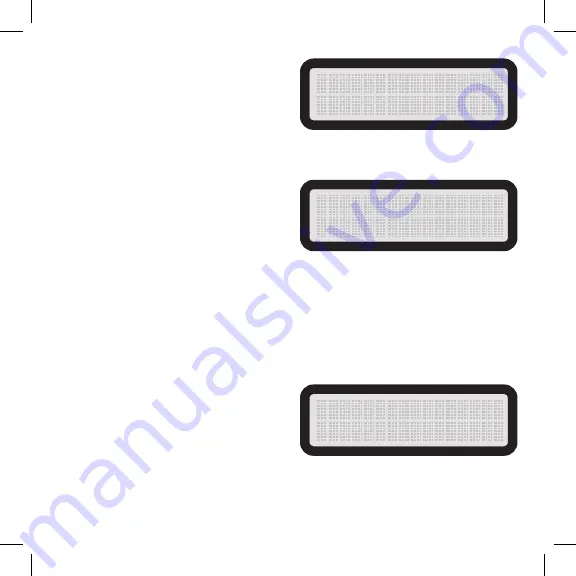
14
TIMELAPSE FREQ:
Sets the period of time you want between
timelapse photos.
Options are: 5 sec, 10 sec, 20 sec, 30 sec,
1 min, 2 min, 5 min, 10 min, 30 min, 60 min
Example: If you choose 1 minute, a photo will be taken once every minute for the Timelapse
Period you set it for (see below).
TIMELAPSE PERIOD:
Sets the period of time the camera will take
timelapse photos.
Options are: Custom Timer Am, Custom
Timer PM
The Timer AM and Timer PM period settings can be individually programmed.
Example: Timer AM 6:00 AM ->10:00 AM will take images during this 4 hour period for the
set Timelapse Freq
uency
. Timer PM 3:30 PM ->6:00 PM will take images during this 2.5 hour
period for the set Timelapse Freq
uency
.
Note: Timelapse images will store in a separate folder on your SD card for easy access
when reviewing your Pro-Cam images. Using the timelapse option might fill up your SD
card
quicker
than normal
usage
.
FLASH MODE:
Sets whether or not the camera will use its IR
LEDs. Setting this to "OFF" will cause the
camera to only take day photos. Extending the
battery life of the camera.
Options: AUTO or OFF
F L A S H M O D E
A U T O
T I M E L A P S E F R E Q
1 M I N U T E
T I M E L A P S E P E R I O D
T I M E R A M
























