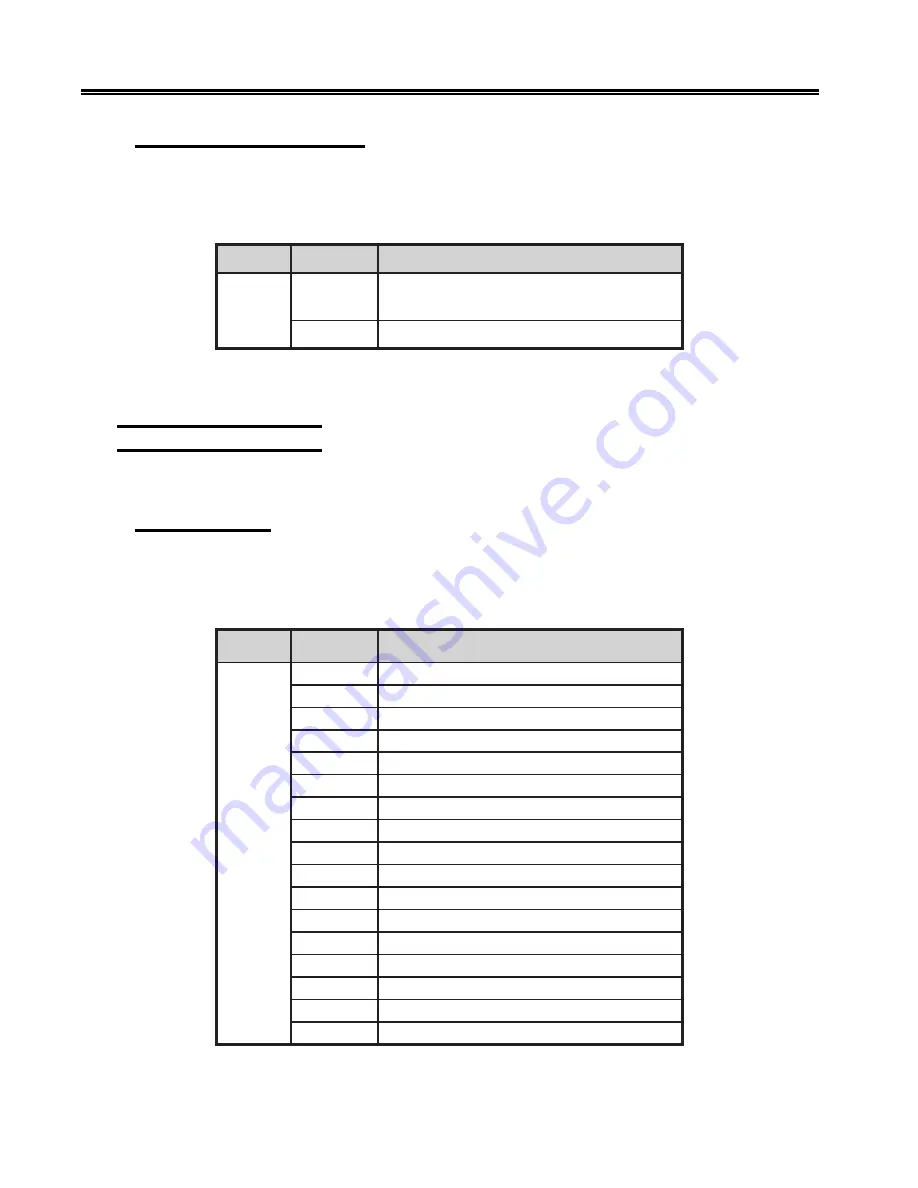
4-8
701333-004
Configuring the 1330 in 3270 Mode
107 – Force Set Media Size
With Configuration Option 107, in IPDS mode, you can choose to unconditionally honor
the Set Media Size command. If you choose 0 (disable), the page size will be the smaller
of the operator panel settings and the Set Media Size values.
n
o
i
t
p
O
e
c
i
o
h
C
g
n
i
n
a
e
M
3
1
)
e
l
b
a
s
i
D
(
0
r
o
t
a
r
e
p
o
n
e
h
w
y
l
n
o
e
z
i
S
a
i
d
e
M
t
e
S
r
o
n
o
H
)
t
l
u
a
f
e
d
(
r
e
t
a
e
r
g
e
r
a
s
g
n
i
t
t
e
s
l
e
n
a
p
)
e
l
b
a
n
E
(
1
y
l
l
a
n
o
i
t
i
d
n
o
c
n
u
e
z
i
S
a
i
d
e
M
t
e
S
r
o
n
o
H
To specify your choice, follow the configuration procedure that begins on Page 4-1.
Enter your choice (0 or 1) and press Save.
200 Font & Print Quality
The following options define the printer’s font and print quality.
201 – Language
Configuration Option 201 enables you to select the language character set for the 1330.
Note that the selected language character set does not become active until after the new
configuration values have been saved and the configuration sequence ended.
n
o
i
t
p
O
e
c
i
o
h
C
g
n
i
n
a
e
M
1
0
2
1
)
t
l
u
a
f
e
d
(
h
s
i
l
g
n
E
S
U
2
n
a
m
r
e
G
/
n
a
i
r
t
s
u
A
3
e
t
a
n
r
e
t
l
A
n
a
m
r
e
G
/
n
a
i
r
t
s
u
A
4
n
a
i
g
e
w
r
o
N
/
h
s
i
n
a
D
5
e
t
a
n
r
e
t
l
A
n
a
i
g
e
w
r
o
N
/
h
s
i
n
a
D
6
h
s
i
d
e
w
S
/
h
s
i
n
n
i
F
7
e
t
a
n
r
e
t
l
A
h
s
i
d
e
w
S
/
h
s
i
n
n
i
F
8
h
c
n
e
r
F
9
n
a
i
l
a
t
I
0
1
e
t
a
n
r
e
t
l
A
e
s
e
u
g
u
t
r
o
P
1
1
h
s
i
n
a
p
S
2
1
e
t
a
n
r
e
t
l
A
h
s
i
n
a
p
S
3
1
K
U
h
s
i
l
g
n
E
4
1
n
a
i
g
l
e
B
5
1
n
a
i
l
i
z
a
r
B
6
1
h
s
i
l
g
n
E
e
s
e
n
a
p
a
J
7
1
g
n
i
k
a
e
p
S
h
s
i
n
a
p
S
Summary of Contents for 1330-X02
Page 1: ...1330 X02 Printer Operator s Manual P N 701333 004 ...
Page 152: ...701333 004 B 25 Programming Notes Figure B 6 OCR A Character Set ...
Page 153: ...B 26 701333 004 Programming Notes Figure B 7 OCR B Character Set ...
Page 171: ...C 2 701333 004 Character Sets PC CHARACTER SET 2 Available with Proprinter emulation ...
Page 172: ...701333 004 C 3 Character Sets PC ALL CHARACTER SET Available with Proprinter emulation ...
















































