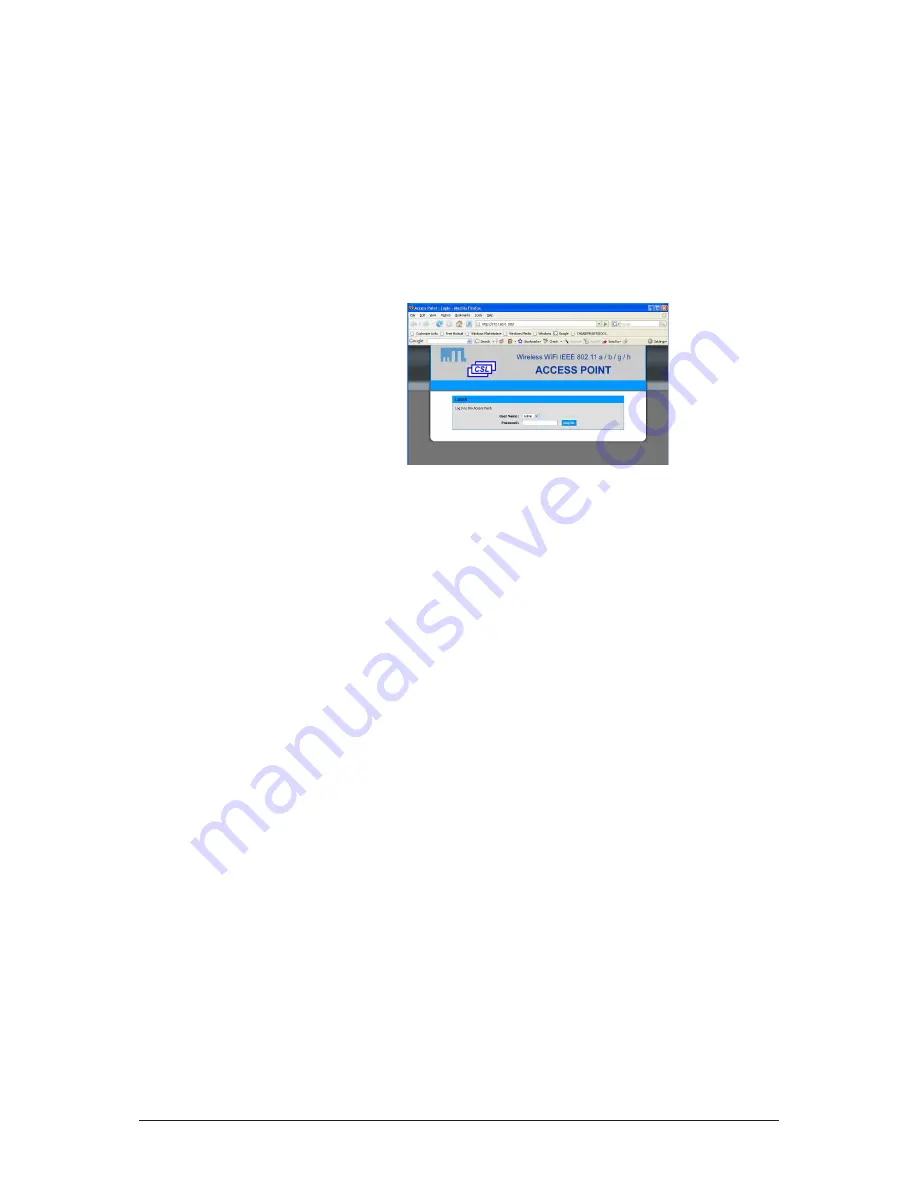
5
INM9469-3
June 2012
Note. If the device is behind a gateway the locator program will not find it. Use a computer on the
same local network as the device for initial setup.
If a firewall is installed on the computer ensure that UDP port 17784 is not blocked
6
WEB CONFIGURATION
To configure the device, run the administration web page. There are two ways to do this
♦
Run your web browser and, if known, enter the IP address in the address field.
(Note: the default IP address is 192.168.1.253)
♦
Locate the device using the
locator
program mentioned in Section 5, then click on the Web button.
Once on the Web pages a screen appears as below. Initially there is no password.
7
SWITCHING BETWEEN ACCESS POINT AND BRIDGE
To change the operating mode, enter the menu BASIC->WIRELESS and choose the firmware you
want to use. Then click on Save Settings and Reboot the Device. The device will then restart and
use the selected firmware.
8
DEVICE CONFIGURATION
The administration pages consist of the following five categories
♦
Basic
Configure IP addresses, 802.11 mode, radio channel, SSID, security.
♦
Advanced
Configure MAC address filtering
♦
Tools
Set User password, admin password, view firmware version, upgrade firmware
♦
Status
Device info, IP addresses, Radio Channel, Connected devices.
♦
Help
Comprehensive help on all the parameters
9
UPGRADE
In order to upgrade the device follow the steps below
♦
Open the administration web page
♦
Click on tools -> Firmware
In the firmware upgrade section browse to select the new firmware file
♦
Click on Upload
♦
If the upgrade is successful the device will restart
















