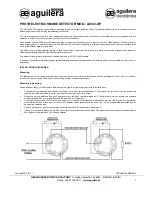FREEDOM CORE II
™ POWER/SCREAMER SENSOR
1
MTI P/N 063-00229 rev A ©2018 MTI All Rights Reserved
www.mobiletechinc.com | T:800.426.6844
Product Manual for
FREEDOM CORE II™
POWER/SCREAMER SENSOR
DO NOT REMOVE FROM STORE
Contents
1.
Materials in Box
2
2.
Anchor Installation
3
3.
Merchandising
4
4.
Using Transfer Tape
5
5.
Arming The System
6
6.
Remerchandising
7
7.
Changing the Anchor
8
8.
Sensor Riser Installation
9
9.
LED Troubleshooting
10
10.
Limited Warranty
11
USER INFO
For additional support, please reach out to our
Contact Center at 800-426-6844
-CONTROLLED DOCUMENT-
063-00229
A-0
Status: Approved
ECO-106737
ECO-106737