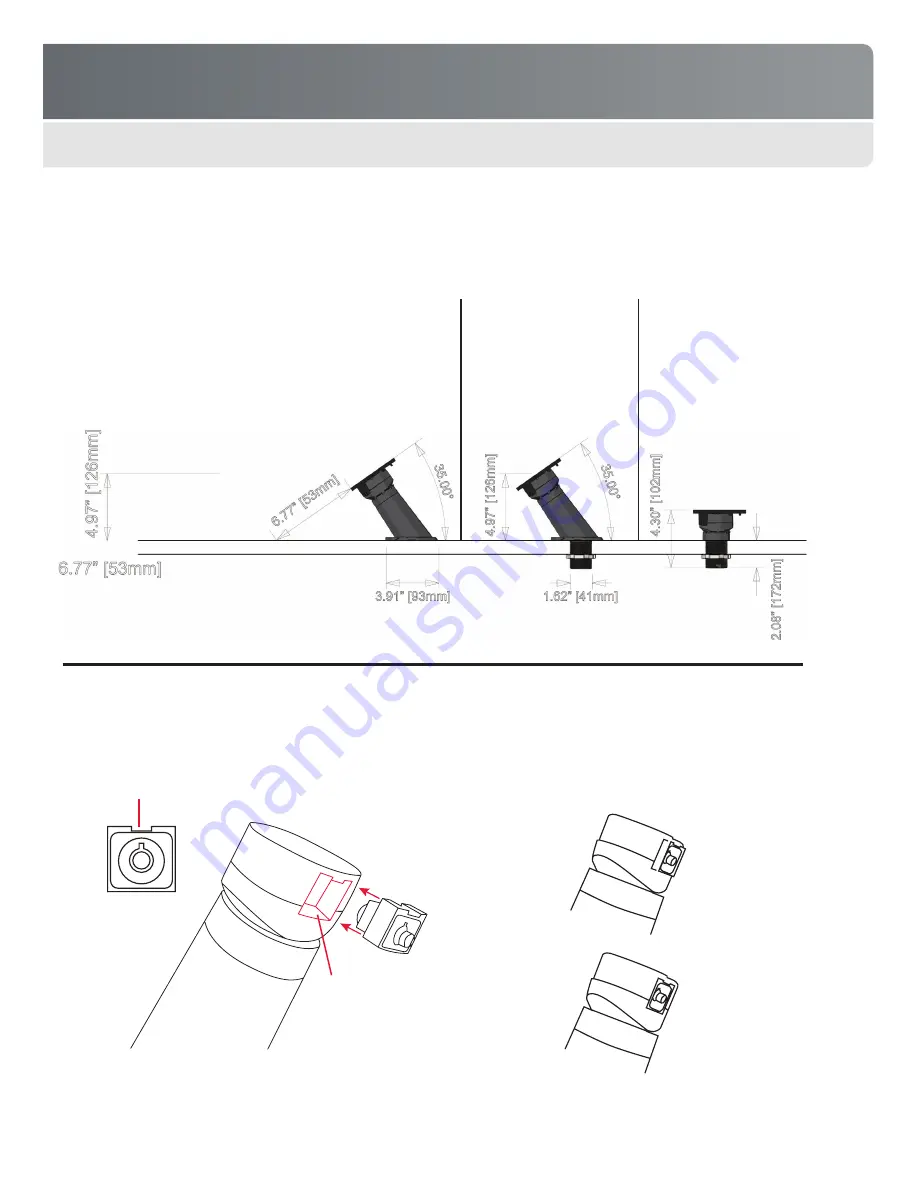
FREEDOM UNIVERSAL 2.0
5
FREEDOM AXIS
Base Options & Dimensions
Freedom Axis offers three base options – a surface-mount riser, a through-hole riser, and through-hole mount. Both risers present the
mounted device at a 35-degree angle.
Installing the Lock
The diagram below shows how to install a new lock unit.
INSTALLATION & SETUP
Surface-mount riser
Attaches directly to fixture
top using mounting screws
or VHB adhesive pad
Through-hole riser
Installs through fixture
top (requires 1.65” hole)
Through-hole mount
Installs through fixture
top (requires 1.65”
hole). Recommended
for angled fixtures
(35-degree minimum and
above) or vertical wall
installations.
1�
Orient new lock so detent is facing up
Incorrect (not flush)
Correct (flush)
2�
Insert lock into the socket until lock
snaps in place; edge of lock should
be flush with surface of puck













