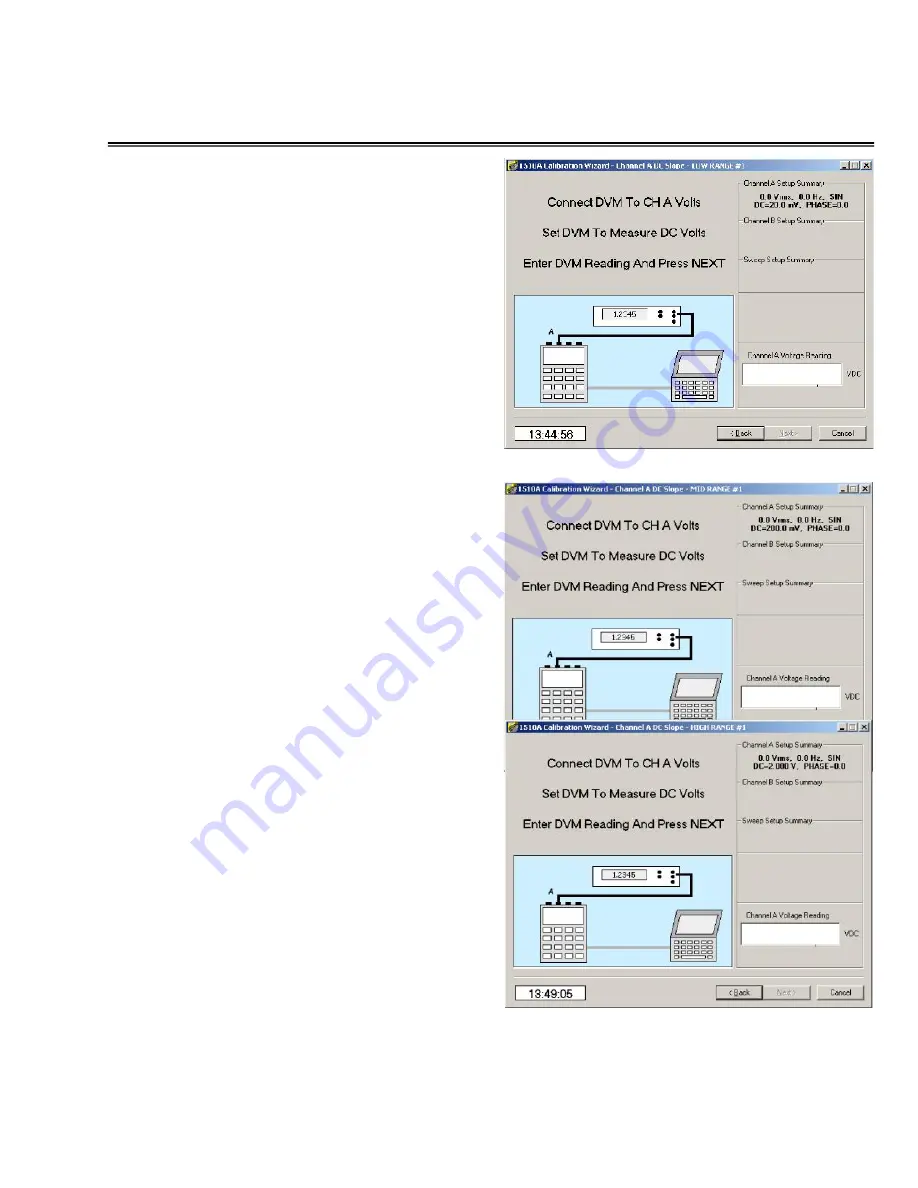
Page 30
MTI Part Number 7001-0040
Revision 3.1 August 7, 2014
TOOLS Menu – Calibration Wizard Continued
Channel A DC low range calibration
Next, click in the Voltage Reading
window and enter the reading of the
voltmeter.
Set the voltmeter for DC readings.
This screen is repeated for the three
low range voltages (20, 50, and 80
mvdc) used.
Channel A mid range DC calibration
Next, click in the Voltage Reading
window and enter the reading of the
voltmeter. Verify that the correct
units (Pk, Pk-Pk, or RMS) are
selected for the type of voltmeter
you are using.
Set the voltmeter for DC readings.
This screen is repeated for the three
low range voltages (200, 500, and
800 mvdc) used.
Channel A high range DC calibration
Next, click in the Voltage Reading
window and enter the reading of the
voltmeter.
Set the voltmeter for DC readings.
This screen is repeated for the three
low range voltages (2, 5, and 8 vdc)
used.
Summary of Contents for 1510A
Page 46: ...Page 43 MTI Part Number 7001 0040 Revision 3 1 August 7 2014 NOTES ...
Page 47: ...Page 44 MTI Part Number 7001 0040 Revision 3 1 August 7 2014 NOTES ...
Page 48: ...Page 45 MTI Part Number 7001 0040 Revision 3 1 August 7 2014 NOTES ...
Page 50: ...325 Washington Avenue Ext Albany NY 12205 USA ...






























