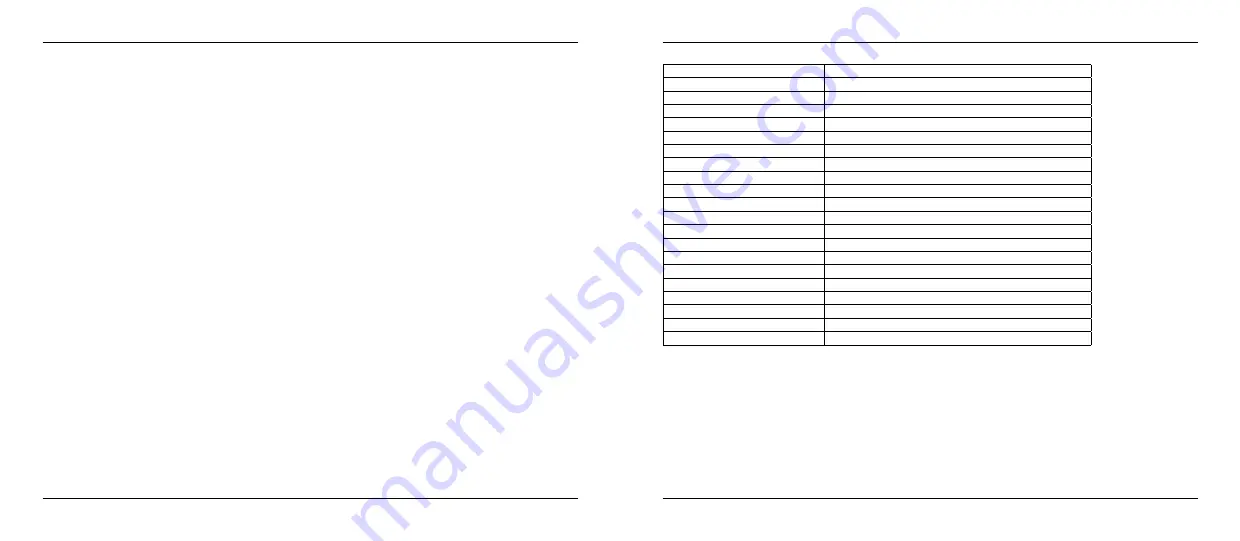
4. Operation
5. Specifications
12
13
ENGLISH
ENGLISH
Frame Rate Setting
1. In the setting mode, press the or button to select ‘RECORDER SETTING’, and then press OK.
2. Press the or button to select ‘Frame Rate’ and then press OK button.
3. Press the or button to toggle between different frame rates. Once your desired rate is selected,
press OK button to confirm and press the MENU button to exit.
All specifications
are subject to
minor change
without prior
notice.
Time Stamp Setting
1. In the setting mode, press the or button to select ‘RECORDER SETTING’, and then press OK.
2. Press the or button to select ‘Time Stamp’ and then press OK button.
3. Press the or button to toggle between On and Off. Once your desired selection is made, press OK
button to confirm and press the MENU button to exit.
Event Playback
1. In the setting mode, press the or button to select ‘EVENT PLAYBACK’, and then press OK.
2. Refer to user manual instructions on Playback of Video/Picture, Deleting Video/Picture, and Dele-
ting Folder for guidance.
Imaging Sensor
CMOS
Total Pixels
640 x 480 (PAL) / 640 x 480 (NTSC)
Horizontal Viewing Angle
45°
Tube Diameter
9 mm
Minimum Illumination
0 Lux (LED ON)
LCD Screen Type
2.7“ TFT-LCD
Display Format
Graphic 960 x 240 Dot-matrix
Video System
PAL/NTSC
Power Supply
AA x 4 batteries (1.5 V x 4)
Capacity of SD Card
2 GB ~ 32 GB
Data Transmission
USB 2.0
Picture Type
JPEG
Video Type
MP4
Picture/Video Pixels
640 x 480
Video Segment Time
30 minutes
Frame Rate
5 / 10 / 15 / 20 / 25 / 30 frame pro second
Waterproof Capacity
IP67 (for lens/tube only)
Dimensions (W/D/H)
241 x 92 x 50 mm (Excluding Flexible Tube)
Approx. Weight
416 g
Operating Temperature
10° ~ 50°
Operating Humidity (Max.)
15 ~ 85% RH
Declaration of Conformity
This attesting conformity with the following directives / standards:
Electromagnetic Compatibility Directive 2004/108 / EC
EN 55013: 2001 + A1: 2003 + A2: 2006
EN 55020: 2007
EN 61000-3-2:2006 + A1:2009 + A2:2009
EN 61000-3-3:2008
Low Voltage Directive 2006/95/EG
EN 60065: 2002 + A1: 2006 + A11: 2008















