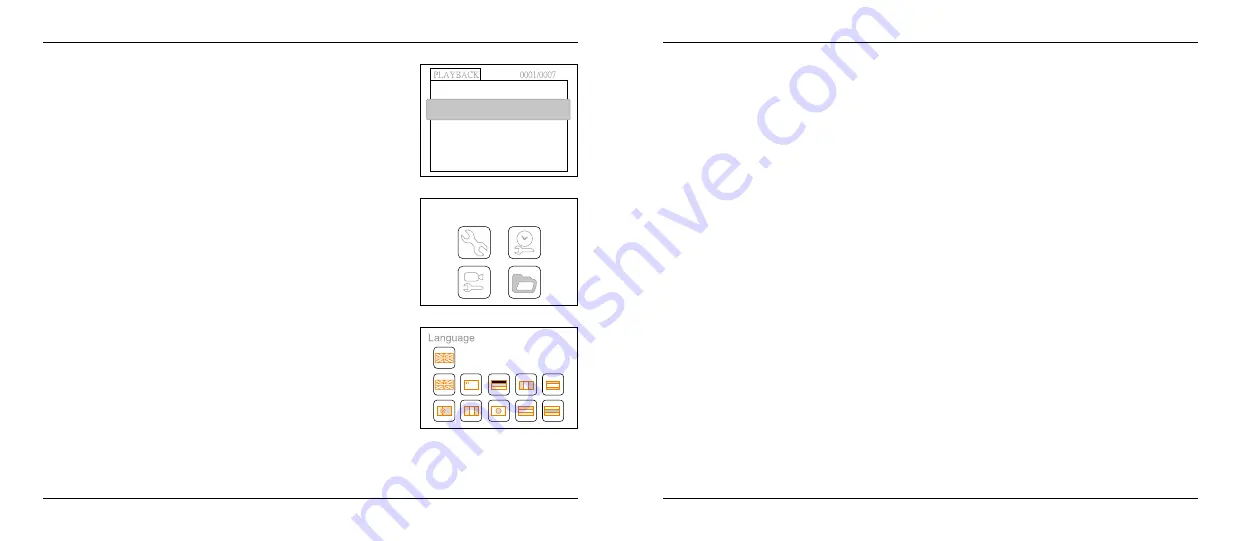
Deleting Folder
Deleting a folder is done in the same way as deleting a single file.
However, make sure that the folder is empty first, otherwise the
following error message will appear:
Video System Setting
1. In the setting mode, press the
t
or
u
button to select ‘SYSTEM SETTING’, and then press OK.
2. Press the
t
or
u
button to select ‘Video System’ and then press OK button.
3. Press the
t
or
u
button to toggle between NTSC and PAL. Once your desired system is selected,
press OK button to confirm and press the MENU button to exit.
Format
1. In the setting mode, press the
t
or
u
button to select ‘SYSTEM SETTING ’, and then press OK.
2. Press the
t
or
u
button to select ‘Format’, and then press OK button.
3. Press the
t
or
u
button to toggle between YES and NO, that is to format or cancel. Press the OK
button to confirm and press the MENU button to exit.
Default Setup
1. In the setting mode, press the
t
or
u
button to select ‘SYSTEM SETTING ’, and then press OK.
2. Press the
t
or
u
button to select ‘Default Setup’ and then press OK button.
3. Press the
t
or
u
button to toggle between YES and NO, that is to restore default or cancel. Press
the OK button to confirm and press the MENU button to exit.
View Version Information
1. In the setting mode, press the
t
or
u
button to select ‘SYSTEM SETTING’, and then press OK.
2. Press the
t
or
u
button to select ‘Version’ and then press OK button. You will now be able to view
the version details of your product.
Date/Time Setting
1. In the setting mode, press the
t
or
u
button to select ‘Date/Time’ and then press OK.
2. Press OK button to select Date or Time;Press the
t
or
u
button to adjust selection; Press the
MENU button to confirm and exit.
How to enter the Setting Mode
In real-time monitoring mode, press the MENU button:
Language Setting
1. In the setting mode, press the
t
or
u
button to select ‘SYSTEM
SETTING’, and then press OK button.
2. Press the
t
or
u
button to select ‘Language’, and then press OK
button, the following interface will appear:
3. Press the
t
or
u
button to select your desired language.
4. Press OK button to confirm and press MENU button to exit.
4. Operation
4. Operation
10
11
ENGLISH
ENGLISH
2013/03/18
2013/03/19
2013/03/20
2013/03/21
2013/03/17
2013/03/16
2013/03/15
FOLDER NOT EMPTY !
System Setting















