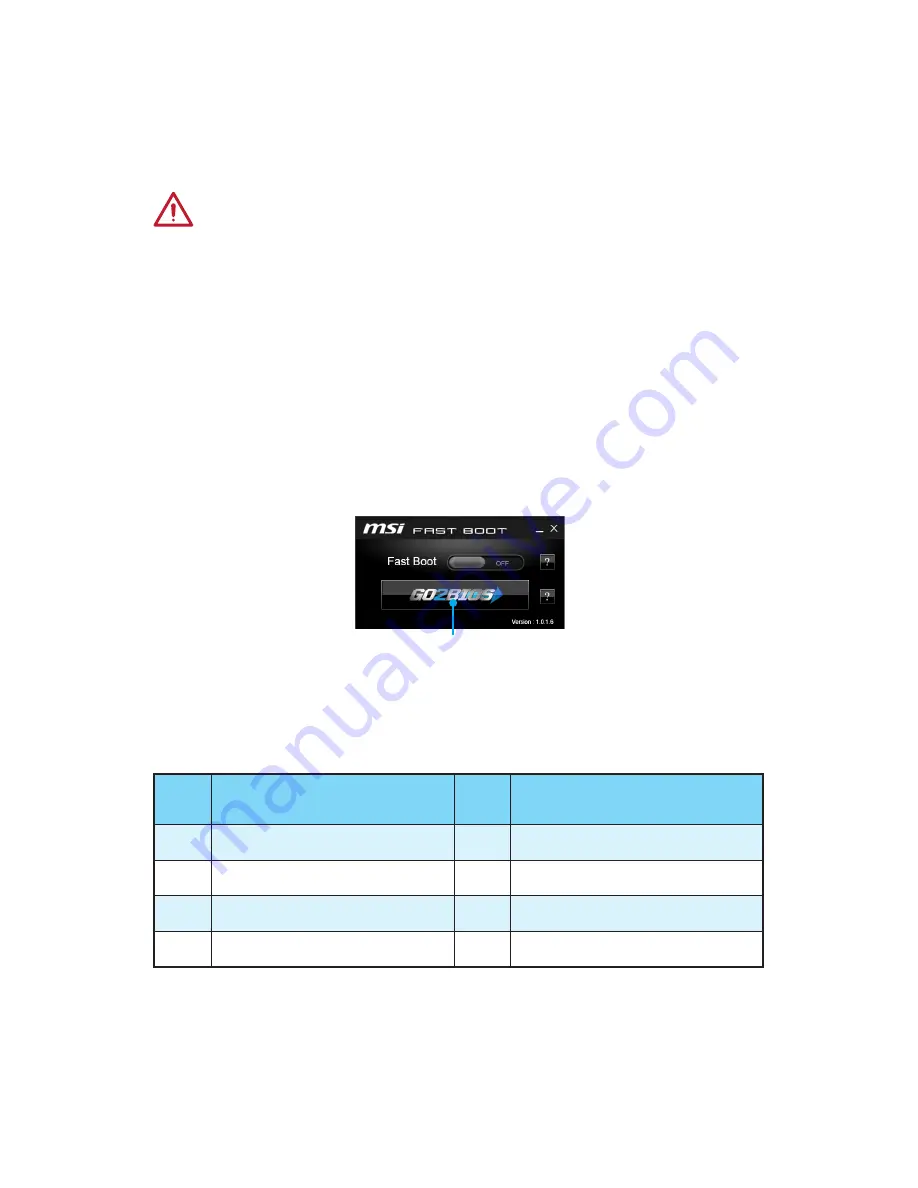
48
BIOS Setup
BIOS Setup
The default settings offer the optimal performance for system stability in normal
conditions. You should
always keep the default settings
to avoid possible system
damage or failure booting unless you are familiar with BIOS.
Important
●
BIOS items are continuously update for better system performance. Therefore,
the description may be slightly different from the latest BIOS and should be for
reference only. You could also refer to the
HELP
information panel for BIOS item
description.
●
The pictures in this chapter are for reference only and may vary from the product
you purchased.
Entering BIOS Setup
Please refer the following methods to enter BIOS setup.
●
Press
Delete
key, when the
Press DEL key to enter Setup Menu, F11 to enter
Boot Menu
message appears on the screen during the boot process.
●
Use
MSI FAST BOOT
application. Click on
GO2BIOS
button and choose
OK
. The
system will reboot and enter BIOS setup directly.
Click on
GO2BIOS
●
Enable the
GO2BIOS
item (
SETTING > Boot > GO2BIOS
) in BIOS setup
Advanced mode
(F7). It allows the system to enter BIOS setup directly by pressing
the power button for 4 seconds upon bootup.
Function key
Key
Function
Key
Function
F1
General Help
F3
Enter Favorites menu
F4
Enter CPU Specifications menu
F5
Enter Memory-Z menu
F6
Load optimized defaults
F8
Load Overclocking Profile
F9
Save Overclocking Profile
F10
Save Change and Reset*
* When you press F10, a confirmation window appears and it provides the modification
information. Select between Yes or No to confirm your choice.
Summary of Contents for z170a GAMING M9 ACK
Page 4: ...4 Quick Start http youtu be bf5La099urI Installing a Processor 1 2 3 6 4 5 7 8 9 ...
Page 5: ...5 Quick Start 1 1 2 2 3 3 Installing DDR4 memory http youtu be T03aDrJPyQs ...
Page 7: ...7 Quick Start Installing the Motherboard 1 2 ...
Page 8: ...8 Quick Start Installing SATA Drives http youtu be RZsMpqxythc 1 2 3 4 5 ...
Page 9: ...9 Quick Start 1 4 5 Installing a Graphics Card http youtu be mG0GZpr9w_A 2 3 ...
Page 10: ...10 Quick Start Connecting Peripheral Devices ...
Page 11: ...11 Quick Start Connecting the Power Connectors JPWR1 JPWR2 http youtu be gkDYyR_83I4 ...
Page 12: ...12 Quick Start Power On 1 4 2 3 ...
Page 15: ...15 Contents M 2 PCIe SSD RAID 103 Troubleshooting 105 Regulatory Notices 106 ...






























