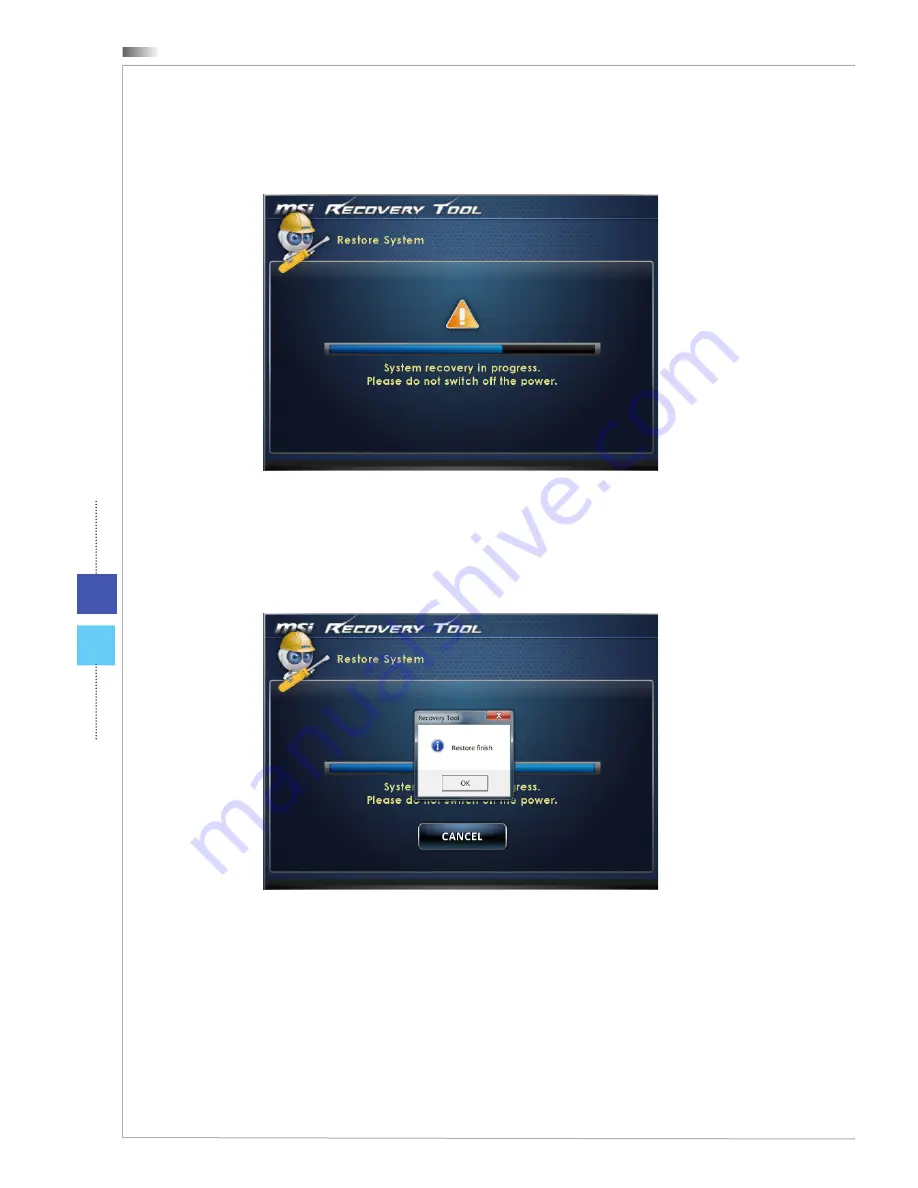
System Operations (Windows 7)
3-22
3-23
Wind Top Series
System Operations (Windows 7)
3-22
3-23
Wind Top Series
3. The system restore is in progress. Please note that it may take a while. Do not
system restore is in progress. Please note that it may take a while. Do not
. Please note that it may take a while. Do not
switch off the power, or it may cause unknown damage to the system.
4. The following message indicates a successful system restore. Press [OK] to
finish. Restart the system and access the Windows operating system as usual.
If the restore process fails or is interrupted, please start the whole procedure
all over again.
Summary of Contents for Wind Top AE2212 Series
Page 1: ...Wind Top AE2212 Series All in One AIO PC MS AC91 92 System G52 AC911X1 ...
Page 30: ......
Page 56: ......
Page 88: ...Appendix A Troubleshooting ...
















































