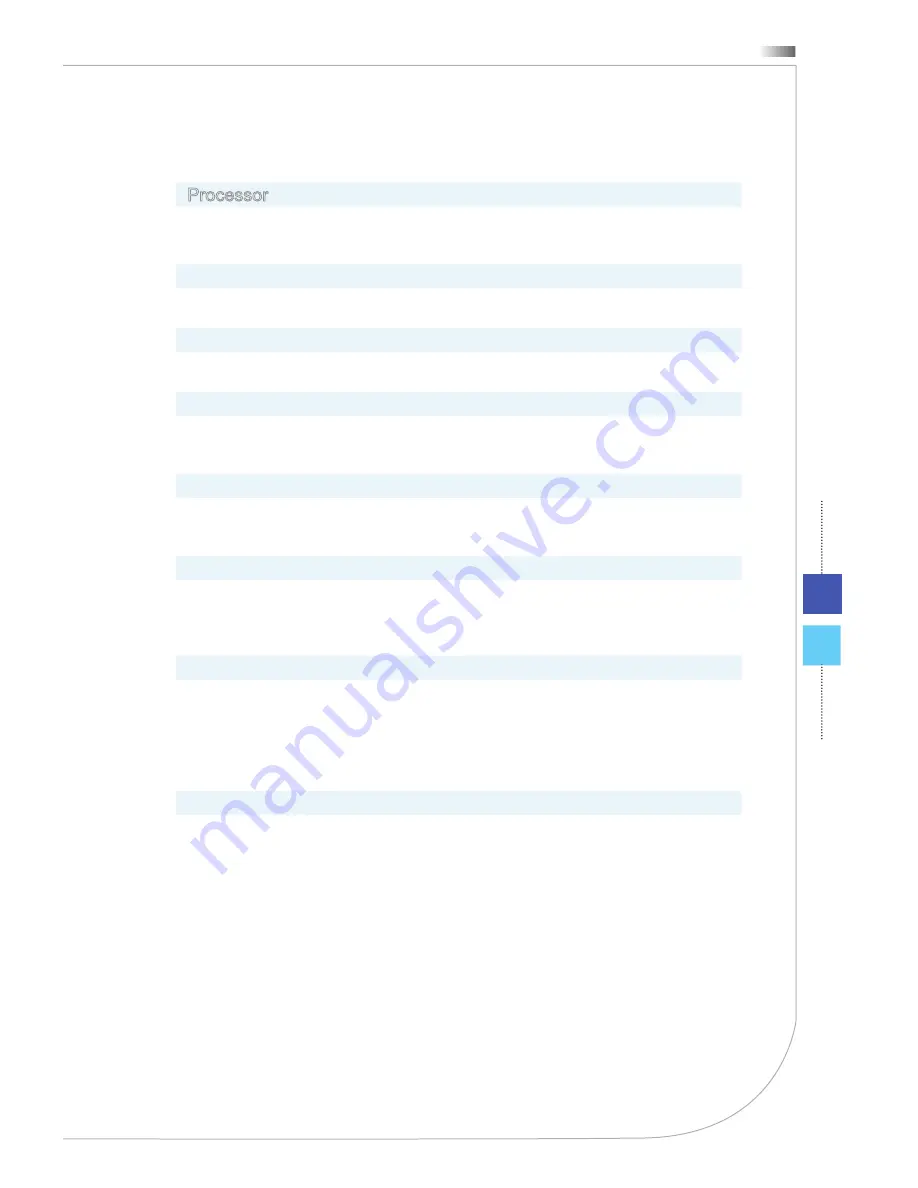
Overview
1-8
1-9
Wind Top Series
Overview
1-8
1-9
Wind Top Series
System Specifications
Processor
Intel
®
Celeron
®
Processor
Processor
Thermal Design Power (TDP) 17W
■
■
Chipset
Intel
®
�M70 chipset
�M70 chipset
■
Memory
1 DDR3 SO-DIMM slots (up to 4 GB)
■
LA�
Wired LA�: supported by Realtek
®
RTL8111E Gigabit Ethernet controller
Wireless LA�: optionally supported through Mini PCI-E WLA� module
■
■
Audio
Chip integrated by Realtek
®
ALC887
ALC887
Compliant with Azalia 1.0 specs
■
■
Display
18.5-inch TFT LCD with LED backlight
An optimal resolution of 1366 x 768 pixels
Standard proportion of 16:9 widescreen
■
-
-
Rear Input/ Output
1 DC power jack
2 USB 2.0/3.0 ports (optional)
1 RJ-45 LA� jack
1 microphone jack
1 Line-Out jack
■
■
■
■
■
Side Input/ Output
1 card reader
2 USB 2.0 ports
■
■
Summary of Contents for Wind-Top-AE1941 Series
Page 1: ...Wind Top AE1941 Series All in One AIO PC MS A928 System G52 A9281X4...
Page 24: ......
Page 30: ......
Page 52: ...Appendix A Troubleshooting...















































