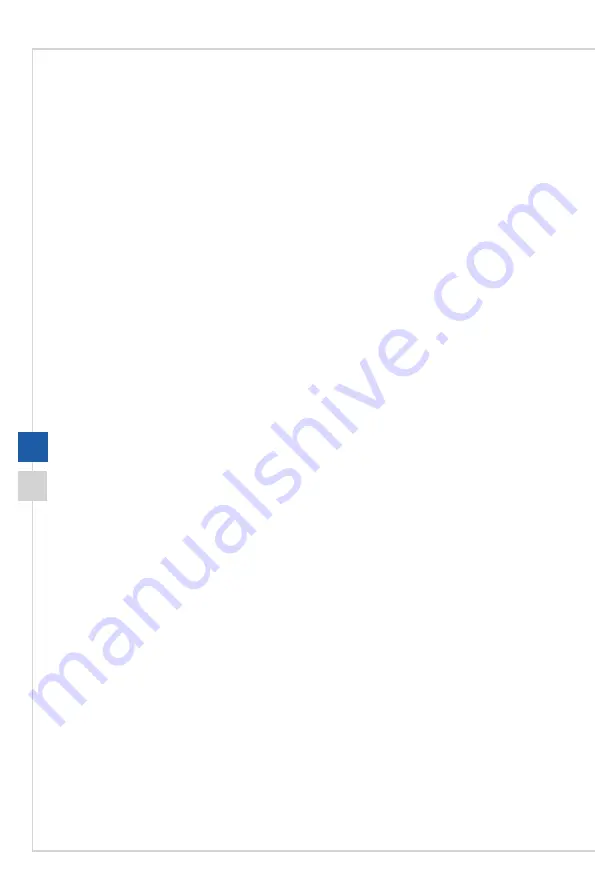
System Operations
3-11
3-10
System Recovery (Windows 10)
The purposes for using the System Recovery Function may include:
■
Restore the system back to the initial status of original manufacturer’s default
settings�
■
When some errors have occurred to the operating system in use�
■ When the operating system is affected by virus and is not able to work normally.
■
When you want to install the OS with other built-in languages�
Before using the System Recovery Function, please back up the important data saved
on your system drive to other storage devices�
If the following solution fails to recover your system, please contact the authorized local
distributor or service center for further assistance�
Summary of Contents for Pro 20E Series
Page 1: ...G52 AA8C1X1 Pro 20E 20ET Series All in One AIO PC MS AA8C System...
Page 10: ......
Page 38: ......
Page 39: ...A Troubleshooting...








































