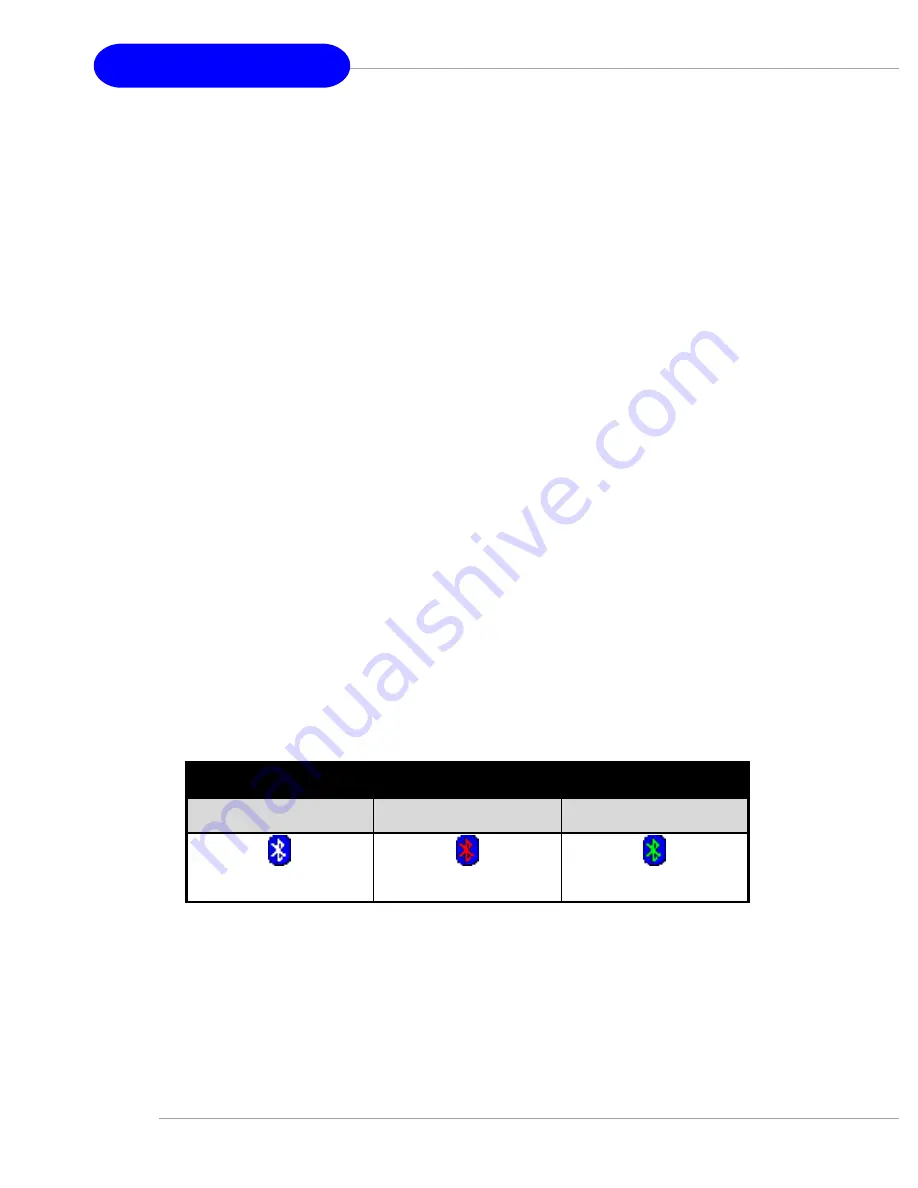
14
PC2PC Bluetooth
2. Access My Bluetooth Places
My Bluetooth Places is part of
Windows Explorer
.
There are
multiple ways
to access My Bluetooth Places:
In the Windows system tray
Right-click the Bluetooth icon and select Explore
My Bluetooth Places
o r
Double-click the Bluetooth icon
On the desktop, double-click the Bluetooth icon
Open Windows Explorer and select My Bluetooth Places in
the Folders pane or from the Address shortcut menu.
3. Icons Used For Bluetooth Devices And Services
Bluetooth icons provide at-a-glance feedback about a device
or service’s status by changing appearance.
The Bluetooth icon in the Windows system tray provides
feedback about Bluetooth status.
Figure 1: Bluetooth Icon
Bluetooth Icon Indicates Bluetooth Status
Enabled
Disabled
Connected
Blue with White
Blue with Red
Blue with Green






























