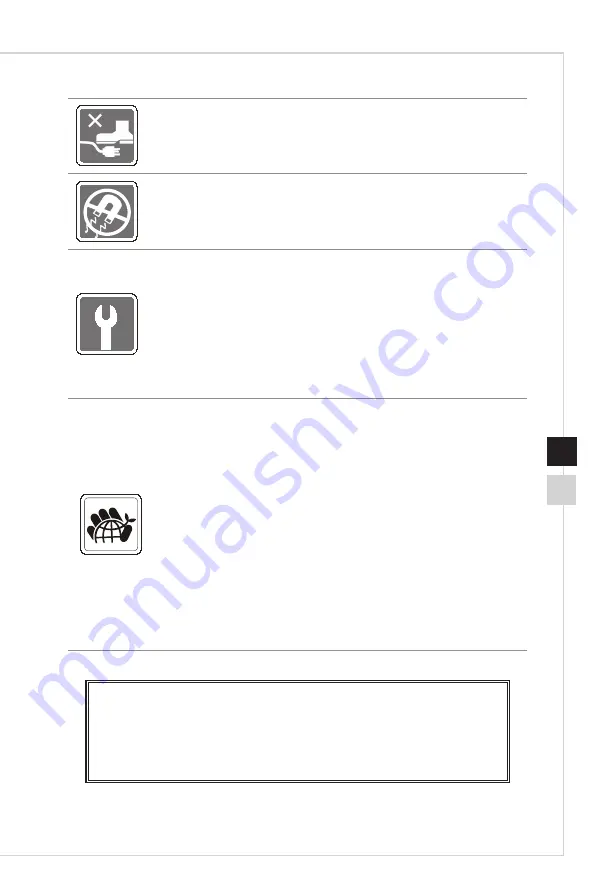
Preface
v
iv
Place the power cord in a way that people are unlikely to step on it� Do not place
anything on the power cord�
Always keep strong magnetic or electrical objects away from the device�
If any of the following situations arises, get the device checked by service
personnel:
◙
The power cord or plug is damaged�
◙
Liquid has penetrated into the device�
◙
The device has been exposed to moisture�
◙
The device does not work well or you can not get it work according to user’s
manual�
◙
The device has dropped and damaged�
◙
The device has obvious sign of breakage�
Green Product Features
◙
Reduced energy consumption during use and stand-by
◙
Limited use of substances harmful to the environment and health
◙
Easily dismantled and recycled
◙
Reduced use of natural resources by encouraging recycling
◙
Extended product lifetime through easy upgrades
◙
Reduced solid waste production through take-back policy
Environmental Policy
◙
The product has been designed to enable proper reuse of parts and
recycling and should not be thrown away at its end of life�
◙
Users should contact the local authorized point of collection for recycling
and disposing of their end-of-life products�
◙
Visit the MSI website and locate a nearby distributor for further recycling
information�
◙
Users may also reach us at gpcontdev@msi�com for information regarding
proper disposal, take-back, recycling, and disassembly of MSI products�
★ Warning! Overuse of screens is likely to affect eyesight.
★ Recommendations:
1�
Take a 10-minute break for every 30 minutes of screen time�
2�
Children under 2 years of age should have no screen time� For children aged
2 years and over, screen time should be limited to less than one hour per day�






































