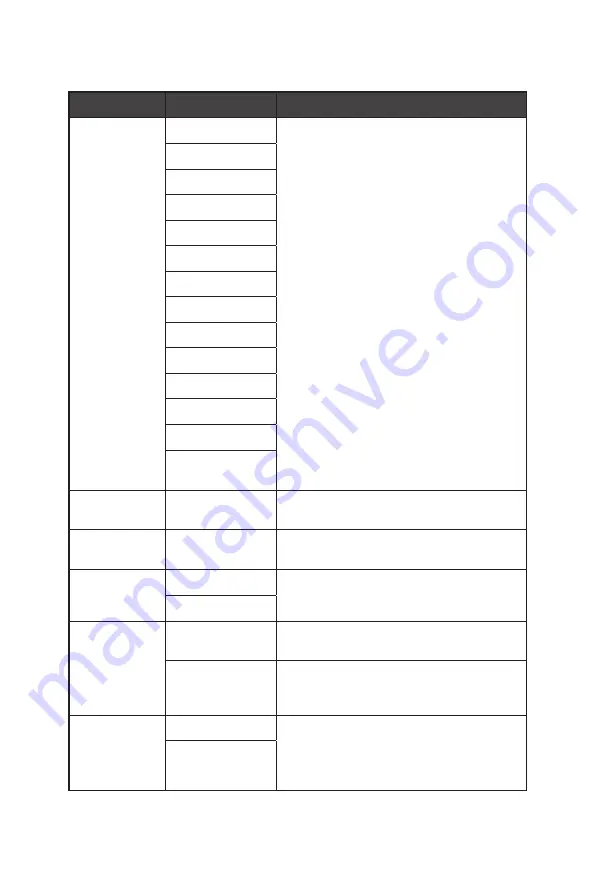
19
OSD Menus
Setting
1st Level Menu 2nd Level Menu
Description
Language
繁體中文
∙
Users have to press the OK Button to
confirm and apply the Language setting.
∙
Language is an independent setting.
Users’ own language setting will override
the factory default. When users set Reset
to Yes, Language will not be changed.
English
Français
Deutsch
Italiano
Español
한국어
日本語
Русский
Português
简体中文
Bahasa Indonesia
Türkçe
(More languages
coming soon)
Transparency
0~5
∙
Users can adjust Transparency in any
mode.
OSD Time Out
5~30s
∙
Users can adjust OSD Time Out in any
mode.
RGB LED
OFF
∙
Users can adjust RGB LED to ON or OFF.
ON
Power Button
OFF
∙
When set to OFF, users can press the
power button to turn off the monitor.
Standby
∙
When set to Standby, users can press the
power button to turn off the panel and
backlight.
Info. On Screen OFF
∙
The information of the monitor status will
be shown on the right side of the screen.
∙
Users can enable or disable the Info. On
Screen.
ON













































