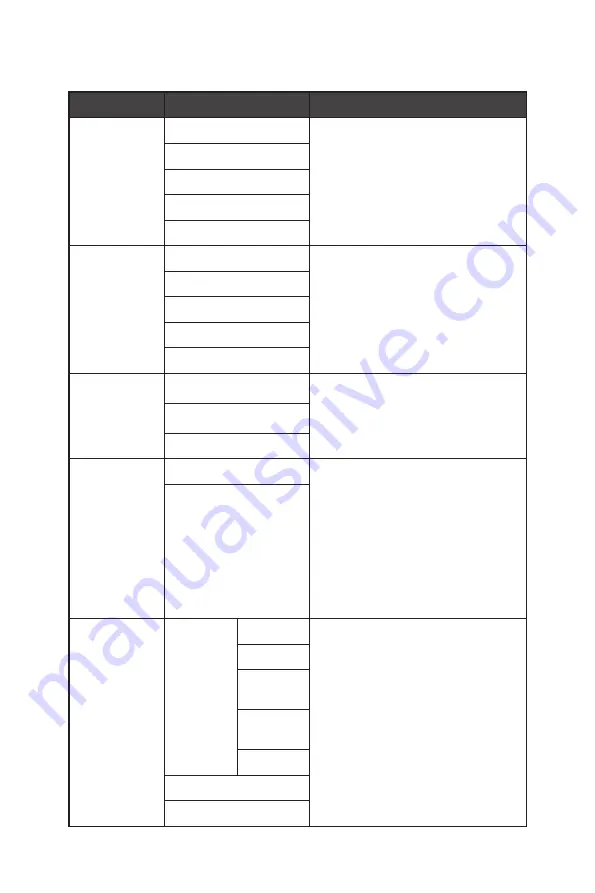
12
OSD Menus
Gaming
1st Level Menu 2nd/3rd Level Menu
Description
Game Mode
User
∙
Use Up or Down Button to select
and preview mode effects.
∙
Press the OK Button to confirm and
apply your mode type.
FPS
Racing
RTS
RPG
Night Vision
OFF
∙
This function optimizes background
brightness and is recommended for
FPS games.
Normal
Strong
Strongest
A.I.
Response Time Normal
∙
Users can adjust Response Time in
any mode.
∙
Response Time will be grayed out
while MPRT Sync is enabled.
Fast
Fastest
MPRT Sync
(for Optix
MAG281URF)
OFF
∙
When MPRT Sync is enabled,
Brightness cannot be enabled and
will be grayed out.
∙
HDCR and MPRT Sync cannot be
enabled simultaneously.
∙
Response time will be grayed out
while MPRT Sync is enabled.
∙
MPRT Sync is available when the
refresh rate is over 85Hz.
ON
Refresh Rate
Location
Left Top
∙
Location is adjustable in OSD Menu.
Press the OK Button to confirm and
apply your Refresh Rate Location.
∙
This monitor follows and works
at the Operating System’s preset
Screen Refresh Rate.
Right Top
Left
Bottom
Right
Bottom
Customize
OFF
ON













































