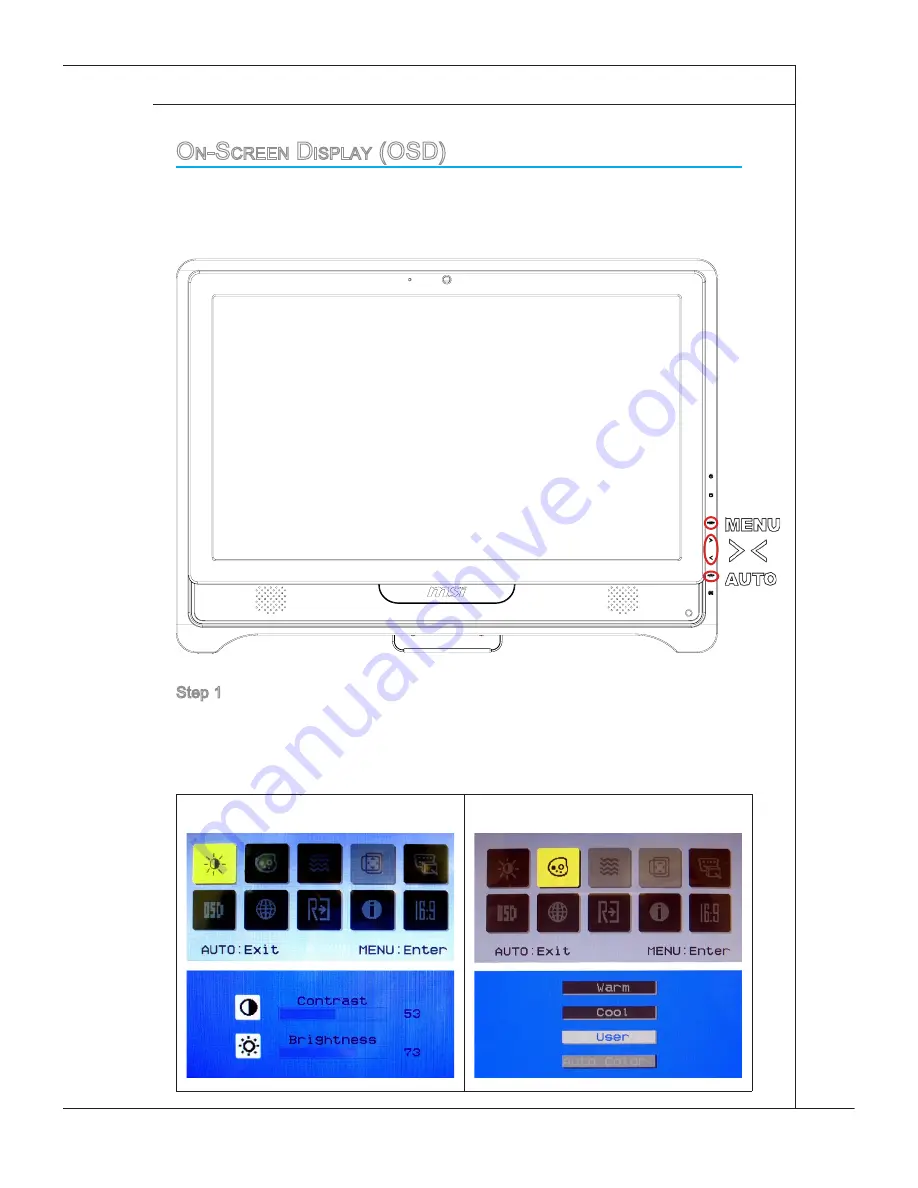
3-19
MS-AC22
o
n
-S
Creen
D
iSpLay
(oSD)
The on-screen display (OSD) allows you to tune the viewing options of the moni-
tor, such as brightness, contrast, positioning, and language. It can be activated
by buttons at the right side of the monitor.
Step 1. Press the MENU button to bring up the OSD main menu. Use the Right
and Left arrow buttons to select the desired function menu and press the
MENU button to enter. Use the Right and Left arrow buttons to select or
tune the values to suit your personal preferences. After the settings are
done, press the AUTO button to exit.
Adjusting contrast and brightness
Adjusting color
Speaker enhances the sound quality and
bass of any speaker system for a better lis-
tening experience.
Instructions:
Select Speaker.
Drag the slider left or right. Changes
can be heard when adjusting the slid-
er.
Click the triangle under the slider to
confirm the adjustment.
Play an audio file.
The bass slider will be disabled for 5.1 and
7.1 speaker configurations.
1.
2.
3.
4.
Smart Volume adjusts the loudness of your
audio playback automatically to minimize
sudden volume changes.
Instructions:
Select Smart Volume.
Drag the slider left or right. Changes
can be heard when adjusting the slid-
er.
Click the triangle under the slider to
confirm the adjustment.
Play an audio file.
1.
2.
3.
4.
Dialog Plus enhances the voice in movies
for clearer dialogs.
Instructions:
Select Dialog Plus.
Drag the slider left or right. Changes
can be heard when adjusting the slid-
er.
Click the triangle under the slider to
confirm the adjustment.
Play an audio file with dialogs.
1.
2.
3.
4.

























