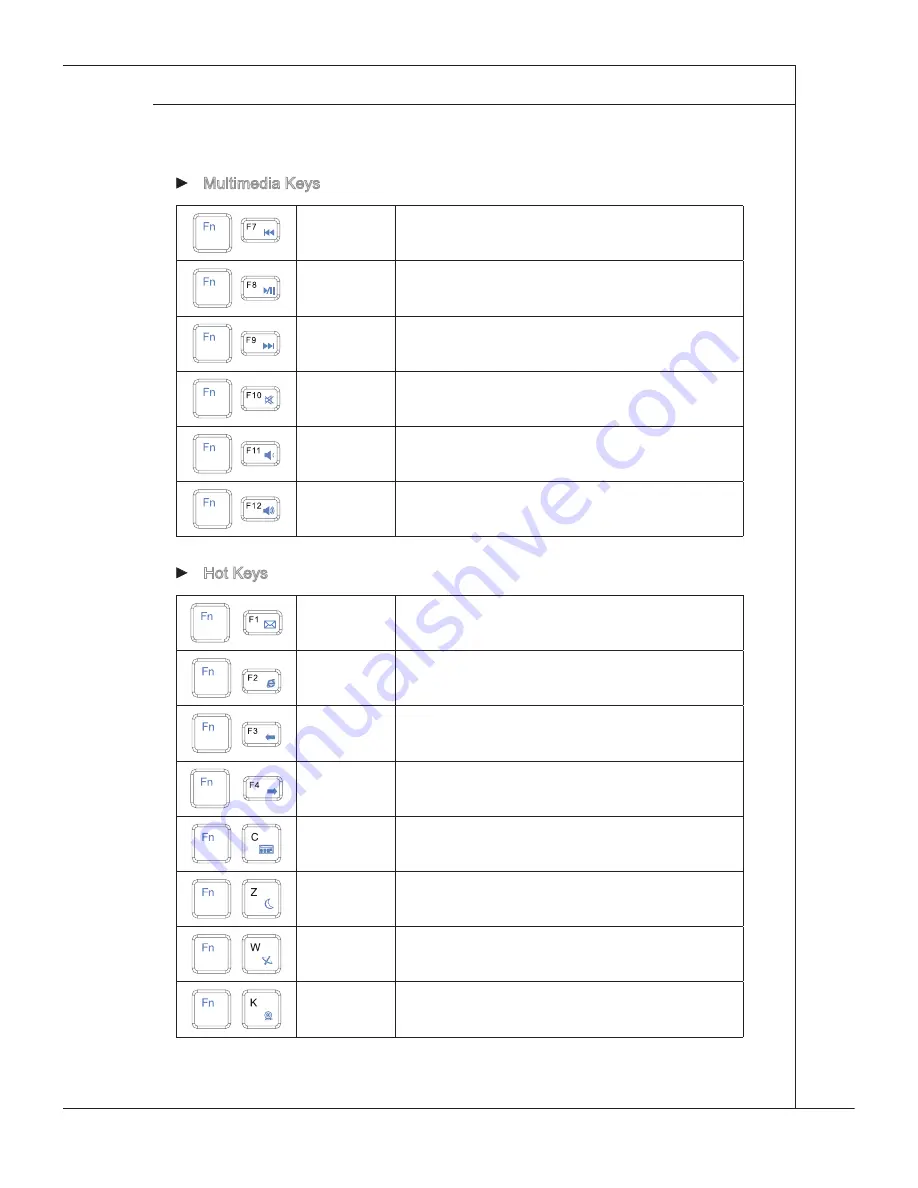
2-5
MS-AA1511
Multimedia Keys
fn + f7
backward to previous track
fn + f8
Play and pause
fn + f9
forward to next track
fn + f10
Mute function
fn + f11
Volume down
fn + f12
Volume up
Hot Keys
fn + f1
launch the default e-Mail applications
fn + f2
lanuch the default internet browser and go to the de-
fault home page
fn + f3
back to the previous web page
fn + f4
forward to the next web page
fn + c
calculator
fn + Z
Sleep mode (energy saving)
fn + W
Wireless lAn
fn + K
camera
▶
▶
















































