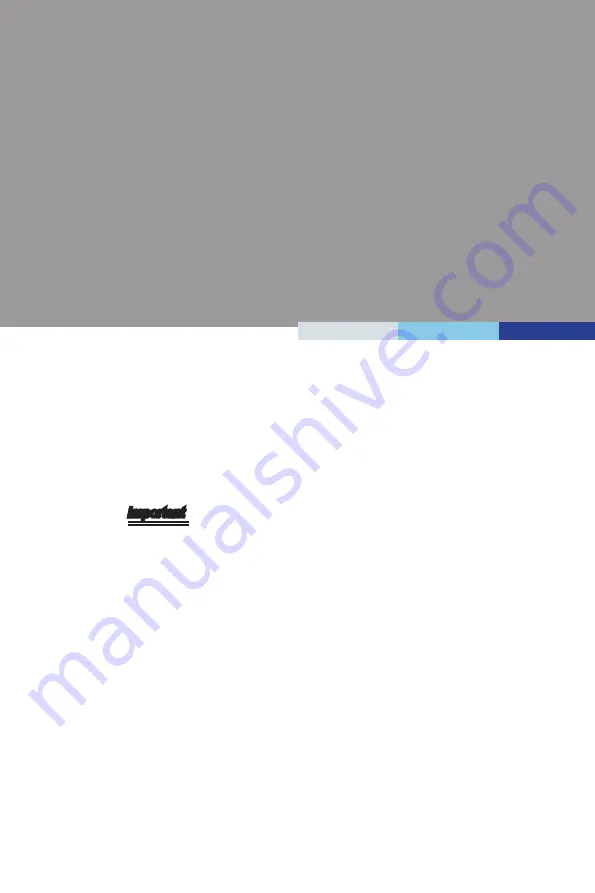
2-3-1
This chapter provides information on the BIOS Setup program and allows
users to configure the system for optimal use.
Users may need to run the Setup program when:
■
An error message appears on the screen at system startup and re-
quests users to run SETUP.
■
Users want to change the default settings for customized features.
Important
• Please note that BIOS update assumes technician-level experience.
• As the system BIOS is under continuous update for better system
performance, the illustrations in this chapter should be held for
reference only.
3
BIOS Setup
Summary of Contents for MS-9A76
Page 1: ...i MS 9A76 Industrial Data Machine ...
Page 8: ......
Page 20: ...1 12 Overview Block Diagram MS 9A76 Q170 C236 ...
Page 21: ...1 13 MS 9A76 Motherboard Jumpers JCMOS1 JAT1 JME1 JCOMP1 ...
Page 23: ...1 15 MS 9A76 Mechanical Overview 4 Slot SKU h h System Dimensions ...
Page 24: ...1 16 Overview h h System Dimensions with Wall Mount ...
Page 25: ...1 17 MS 9A76 h h PCI Express Card Dimensions ...
Page 26: ...1 18 Overview ...
Page 27: ...1 19 MS 9A76 h h PCI Card Dimensions ...
Page 28: ...1 20 Overview ...
Page 29: ...1 21 MS 9A76 Mechanical Overview 2 Slot SKU h h System Dimensions ...
Page 30: ...1 22 Overview h h System Dimensions with Wall Mount ...
Page 31: ...1 23 MS 9A76 h h PCI Express Card Dimensions ...
Page 32: ...1 24 Overview h h PCI Card Dimensions ...
Page 35: ...2 3 MS 9A76 4 Remove the top cover from the system ...
Page 45: ...2 13 MS 9A76 10 Route the cables through the cable routing clip ...
Page 51: ...2 19 MS 9A76 4 Connect the fan power connector to the motherboard ...
Page 54: ...2 22 Getting Started 4 Connect the fan power connector to the motherboard ...
Page 58: ......
Page 82: ......






























