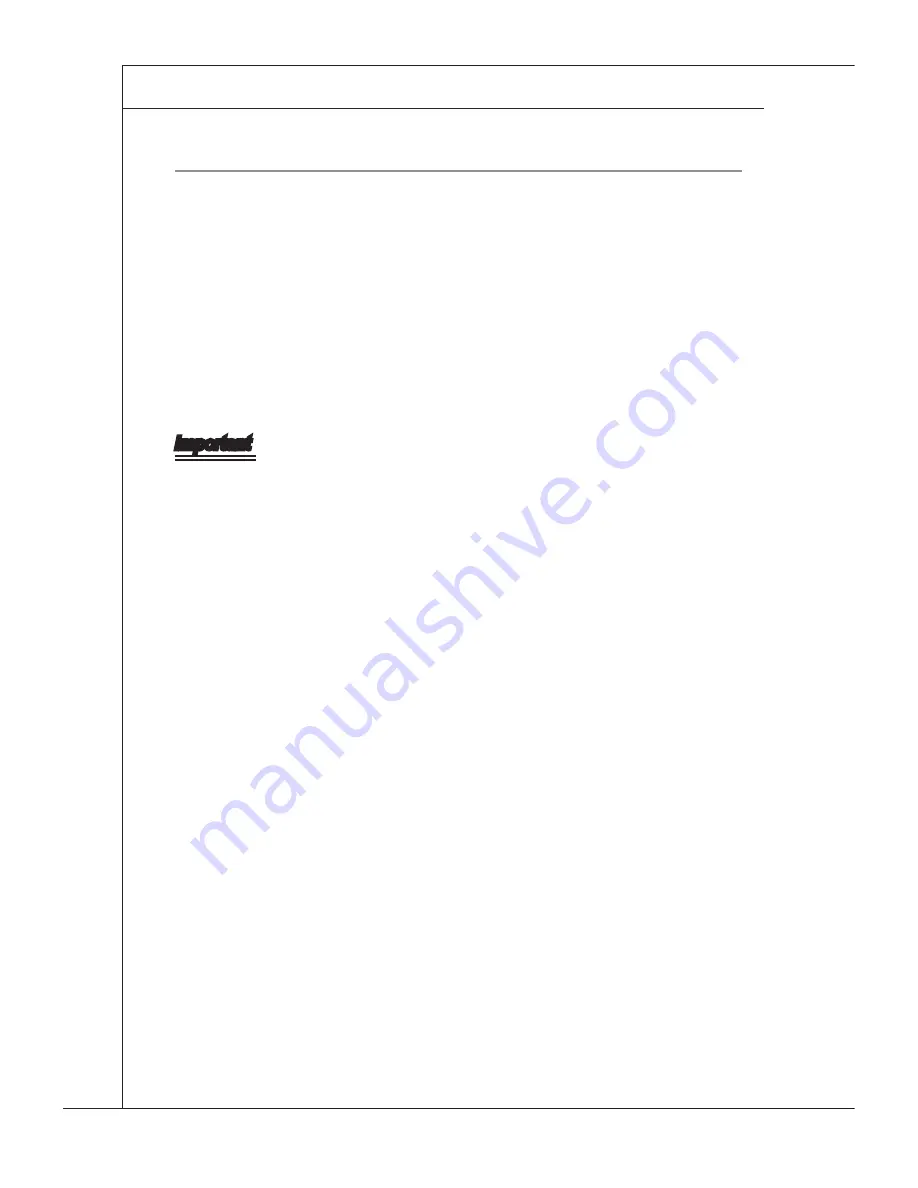
4-2
BIOS Setup
▍
MS-9297
BIOS Setup
▍
MS-9297
e
nterinG
S
etup
Power on the computer and the system wll start POST (Power On Self Test)
process. When the message below appears on the screen, press <DEL> key to
enter Setup.
Press DEL to enter SETUP
If the message dsappears before you respond and you stll wsh to enter Setup,
restart the system by turnng t OFF and On or pressng the RESET button. You
may also restart the system by smultaneously pressng <Ctrl>, <Alt>, and <De-
lete> keys.
Important
The tems under each BIOS category descrbed n ths chapter are under
contnuous update for better system performance. Therefore, the descrpton
may be slghtly dfferent from the latest BIOS and should be held for reference
only.
Upon boot-up, the 1st lne appearng after the memory count s the BIOS ver-
son. It s usually n the format:
A9297IMS V1.0 101609 where:
1st digit refers to BIOS maker as A = AMI, W = AWARD, and
P = PHOENIX.
2nd - 5th digit refers to the model number.
6th digit refers to the chipset as I = Intel, N = NVIDIA, A = AMD and
V = VIA.
7th - 8th digit refers to the customer as MS = all standard customers.
V1.0 refers to the BIOS version.
101609 refers to the date this BIOS was released.
•
•
Summary of Contents for MS-9297
Page 1: ...MS 9297 1U Rackmount Server...
Page 10: ......
Page 25: ...MS 9297 2 7 MS 9297 Step 10 Follow the same procedures to install the second CPU heat sink...
Page 36: ......
Page 38: ...3 2 Mainboard Setup Mainboard Setup Quick Components Guide...
Page 58: ...4 6 BIOS Setup BIOS Setup Advanced CPU Configuration...






























