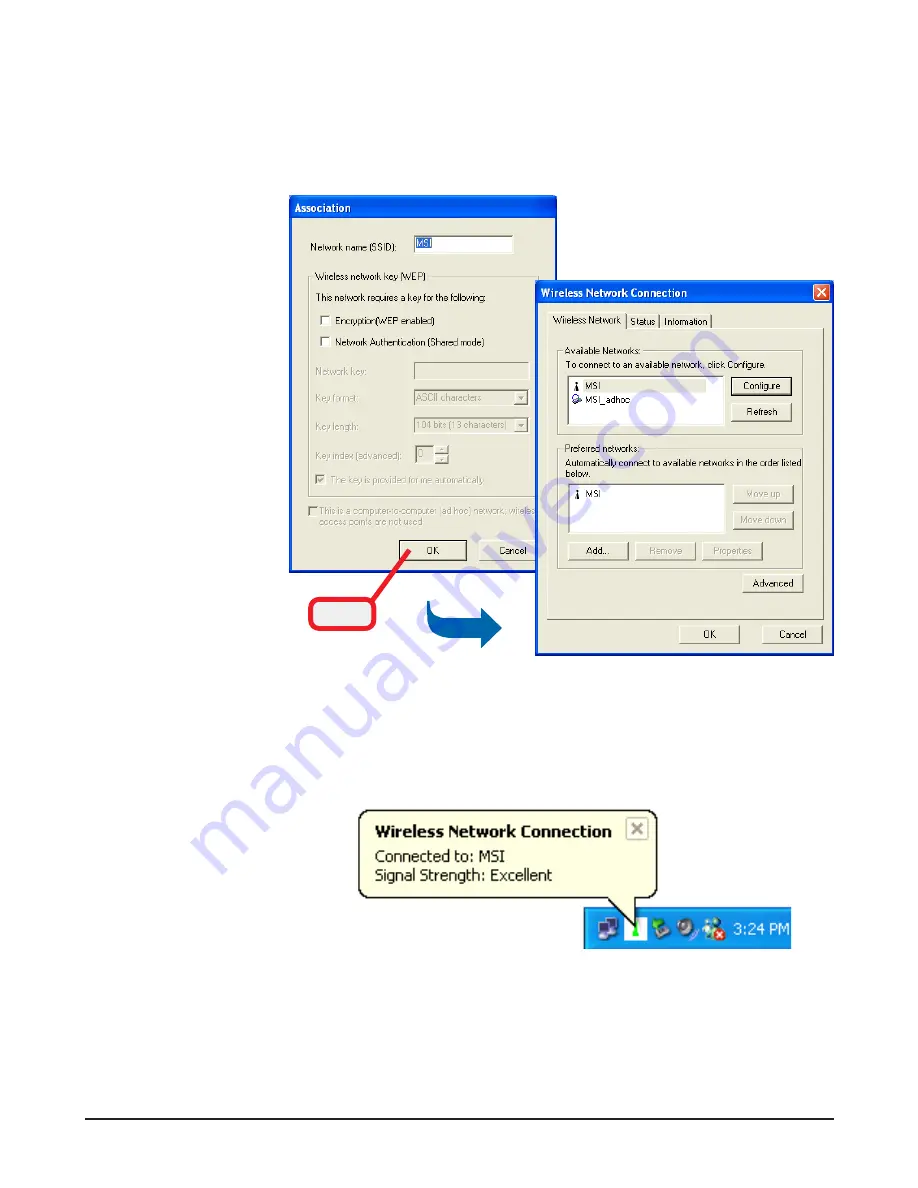
2 1
connected
4.
Click
OK
. The selected network will appear in the
Preferred Networks field. If it contains two or more
networks in the list, you can use
Move up
/
Move down
to set the priority.
5.
Click
OK
to complete the configuration, and an icon
indicating connected to the network will appear in
the status area.
Click
Summary of Contents for MS-6825
Page 1: ...i MSI PC54G MS 6825 Wireless 11g PCI Card User s Guide G52 C6825X6...
Page 13: ...8...
Page 19: ...14...






























