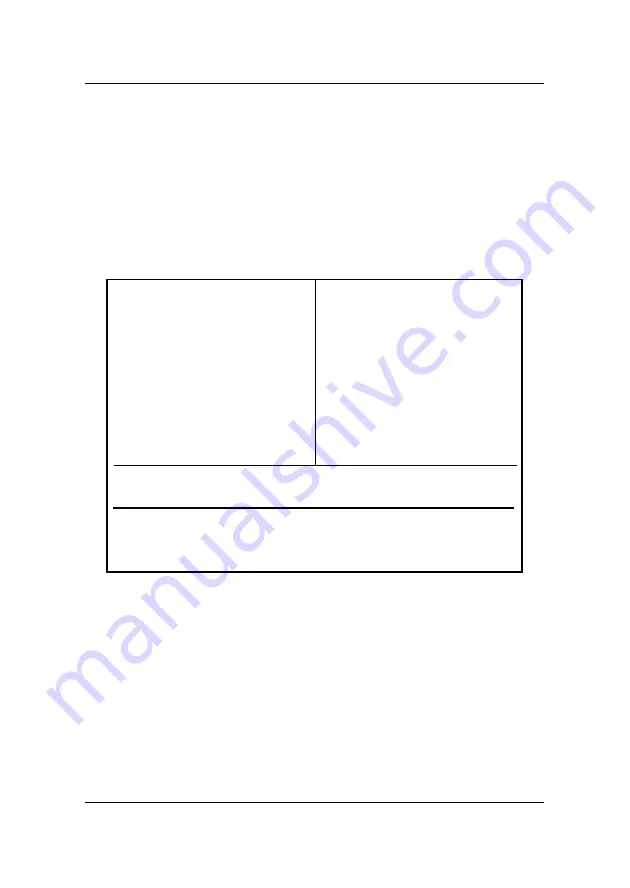
CHAPTER 3
AWARD
®
BIOS SETUP
3-3
STANDARD CMOS Feature
Advanced BIOS Feature
Advanced Chipset Feature
Integrated Peripherals
Power Management Setup
PnP/PCI Configurations
PC Health Status
Frequency/Voltage Control
Load Fail-Safe Defaults
Load Optimized Defaults
Set Supervisor Password
Set User Password
Save & Exit Setup
Exit Without Saving
Esc : Quit
F10 : Save & Exit Setup
Time, Date, Hard Disk Type...
↑ ↓ → ←
: Select Item
(Shift)F2 : Change Color
Standard CMOS Setup
Use this Menu for basic system configurations.
Advanced BIOS Features
Use this menu to set the Advanced Features available on your
system.
3.3 The Main Menu
Once you enter Award
®
BIOS CMOS Setup Utility, the Main Menu (Figure 1)
will appear on the screen. The Main Menu allows you to select from twelve
setup functions and two exit choices. Use arrow keys to select among the
items and press <Enter> to accept or enter the sub-menu.
CMOS Setup Utility - Copyright(C) 1984-1999















































