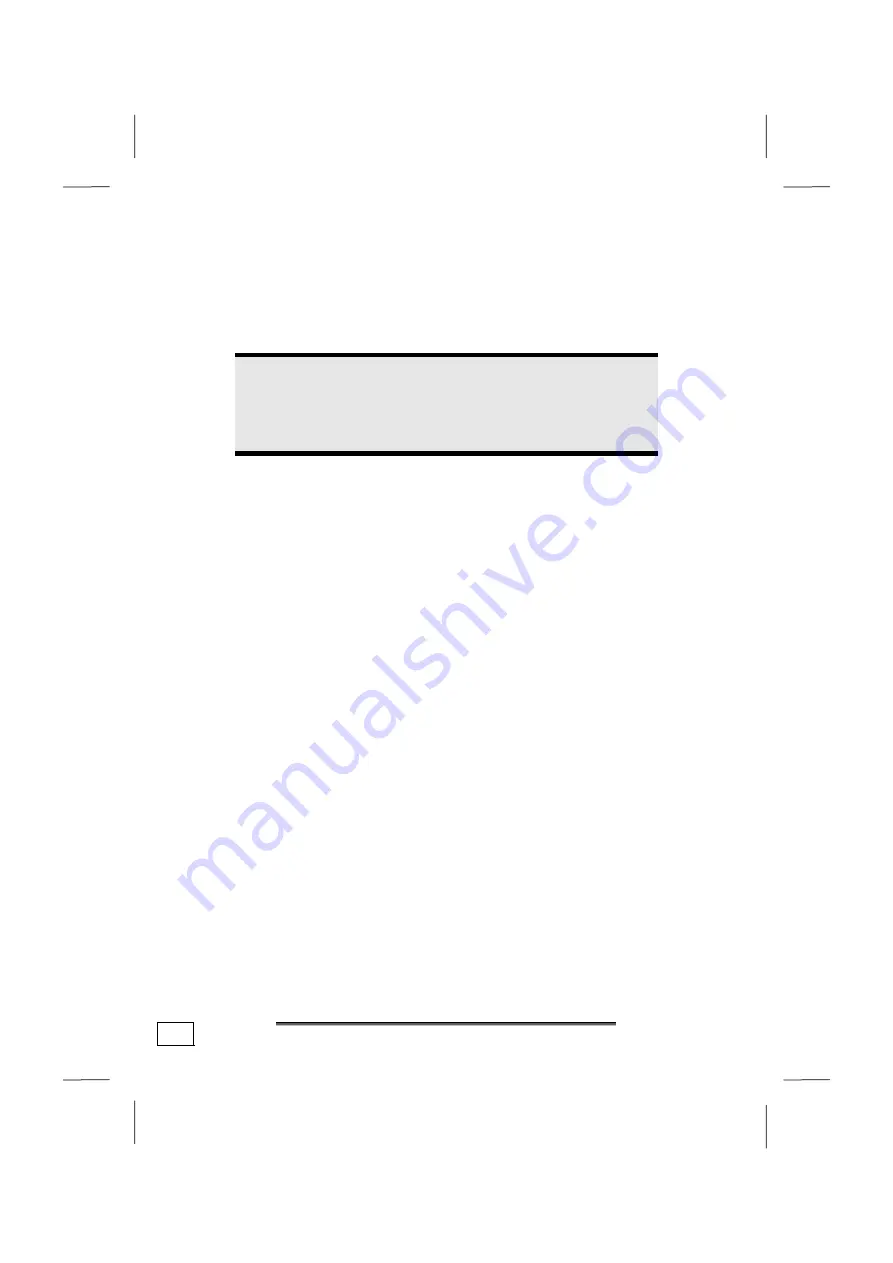
Data Entry
38
Touch Pad
The touchpad is positioned in front of the keyboard.
The pointer follows the direction which is specified by moving your
finger or thumb over the touch pad.
Caution!
Do not
use a ball-point pen or other object on the
touch pad, as this could damage or cause a malfunc-
tion of your touch pad.
Below the touch pad are the left and right mouse buttons which
can be used as on a normal mouse.
You can also perform a direct click or double click using the touch
pad by tapping the surface briefly once or twice.
In the Windows Control Panel you will find a number of useful
settings that will make using the touch pad easier.
Summary of Contents for MS-1057
Page 8: ...Betriebssicherheit 2...
Page 18: ...Betriebssicherheit 12...
Page 20: ...Lieferumfang 14...
Page 32: ...Stromversorgung 26...
Page 76: ...Software 70...
Page 78: ...Tipps und Tricks 72...
Page 98: ...Wartung 92...
Page 100: ...Wartung 94...
Page 132: ...Safety Instructions 2...
Page 142: ...Included with Your Notebook 12...
Page 154: ...Power Supply 24...
Page 196: ...Software 66...
Page 198: ...Software 68...
Page 216: ...Maintenance 86...
Page 217: ...Fran ais English Deutsch Chapter 5 Appendix Subject Page Standards 89 Warranty 93 Index 95...
Page 218: ...Standards 88...
Page 236: ...S curit de fonctionnement 2...
Page 246: ...S curit de fonctionnement 12...
Page 248: ...Illustrations Mi i 14...
Page 258: ...Composants principaux 24...
Page 300: ...Composants principaux 66...
Page 302: ...Travail personnel 68...
Page 322: ...Travail personnel 88...
Page 324: ...Appendice 90...
















































