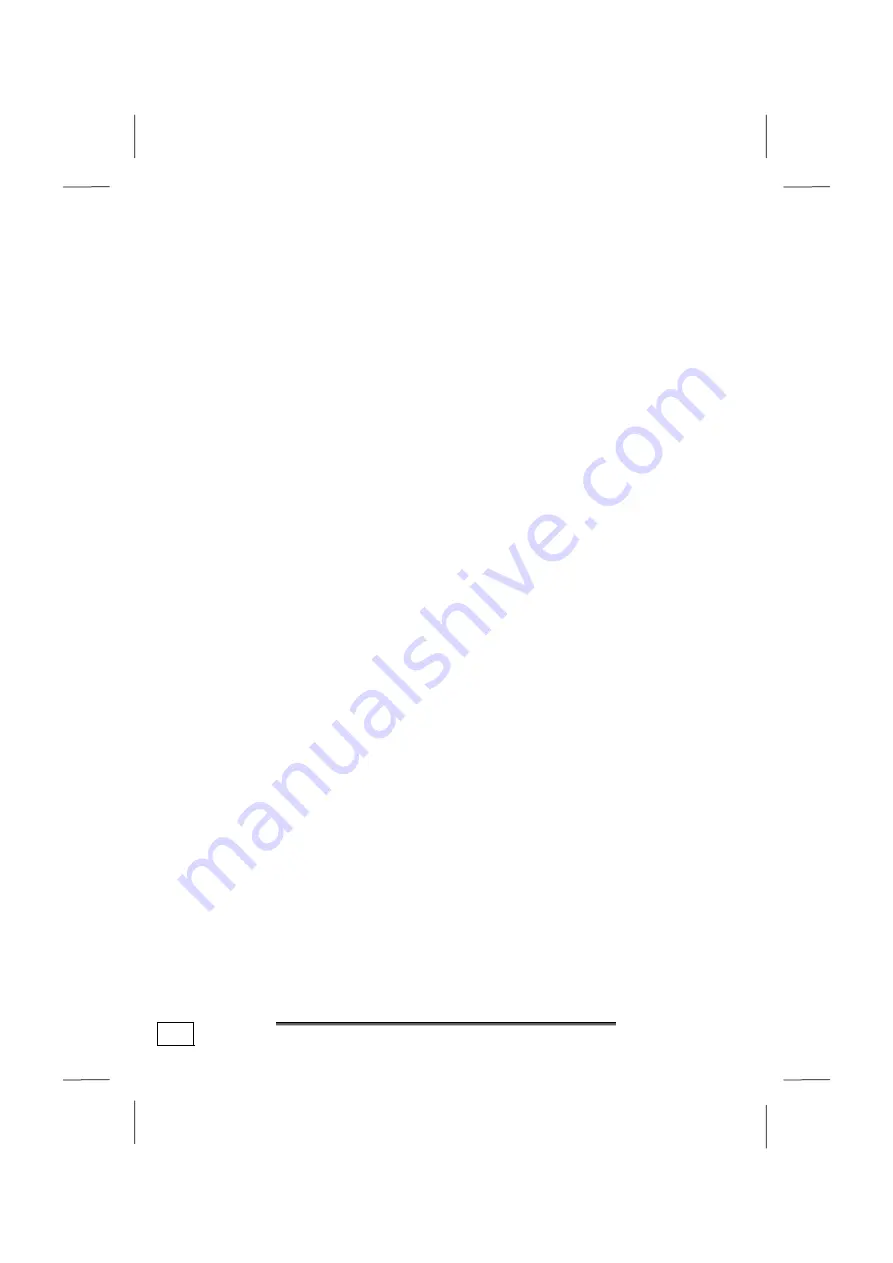
Getting Started
22
4. Turn Off Computer
Click this button to shut down Windows
®
XP and the notebook.
5. Task Bar
Here you receive information and status reports about Windows
®
XP and which programs are running.
6. Desktop Icons
Desktop icons link to their respective programs. To start a pro-
gram, double-click its desktop icon.
7. Logged in User
This tells you which user is logged in to your notebook.
8. Control Panel
You can use the icons in Control Panel to change the appearance
and functionality of Windows
®
XP. These icons represent options
for configuring your notebook.
9. Windows
®
XP Help
Here you can find information on using your notebook, network-
ing, backup, and many other tasks.
Summary of Contents for MS-1057
Page 8: ...Betriebssicherheit 2...
Page 18: ...Betriebssicherheit 12...
Page 20: ...Lieferumfang 14...
Page 32: ...Stromversorgung 26...
Page 76: ...Software 70...
Page 78: ...Tipps und Tricks 72...
Page 98: ...Wartung 92...
Page 100: ...Wartung 94...
Page 132: ...Safety Instructions 2...
Page 142: ...Included with Your Notebook 12...
Page 154: ...Power Supply 24...
Page 196: ...Software 66...
Page 198: ...Software 68...
Page 216: ...Maintenance 86...
Page 217: ...Fran ais English Deutsch Chapter 5 Appendix Subject Page Standards 89 Warranty 93 Index 95...
Page 218: ...Standards 88...
Page 236: ...S curit de fonctionnement 2...
Page 246: ...S curit de fonctionnement 12...
Page 248: ...Illustrations Mi i 14...
Page 258: ...Composants principaux 24...
Page 300: ...Composants principaux 66...
Page 302: ...Travail personnel 68...
Page 322: ...Travail personnel 88...
Page 324: ...Appendice 90...
















































