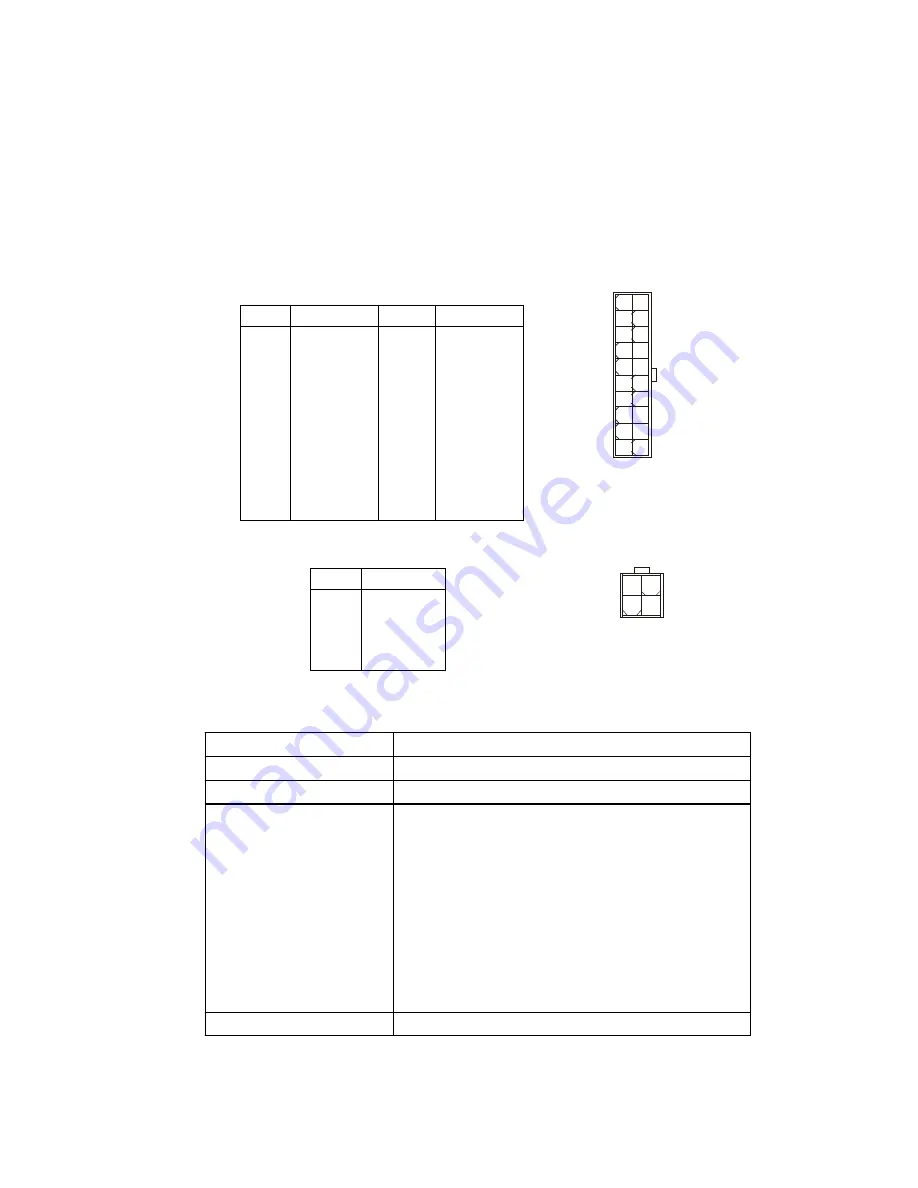
○ ○ ○ ○ ○ ○ ○ ○ ○ ○ ○ ○ ○ ○ ○ ○ ○ ○ ○ ○ ○ ○ ○ ○ ○
2-5
Introducing Mainboard
2.4 Power Supply
The system is equipped with a 250W(PFC) ATX power supply. The power
cord of power supply has been connected to the connector JWR1 on the mainboard
when shipped out. Except the 20-pin connector ATX1, you can find another
4-pin power connector JPW1 on the mainboard.
1
11
ATX1
20
10
PIN
SIGNAL
11
3.3V
12
-12V
13
GND
14
PS_ON
15
GND
16
GND
17
GND
18
19
5V
20
5V
PIN
SINGAL
1
3.3V
2
3.3V
3
GND
4
5V
5
GND
6
5V
7
GND
8
PW_OK
9
5V_SB
10
12V
JWR1 Pin Definition
PIN
SINGAL
1
GND
2
GND
3
12V
4
12V
JPW1 Pin Definition
1
3
4
2
JPW1
D i m e n s i o n 7 0
( H ) x 1 4 5 0 ( W ) x 1 0 5 ( D )
m m
P F C
Y e s ( p a s s i v e )
W a t t a g e 2 5 0 W
M a x
E le c t r ic a l D e s ig n
S p e c if ic a t io n
A C O u t p u t : 1 0 0 - 1 2 7 / 2 0 0 - 2 4 0 V A C ,
S w it c h S e le c t a b l e ,
A u t o P r o t e c t i o n
D C O u t p u t : + 3 . 3 V 1 7 A
: + 5 V 1 2 A
: + 1 2 V 1 3 . 5 A
: - 1 2 V 0 . 5 A
: + 5 V s b 3 A
: + 1 2 V s b 2 . 5 A
8 0 m m P W M F a n
C e r t if ic a t e F C C / U L / C U L / B S M I / C B / N E M K O / T U V
Power Supply Specification
















































