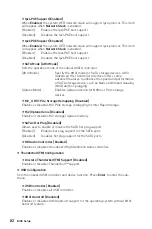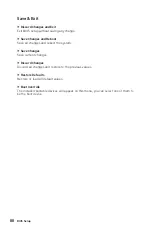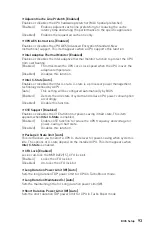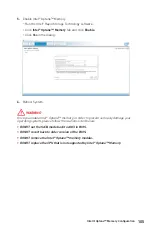92
BIOS Setup
f
MEMORY-Z
Press
Enter
to enter the sub-menu. This sub-menu displays all the settings and
timings of installed memory. You can also access this information menu at any time by
pressing [F5].
f
DIMMA1/A2/B1/B2 Memory SPD
Press
Enter
to enter the sub-menu. The sub-menu displays the information of
installed memory. Read only.
f
CPU Features
Press
Enter
to enter the sub-menu.
f
Hyper-Threading [Enabled]
Intel Hyper-Threading technology treats the multi cores inside the processor as
multi logical processors that can execute instructions simultaneously. In this way,
the system performance is highly improved. This item appears when the installed
CPU supports this technology.
[Enable]
Enables Intel Hyper-Threading technology.
[Disabled]
Disables this item if the system does not support HT function.
f
Active Processor Cores Control [All]
Allows you to select the number of active CPU cores.
f
Limit CPUID Maximum [Disabled]
Enables or disables the extended CPUID value.
[Enabled]
BIOS limits the maximum CPUID input value to circumvent boot
problems with older operating system that do not support the
processor with extended CPUID value.
[Disabled]
Use the actual maximum CPUID input value.
f
Intel Virtualization Tech [Enabled]
Enables or disables Intel Virtualization technology.
[Enabled]
Enables Intel Virtualization technology and allows a platform to run
multiple operating systems in independent partitions. The system
can function as multiple systems virtually.
[Disabled]
Disables this function.
f
Intel VT-D Tech [Disabled]
Enables or disables Intel VT-D (Intel Virtualization for Directed I/O) technology.
f
Hardware Prefetcher [Enabled]
Enables or disables the hardware prefetcher (MLC Streamer prefetcher).
[Enabled]
Allows the hardware prefetcher to automatically pre-fetch data
and instructions into L2 cache from memory for tuning the CPU
performance.
[Disabled]
Disables the hardware prefetcher.
Summary of Contents for MEG Z390 GODLIKE
Page 3: ...3 Safety Information https youtu be 4ce91YC3Oww Installing a Processor 1 2 3 6 4 5 7 8 9 ...
Page 6: ...6 Safety Information Installing the Motherboard 1 2 ...
Page 7: ...7 Safety Information Installing SATA Drives http youtu be RZsMpqxythc 1 2 3 4 5 ...
Page 8: ...8 Safety Information 1 Installing a Graphics Card http youtu be mG0GZpr9w_A 2 3 4 5 6 ...
Page 9: ...9 Safety Information Connecting Peripheral Devices ...