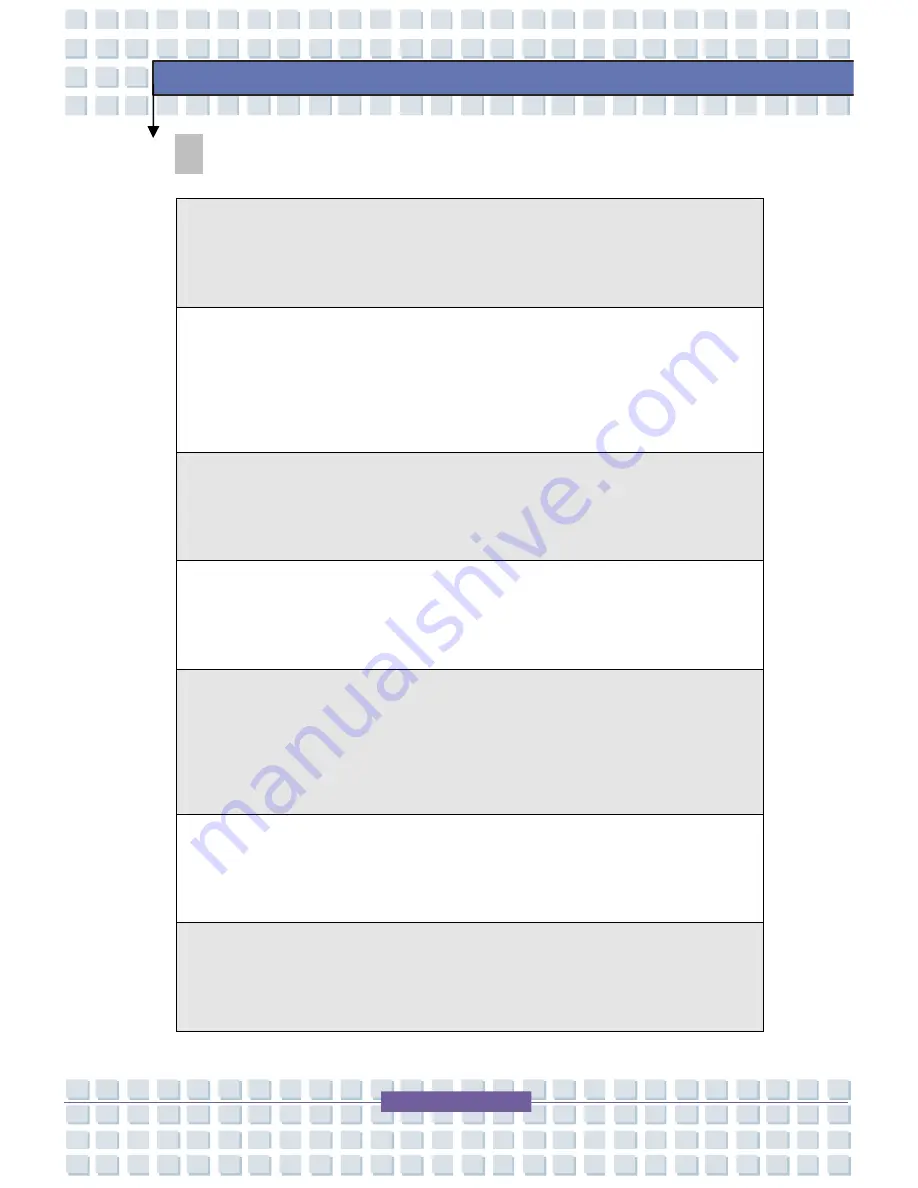
IV
Preface
Safety Guideline for Using Lithium Battery
(Danish) ADVARSEL! Lithiumbatteri --- Eksplosionsfare ved fejlagtig
h
å
ndtering. Udskiftning m
å
kun ske med batteri af same fabrikat og type.
Lev
é
det brugte batteri tilbage til leverand
ø
ren.
(Deutsch) VORSICHT: Explosionsgefahr bei unsachgem
äß
em Austausch der
Batterie. Ersatz nur durch denselben oder einen vom Hersteller empfohlenen
gleich-wertigen Typ. Entsorgung gebrauchter Batterien nach Angaben des
Herstellers.
(English) CAUTION: Danger of explosion if battery is incorrectly replaced.
Replace only with the same or equivalent type recommended by the equipment
manufacturer. Discard used batteries according to manufacturer
’
s instructions.
(Finnish) VAROITUS: Paristo voi r
ä
j
ä
ht
ää
, jos se on virheellisesti asennettu.
Vaihda paristo ainoastaan valmistajan suosittelemaan tyyppiin. H
ä
vit
ä
k
ä
ytetty
paristo valmistajan ohjeiden mukaisesti.
(French) ATTENTION: II y a danger d
’
ex;losion s
’
il y a remplacement incorrect
de la batterie. Remplacer uniquement avec une batterie du meme type ou d
’
un
type
é
quivalent recommand
é
par le constructeur. Mettre au rebut les batteries
usages conform
é
ment aux instructions du fabricant.
(Norwegian) ADVARSEL: Eksplosjonsfare ved feilaktig skifte av batteri. Benytt
same batteritype eller en tilsvarende type anbefalt av apparatfabrikanten.
Brukte batterier kasseres I henhold til fabrikantens instruksjoner.
(Swedish) VARNING: Explosionsfara vid felaktigt batteribyte. Anv
ä
nd samma
batterityp eller en ekvivalent typ som rekommenderas av apparattillverkaren.
Kassera anv
ä
nt batteri enligt fabrikantens instruction.





































