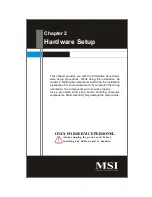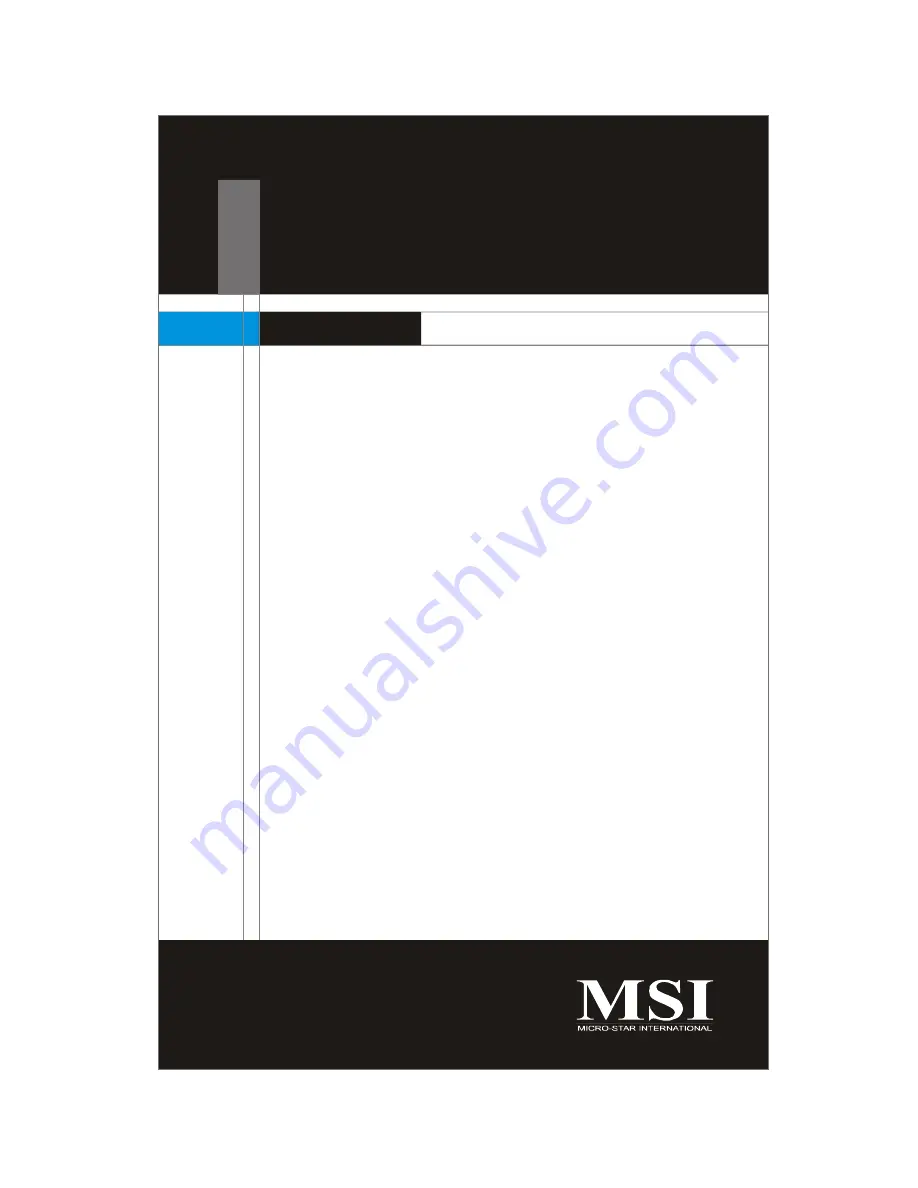Summary of Contents for Hetis 965 Series
Page 1: ...Hetis 965 Series MS 6441 V1 X Barebone G52 64411X2 ...
Page 6: ...vi WEEE Statement ...
Page 7: ...vii ...
Page 8: ...viii ...
Page 20: ...MS 6441 Barebone 2 2 MS 7334 V1 X Mainboard Mainboard Layout ...