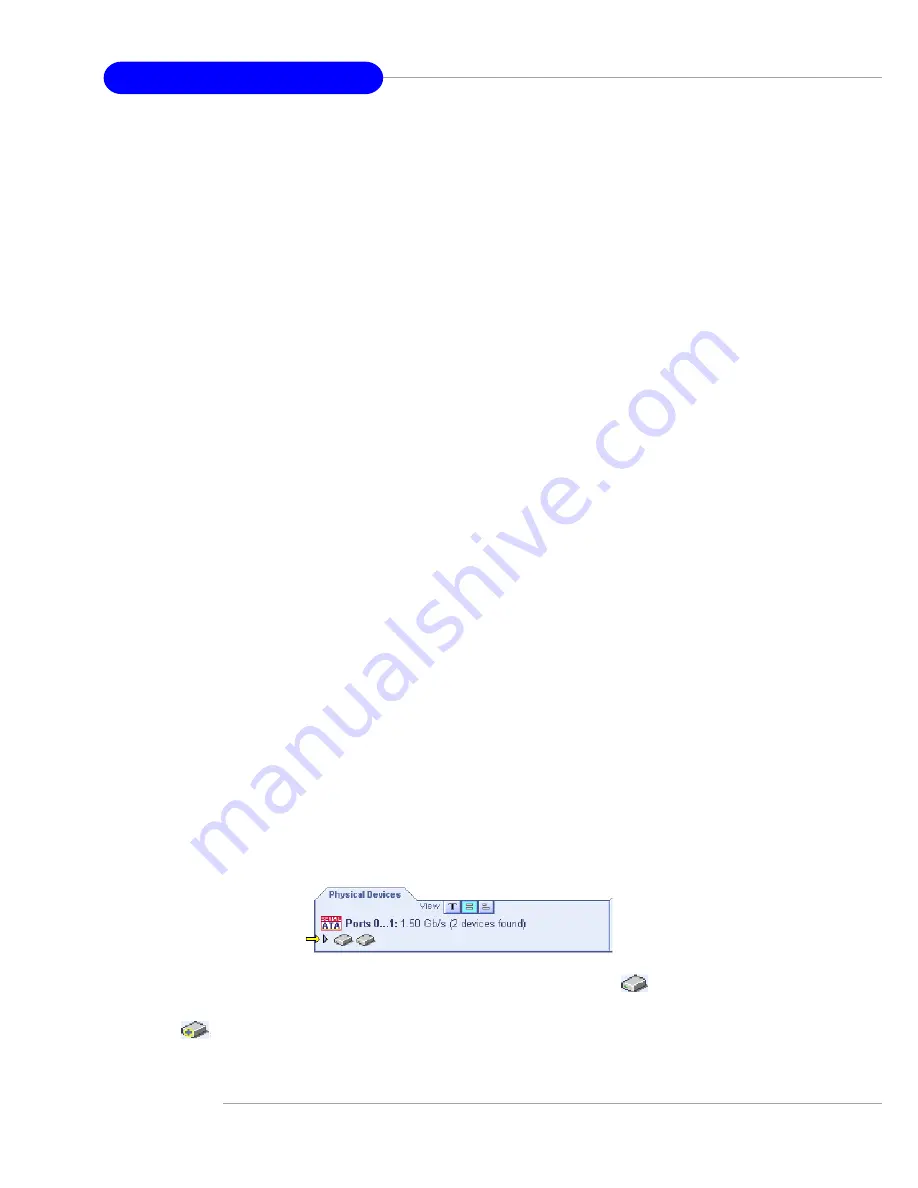
B-16
MS-9136 SSI Server Board
to amber, indicating that clicking any of them will display an additional window
with information and options specific to this controller.
Pop-Up Tool Tips
If you position the cursor over a device or button a pop-up tool tip appears. For
buttons, the tips contain helpful information about the function of the button, while
for devices they display additional information.
Physical Devices
The Physical Devices view displays information about the drives and enclosures
attached to the Adaptec RAID controller. The devices are shown organized by the
channel or port that they are connected to and shown in numerical order.
The display for each channel includes information on maximum speed capability,
the number of the channel on the controller, and the number of devices found
(excluding the SCSI controller).
Selecting a channel or device will turn the Events, Properties, and Tasks buttons
amber. This indicates that clicking any of these buttons will display an additional
window with information and options specific to that device or channel.
At the top of the Physical Devices view, grouped to the right of View, are three
view selection buttons. These buttons select the physical devices connected to
this controller.
Changing How Drives are Displayed
By default, the Physical Devices displays a condensed view of the controller
configuration that hides detailed information about the drives. More information is
available by either positioning the mouse pointer over the device or clicking on the
arrowhead to the left of a row of devices.
The selected display mode button will appear in a lighter shade of blue than the
other two buttons. The default display is the Text Description View, but in the
condensed view used when Adaptec Storage Manager is loaded, the display is
the same in all three modes.
If you change the display mode by selecting one of the other view buttons, a
yellow arrow flashes to the left of any devices where the condensed display
prevents omits information.
An icon is always the first entry on each device line. The
icon is used to
represent a hard disk drive. If a + symbol appears with the hard disk drive icon
, the drive is a hot spare. Different icons are used to represent other devices.













































