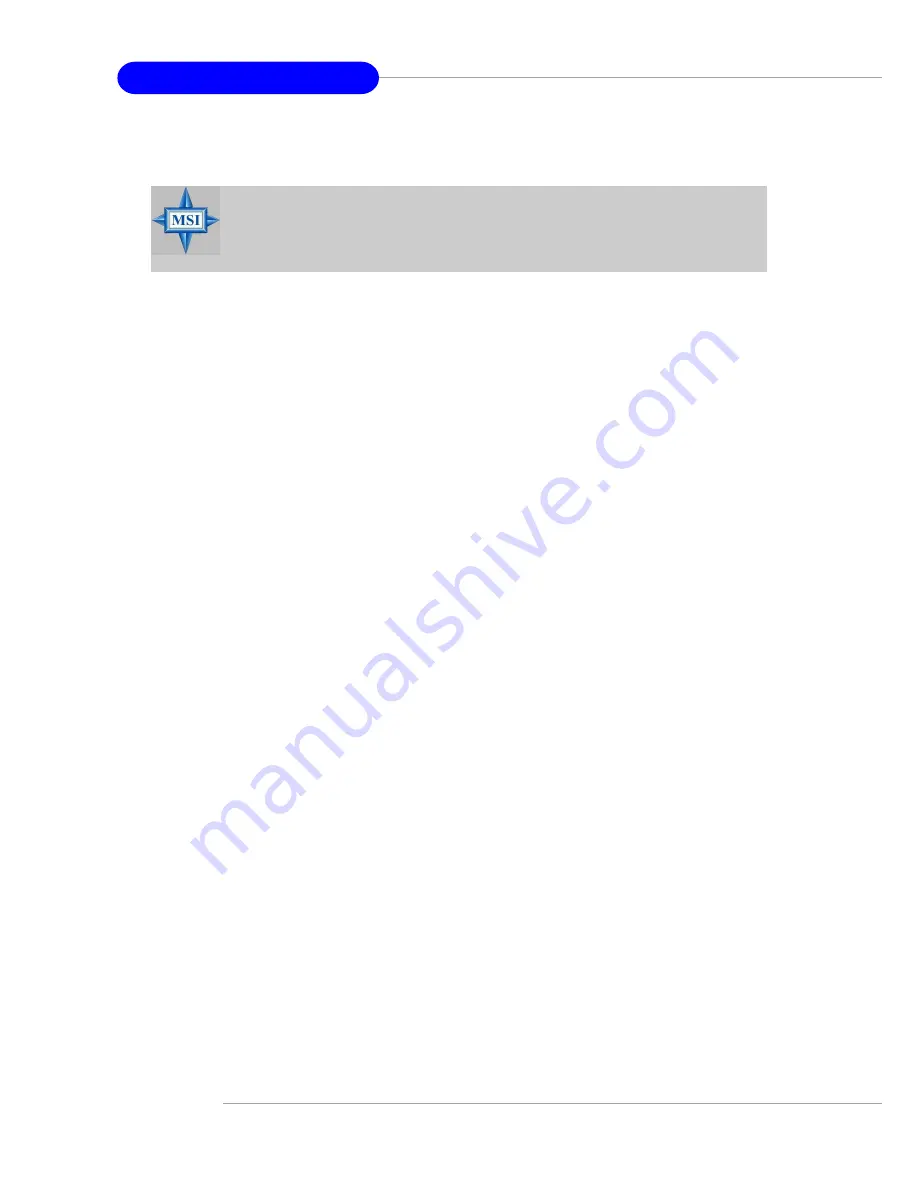
B-10
MS-9156 ATX Server Board
4. Installing Adaptec Storage Manager on Windows
To install Adaptec Storage Manager – Browser Edition:
1.
Verify that a supported browser is installed. See
Supported Browsers
for details.
2.
Insert the product installation CD and wait for the Autorun executable
to start the installation. If this does not occur, browse the CD and
click
Autorun
.
3.
Click
Adaptec Utilities.
4.
Click
Install Adaptec Storage Manager
.
5.
Click
Next
in the Install Shield window.
6.
Read the license agreement. If you agree to its terms, click
Yes
. If not,
click
No
and terminate the installation. The Select a Setup Type win-
dow appears. It provides three types of installations:
Typical
,
Compact
, and
Custom
. See
Typical, Custom, and Compact Installa-
tions
for details.
7.
Choose a setup type and click
Next
.
8.
When you see the Destination Folder, click
Next.
9.
When you see the Setup Information, click
Next
. The Setup Status
window shows progress using a scroll bar. Before the scroll bar shows
the installation is completed, another window pops up indicating
that a security certificate has been generated.
10.
Click
OK
. The Root Certificate Store window appears.
11.
Click
Yes
. The security certificate generated during installation is
added to the Certificate Store. If you click
No
at this point, you will
need to install the certificate the first time you run Adaptec Storage
Manager.
12.
When prompted to restart your computer, accept the default (Yes)
and click
Finish
.
13.
The system restarts to complete the installation.
14.
Remove the product installation CD before the system restarts;
otherwise, the installation will start again.
MSI Reminds You...
When installing on a FAT 32 file system, the folder being installed
is automatically hidden.
















































