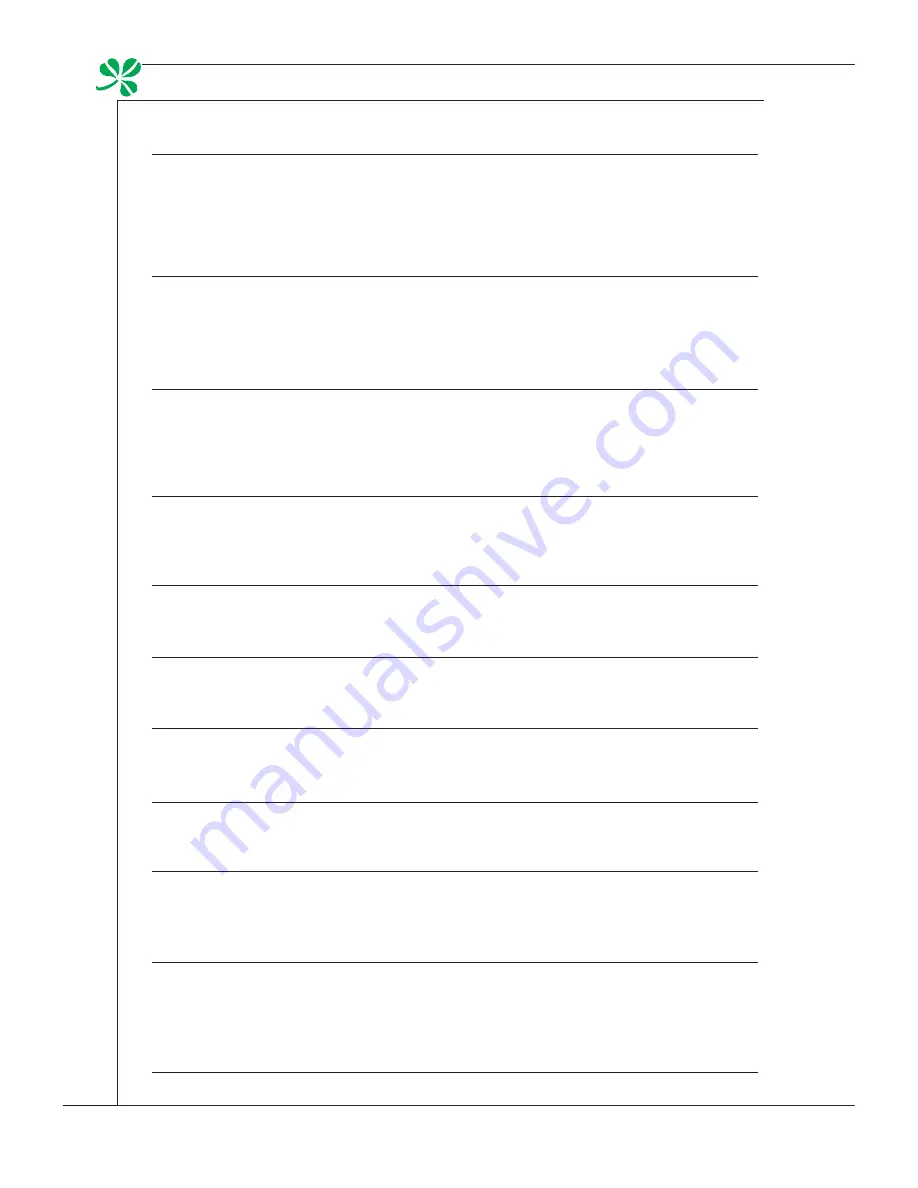
Preface
▍
x
(Greek) (
Ελληνικά
) Σύμφωνα με την Οδηγία 2002/96/ΕΚ της Ευρωπαϊκής Ένωσης («ΕΕ») περί
Απόρριψης Ηλεκτρικού και Ηλεκτρονικού Εξοπλισμού (WEEE), η οποία λαμβάνει ισχύ στις 13
Αυγούστου 2005, τα προϊόντα «ηλεκτρικού και ηλεκτρονικού εξοπλισμού» δεν είναι δυνατόν να
απορριφθούν πλέον ως κοινά απορρίμματα και οι κατασκευαστές κεκαλυμμένου ηλεκτρονικού
εξοπλισμού είναι υποχρεωμένοι να πάρουν πίσω αυτά τα προϊόντα στο τέλος της ωφέλιμης ζωής
τους.
(Polish) (
Polski
) Zgodnie z Dyrektywą Unii Europejskiej (“UE”) dotyczącą odpadów produktów
elektrycznych i elektronicznych (Dyrektywa 2002/96/Ec), która wchodzi w życie 13 sierpnia
2005, tzw. “produkty oraz wyposażenie elektryczne i elektroniczne “ nie mogą być traktowane
jako śmieci komunalne, tak więc producenci tych produktów będą zobowiązani do odbierania ich
w momencie gdy produkt jest wycofywany z użycia.
(Hungarian) (
Magyar
) Az Európai Unió („EU”) 2005. augusztus 13-án hatályba lépő, az elektro-
mos és elektronikus berendezések hulladékairól szóló 2002/96/EK irányelve szerint az elektro-
mos és elektronikus berendezések többé nem kezelhetőek lakossági hulladékként, és az ilyen
elektronikus berendezések gyártói kötelessé válnak az ilyen termékek visszavételére azok hasz-
nos élettartama végén.
(czech) (
Čeština
) Podle směrnice Evropské unie (“EU”) o likvidaci elektrických a elektronických
výrobků 2002/96/Ec platné od 13. srpna 2005 je zakázáno likvidovat “elektrické a elektronické
výrobky” v běžném komunálním odpadu a výrobci elektronických výrobků, na které se tato
směrnice vztahuje, budou povinni odebírat takové výrobky zpět po skončení jejich životnosti.
(traditional chinese ) (
繁體中文
) 歐盟已制訂有關廢電機電子設備法令,亦即自2005年8月13日
生效的2002/96/Ec,明文規定「電機電子設備產品」不可再以都市廢棄物處理,且所有相關電
子設備製造商,均須在產品使用壽命結束後進行回收。
(Simplified chinese ) (
简体中文
) 欧盟已制订有关废电机电子设备法令,亦即自2005年8月13日生
效的2002/96/Ec,明文规定「电机电子设备产品」不可再以都市废弃物处理,且所有相关电子
设备制造商,均须在产品使用寿命结束后进行回收。
(Japanese) (
日本語
) 2005年8月13日以降にEU加盟国を流通する電気・電子製品にはWEEE指
令によりゴミ箱に×印のリサイクルマークの表示が義務づけられており、廃棄物として捨てる
ことの禁止とリサイクルが義務づけられています。
(Korean) (
한국어
) 2005년 8월 13일자로 시행된 폐전기전자제품에 대한 유럽연합(“EU”) 지침, 지
침 2002/96/Ec에 의거하여, “전기전자제품”은 일반 쓰레기로 폐기할 수 없으며 제품의 수명이 다
하면 해당 전자제품의 제조업체가 이러한 제품을 회수할 책임이 있습니다.
(Vietnam) (
tieng Viet
) theo Hướng dẫn của Liên minh châu Âu (“EU”) về thiết bị điện & điện tử
đã qua sử dụng, Hướng dẫn 2002/96/Ec, vốn đã có hiệu lực vào ngày 13/8/2005, các sản phẩm
thuộc “thiết bị điện và điện tử” sẽ không còn được vứt bỏ như là rác thải đô thị nữa và các nhà sản
xuất thiết bị điện tử tuân thủ hướng dẫn sẽ phải thu hồi các sản phẩm này vào cuối vòng đời.
(thai)
(
ไทย
)
ภายใต้ข้อกำหนดของสหภาพยุโรป
(“EU”)
เกี่ยวกับของเสียจากอุปกรณ์ไฟฟ้า
และอิเล็กทรอนิกส์ เลขที่ 2002/96/Ec ซึ่งมีผลบังคับใช้ตั้งแต่วันที่ 13 สิงหาคม 2005 ผู้ใช้ไม่สามารถทิ้งผลิ
ตภัณฑ์ที่เป็น “อุปกรณ์ไฟฟ้าและอิเล็กทรอนิกส์” ปะปนกับของเสียทั่วไปของชุมชนได้อีกต่อไป และผู้ผลิตอุป
กรณ์อิเล็กทรอนิกส์ดังกล่าวจะถูกบังคับให้นำผลิตภัณฑ์ดังกล่าวกลับคืนเมื่อ
สิ้นสุดอายุการใช้งานของผลิตภัณฑ์
(Indonesia) (
Bahasa Indonesia
) Sesuai dengan Regulasi Uni Eropa (“UE”) perihal WEEE (Lim-
bah Peralatan Listrik dan Elektronik), Directive 2002/96/Ec, yang berlaku sejak 13, 2005, produk
“peralatan listrik dan elektronik” tidak lagi dapat dibuang sebagai sampah umum dan pabrik
peralatan elektronik diwajibkan untuk mengambil kembali produk tersebut pada saat masa pak-
ainya habis.
(Serbian) (
Srpski
) Po Direktivi Evropske unije (“EU”) o odbačenoj ekektronskoj i električnoj op-
remi, Direktiva 2002/96/Ec, koja stupa na snagu od 13. Avgusta 2005, proizvodi koji spadaju
pod “elektronsku i električnu opremu” ne mogu više biti odbačeni kao običan otpad i proizvođači
ove opreme biće prinuđeni da uzmu natrag ove proizvode na kraju njihovog uobičajenog veka
trajanja.
(netherlands) (
nederlands
) De richtlijn van de Europese Unie (EU) met betrekking tot Vervuiling
van Electrische en Electronische producten (2002/96/Ec), die op 13 Augustus 2005 in zal gaan
kunnen niet meer beschouwd worden als vervuiling. Fabrikanten van dit soort producten worden
verplicht om producten retour te nemen aan het eind van hun levenscyclus.
(Romanian) (
Română
) În baza Directivei Uniunii Europene (“UE”) privind Evacuarea Echipa-
mentului Electric şi Electronic, Directiva 2002/96/Ec, care intră în vigoare pe 13 august, 2005,
produsele din categoria “echipament electric şi electronic” nu mai pot fi evacuate ca deşeuri
municipale, iar fabricanţii echipamentului electronic vizat vor fi obligaţi să primească înapoi pro-
dusele respective la sfârşitul duratei lor de utilizare.
(Portuguese) (
Português
) De acordo com a Directiva 2002/96/Ec de Resíduos de Equipamen-
tos Eléctricos e Electrónicos da União Europeia (UE), efectiva desde o 13 de Agosto do ano
2005, os produtos de “equipamento eléctrico e electrónico” não podem ser descartados como
resíduo municipal e os fabricantes do equipamento electrónico sujeitos a esta legislação estarão
obligados a recolhar estes produtos ao finalizar sua vida útil.
(Swedish) (
Svenska
) Under Europeiska unionens (“EU”) Weee-direktiv (Waste Electrical and
Electronic Equipment), Direktiv 2002/96/Ec, vilket trädde i kraft 13 augusti, 2005, kan inte
produkter från “elektriska och elektroniska utrustningar” kastas i den vanliga hushållssoporna
längre och tillverkare av inbyggd elektronisk utrustning kommer att tvingas att ta tillbaka sådan
produkter när de är förbrukade.
(Finnish) (
Suomi
) Euroopan unionin (EU) 13.8.2005 voimaan tulleen sähkö- ja elektroniikka-
laiteromua koskevan direktiivin 2002/96/EY mukaisesti ”sähkö- ja elektroniikkalaitteita” ei saa
enää hävittää talousjätteiden mukana. Direktiivin alaisen sähkö- tai elektroniikkalaitteen valm-
istajan on otettava laitteet takaisin niiden käyttöiän päättyessä.
(Slovak) (
Slovenčina
) na základe smernice Európskej únie („EU“) o elektrických a elektronických
zariadeniach číslo 2002/96/ES, ktorá vstúpila do platnosti 13. augusta 2005, výrobky, ktorými sú
„elektrické a elektronické zariadenia” nesmú byť zneškodňované spolu s komunálnym odpadom
a výrobcovia patričných elektronických zariadení sú povinní takéto výrobky na konci životnosti
prevziať naspäť.
(Slovenian) (
Slovenščina
) Skladno z določili direktive Evropske unije (“EU”) o odpadni električni
in elektronski opremi, Direktiva 2002/96/ES, ki je veljavna od 13. avgusta, izdelkov “električne
in elektronske opreme” ni dovoljeno odstranjevati kot običajne komunalne odpadke, proizvajalci
zadevne elektronske opreme pa so zavezani, da tovrstne izdelke na koncu njihove življenjske
dobe sprejmejo nazaj.










































