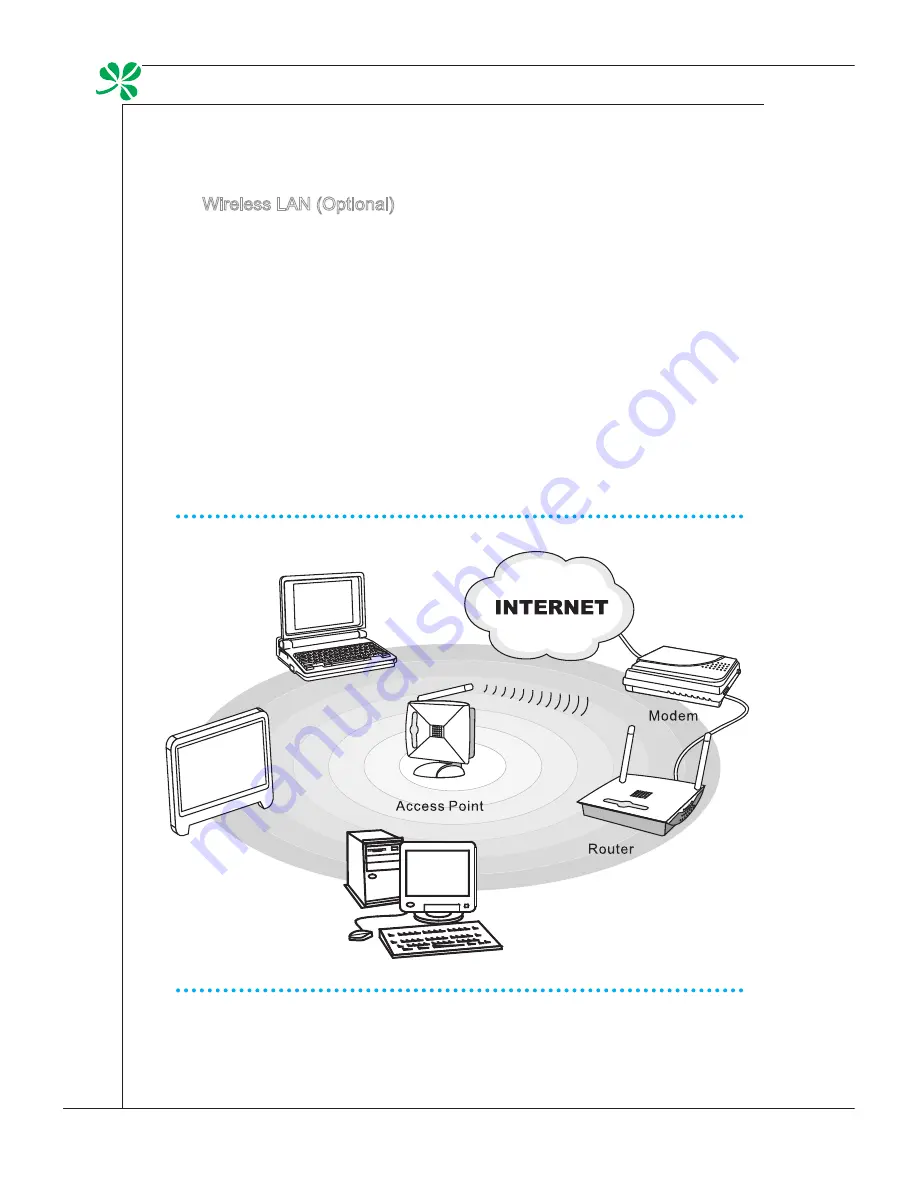
2-12
Getting Started
▍
Wireless lAn (optional)
this AIo Pc is equipped with wireless lAn module which allows users to per-
form fast data transmission with standard Ieee 802.11 technology for wireless
lAn. this gives users the mobility to move around within a broad coverage area
and still be connected to the network.
by using the 64-bit/128-bit Wired equivalent Privacy (WeP) encryption technol-
ogy and Wi-fi Protected Access feature, the optional built-in wirelesses lAn is
capable to achieve a more efficient and a more secure solution to the wireless
communication.
for more instructions or detailed steps on connecting to the Wireless lAn, please
ask your MIS staff or network manager for help.
Summary of Contents for AE2040
Page 1: ...Wind Top AE2040 All in One AIO PC MS AA16 V1 X System G52 AA161X1 ...
Page 24: ......
Page 38: ......















































