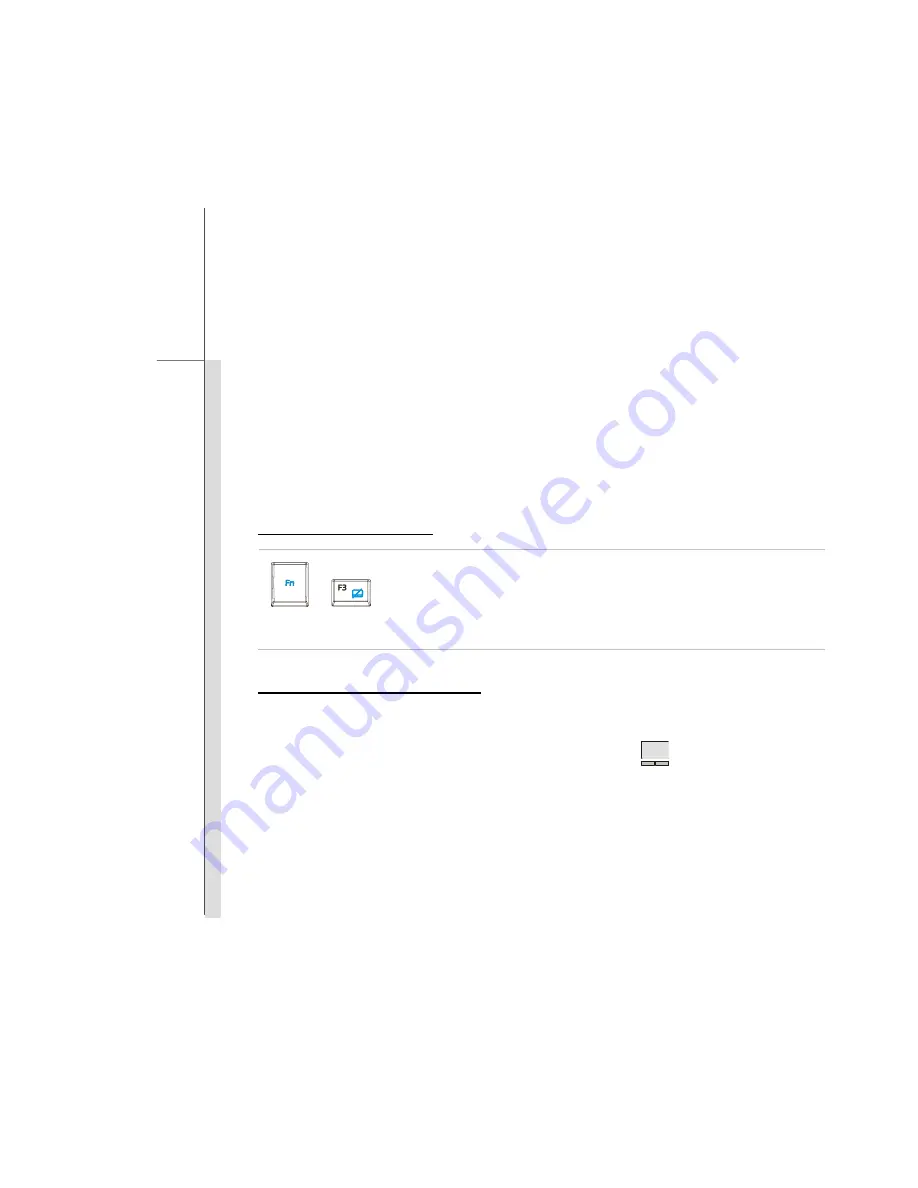
3-19
Getting St
arted
Knowing the Smart Pad
The Smart Pad integrated in your notebook allows users to perform various actions with multi-finger
taps and gestures while operating the notebook, and is capable to detect the changes of the
multi-finger movement performed by users
precisely. This significant Smart Pad will surely bring
users not only an efficient but also an enjoyable experience of using the notebook.
Enabling the Smart Pad
+
Smart Pad
Press and hold the
Fn
button, and then press the
F3
button repeatedly to
enable or disable the
Smart Pad
function recurrently.
Brief Usages to the Smart Pad
For the further information on how to use the Smart Pad function specifically, please refer to the
instructions of Smart Pad by double clicking the Smart Pad icon (
)
on the lower right side of
the screen.
Summary of Contents for 9S7-169112-031 - X600 031US - Core 2 Solo 1.4 GHz
Page 1: ...CHAPTER 1 Preface...
Page 21: ...CHAPTER 2 Introductions...
Page 41: ...CHAPTER 3 Getting Started...
Page 74: ...CHAPTER 4 BIOS Setup...
















































