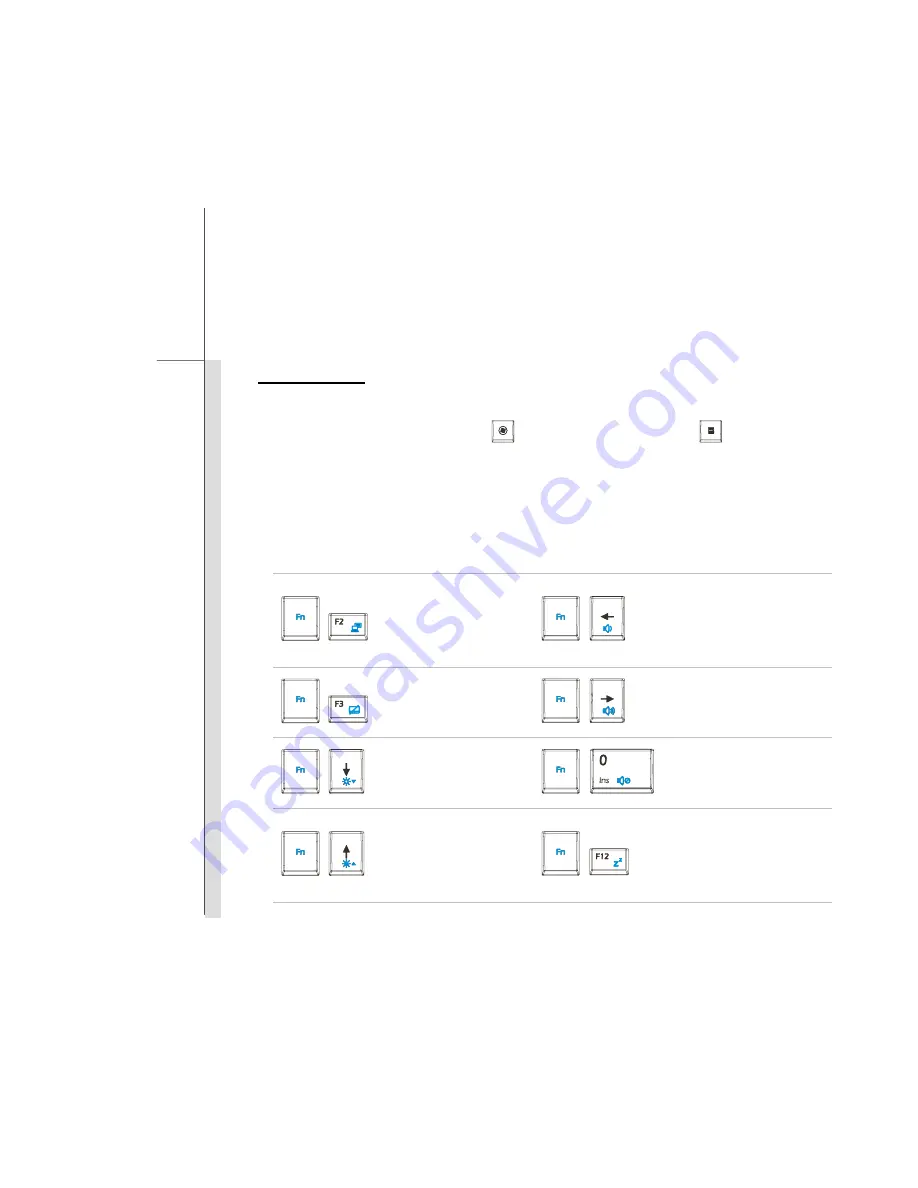
3-16
Getting St
arted
Function Keys
Windows Keys
You can find the Windows Logo key (
) and one Application Logo key (
) on the keyboard,
which are used to perform Windows-specific functions, such as opening the Start menu and
launching the shortcut menu. For more information of the two keys, please refer to your
Windows manual or online help.
[Fn] Key
+
Switch the display output
mode between the LCD,
external monitor and
both.
+
Decrease the built-in
speaker’s volume.
+
Enable or disable the
touchpad function.
+
Increase the built-in
speaker’s volume.
+
Decrease the LCD
brightness.
+
Disable the computer’s
audio function.
+
Increase the LCD
brightness.
+
Force the computer into
suspend mode
(depending on the
system configuration).
Summary of Contents for 9S7-169112-031 - X600 031US - Core 2 Solo 1.4 GHz
Page 1: ...CHAPTER 1 Preface...
Page 21: ...CHAPTER 2 Introductions...
Page 41: ...CHAPTER 3 Getting Started...
Page 74: ...CHAPTER 4 BIOS Setup...






























