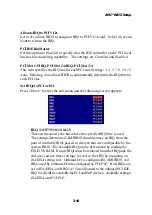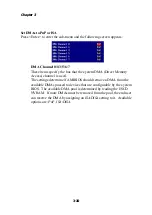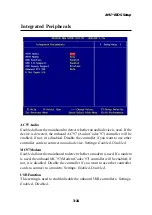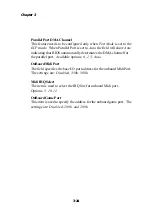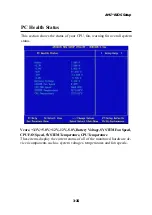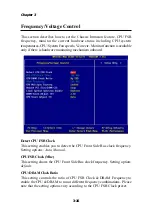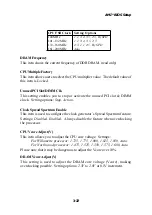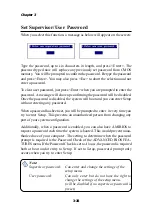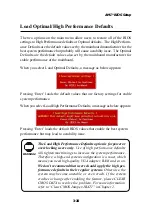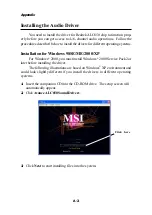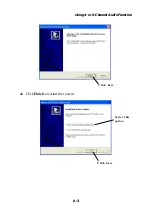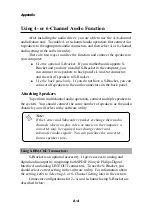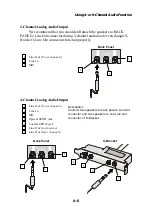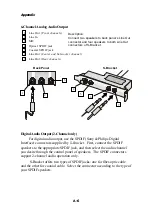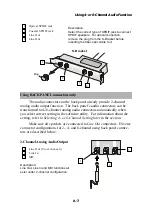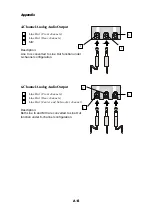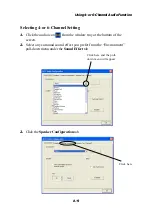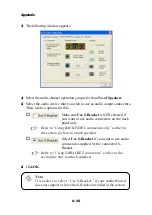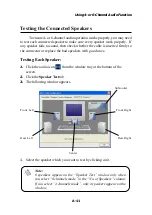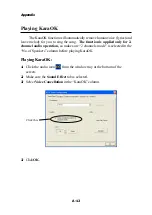Appendix
A-4
Attaching Speakers
To perform multichannel audio operation, connect multiple speakers to
the system. You should connect the same number of speakers as the audio
channels you will select in the software utility.
Using S-BRACKET connectors:
S-Bracket is an optional accessory. It gives access to analog and
digital audio output by integrating both SPDIF (Sony & Philips Digital
Interface) and analog LINE OUT connectors. To use the S-Bracket, you
should select correct setting in the software utility. For information about
the setting, refer to
Selecting 4- or 6-Channel Setting
later in the section.
Connector configurations for 2-, 4- and 6-channel using S-Bracket are
described below:
Note:
If the Center and Subwoofer speaker exchange their audio
channels when you play video or music on the computer, a
converter may be required to exchange center and
subwoofer audio signals. You can purchase the converter
from a speaker store
.
Using 4- or 6-Channel Audio Function
After installing the audio driver, you are able to use the 4-/6-channel
audio feature now. To enable 4- or 6-channel audio operation, first connect 4 or
6 speakers to the appropriate audio connectors, and then select 4- or 6-channel
audio setting in the software utility.
There are two ways to utilize the function and connect the speakers to
your computer:
Use the optional S-Bracket
. If your motherboard supports S-
Bracket and you have installed S-Bracket in the computer, you
can connect two speakers to back panel’s Line-Out connector,
and the rest of speakers to S-Bracket.
Use the back panel only
. If you do not have a S-Bracket, you can
connect all speakers to the audio connectors on the back panel.