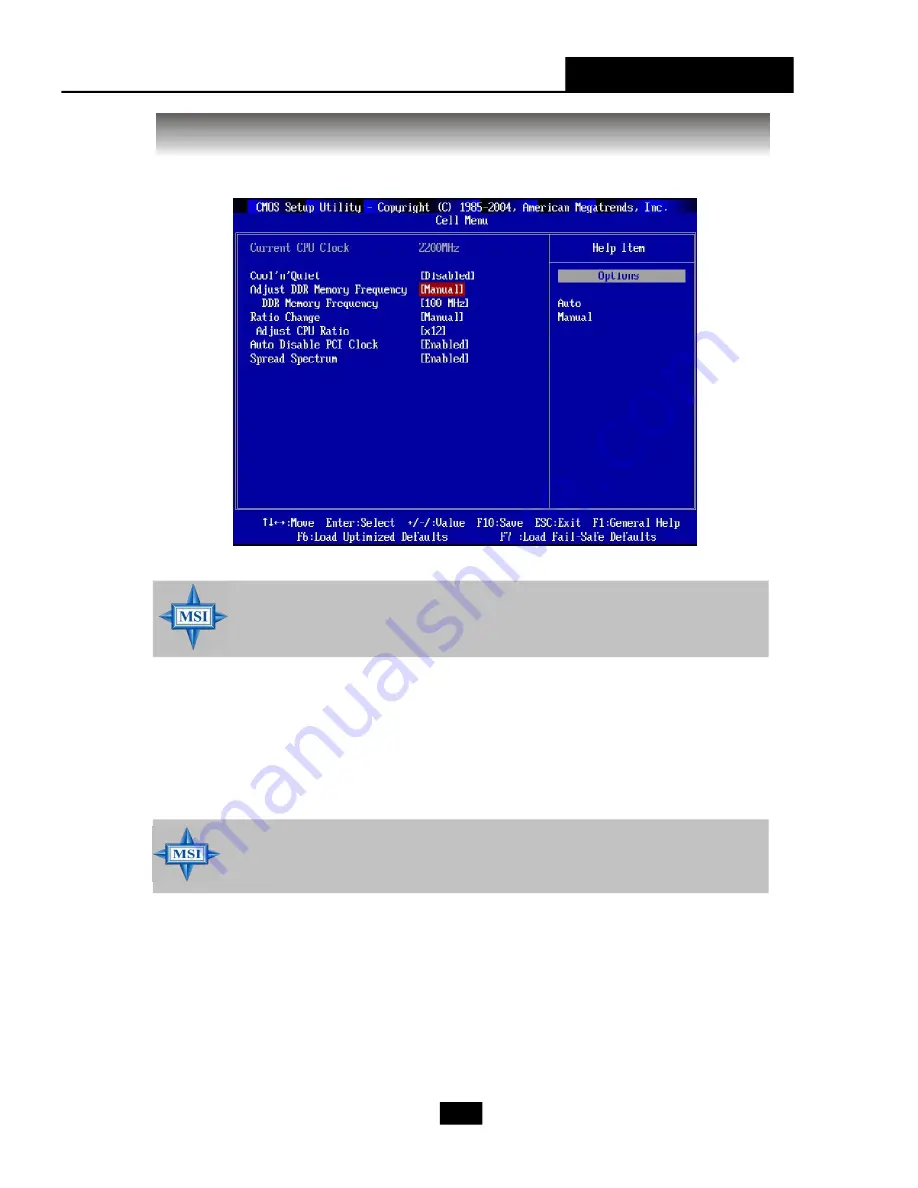
Chapter 4 - BIOS Setup
4-23
Cell Menu
The items in Cell Menu includes some important settings of CPU, PCIE, DRAM.
MSI Reminds You...
Change these settings only if you are familiar with the chipset.
Current CPU Clock
This field shows the current clocks of CPU. Read-only.
Cool
’
n
’
Quiet
This feature is especially desiged for AMD Athlon processor, which provides a CPU
temperature detecting function to prevent your CPU
’
s from overheading due to the
heavy working loading. Setting options: [Disabled], [Enabled].
Adjust DDR Memory Frequency
Setting to
Auto
, the system will auto detect the memory clock. Setting to
Manual
, the
“
DDR Memory Frequency
”
item will appear and allows you to select the memory
clockk. Setting options: [Auto], [Manual].
DDR M emory Frequency
W hen the Adjust DDR Memory Frequency is set to
Manual
, this field is selectable.
Setting options: [100 MHz], [133 MHz], [166 MHz], [200 MHz].
MSI Reminds You...
For the purpose of ensuring the stability of Cool'n'Quiet function, it is
always recommended to have the memories plugged in DIMM1.
















































