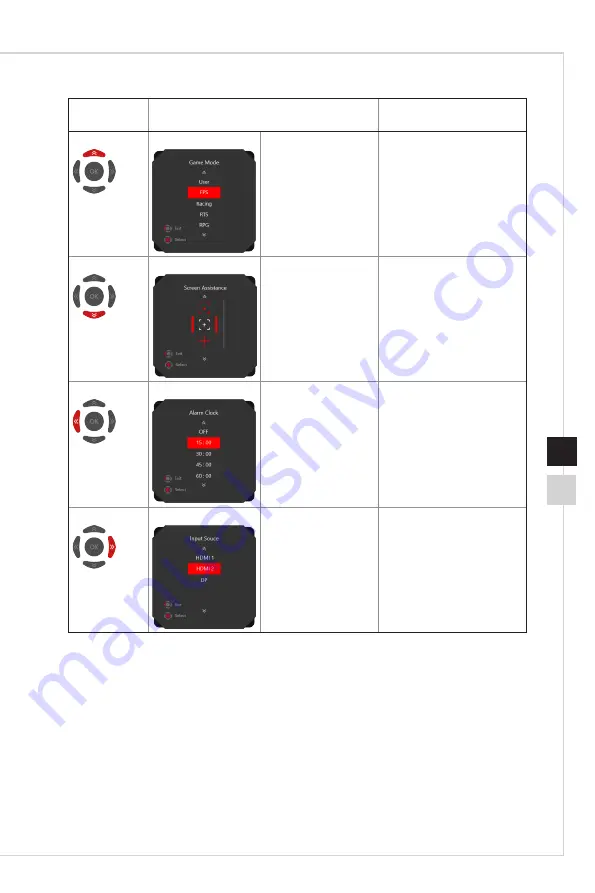
2-3
OSD Setup
2-2
Navi Key
Hot Key
(When OSD menu is OFF)
Basic Operations
(When OSD menu is ON)
Up
Game Mode
■
Press Middle Button
to confirm selection
and exit�
■
Press Up and Down
Buttons to adjust�
■
Press Left Button to
cancel preview and
exit without applying
mode effect.
■
Selecting function menus
and items
■
Allowing upward
adjustment in function
values
Down
Screen Assistance
■
Press Middle Button
to confirm selection
and exit�
■
Press Up and Down
Buttons to adjust�
■
Press Left Button
to cancel preview
and exit�
■
Selecting function menus
and items
■
Allowing downward
adjustment in function
values
Left
Alarm Clock
■
Press Middle Button
to confirm selection
and exit�
■
Press Up and Down
Buttons to select�
■
Press Left Button
to cancel preview
and exit�
■
Selecting function menus
and items
■
Exiting the current menu
Right
Input Source
■
Press Middle Button
to confirm selection
and exit�
■
Press Up and Down
Buttons to select�
■
Press Left Button
to exit�
■
Selecting function menus
and items
■
Entering submenus
Summary of Contents for 3FA74
Page 1: ...Optix Series LCD Monitor Optix MAG271CQR 3FA75 Optix MAG271CQP 3FA74...
Page 8: ......
Page 16: ......
Page 28: ......
Page 29: ...A Appendix IMPORTANT All information is subject to change without prior notice...















































