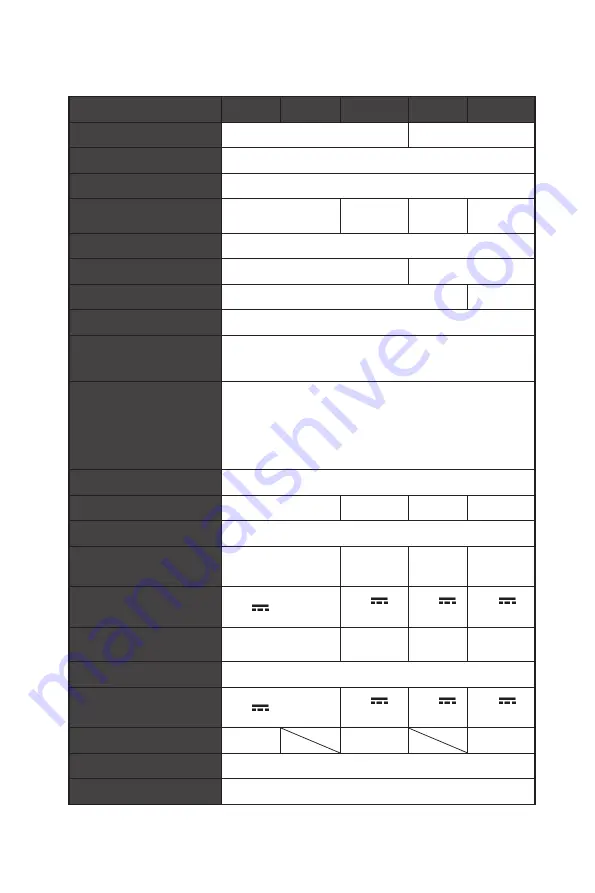
25
Specifications
Specifications
Monitor
G272C
G272CP G272CQP
G322C
G322CQP
Size
27 inch
31.5 inch
Curvature
1000R
Panel Type
VA
Resolution
1920 x 1080 (FHD)
2560 x 1440
(QHD)
1920 x 1080
(FHD)
2560 x 1440
(QHD)
Aspect Ratio
16:9
Brightness
300 nits (typ.)
250 nits (typ.)
Contrast Ratio
3000:1
2500:1
Refresh Rate
170Hz (Default: 165Hz)
Response Time
4ms (GTG)
1ms (MPRT)
I/O
∙
Power Jack x1
∙
Headphone Jack x1
∙
HDMI Port x2
∙
DisplayPort Port x1
View Angles
178°(H), 178°(V)
DCI-P3*/ sRGB
92%/ 116%
90%/ 114%
92%/ 116%
92%/ 115%
Surface Treatment
Anti-glare
Display Colors
16.7M
1.07B
(8 bit + FRC)
16.7M
1.07B
(8 bit + FRC)
Monitor Power Options
20V
2.25A
20V
3.25A
20V
2.25A
20V
3.25A
Power Adapter Specs
Model: ADPC2045
Model:
ADPC2065
Model:
ADPC2045
Model:
ADPC2065
Power Input
100~240Vac, 50~60Hz, 1.5A
Power Output
20V
2.25A
20V
3.25A
20V
2.25A
20V
3.25A
Adjustment (Height)
0 ~ 130mm
0 ~ 130mm
0 ~ 100mm
Adjustment (Tilt)
-5° ~ 20°
Kensington Lock
Yes
Summary of Contents for 3CC9
Page 1: ...G Series LCD Monitor G272C 3CC9 G272CP 3CC9 G272CQP 3CC9 G322C 3DC2 G322CQP 3DC2 User Guide...
Page 7: ...7 Getting Started G272CP G272CQP 5 20 130mm G322CQP 5 20 100mm...
Page 8: ...8 Getting Started Monitor Overview G272C G322C 1 2 3 4 5 6 7...
Page 9: ...9 Getting Started G272CP 1 2 3 4 5 6 7...
Page 10: ...10 Getting Started G272CQP G322CQP 1 2 3 4 5 6 5 7...
Page 13: ...13 Getting Started G272CP G272CQP G322CQP A B C D...











































